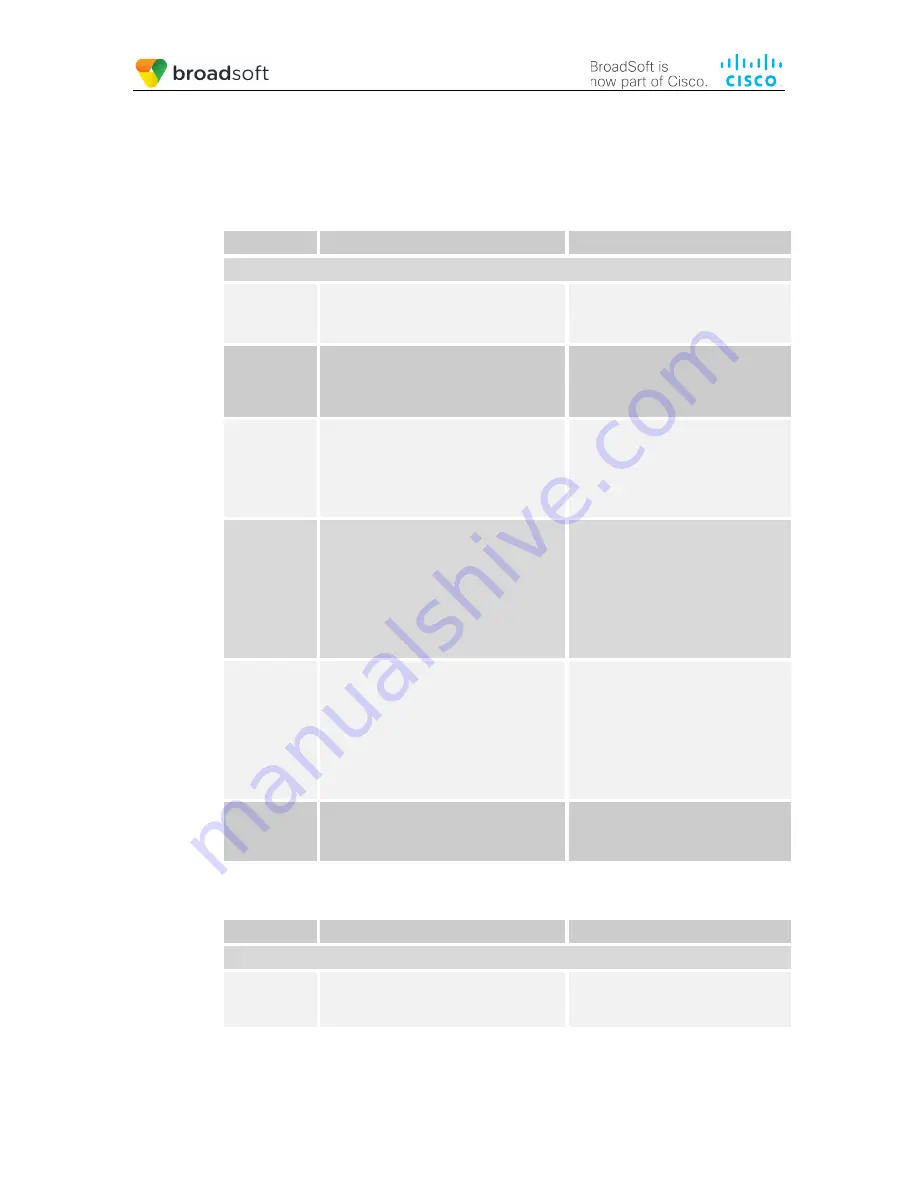
BROADSOFT PARTNER CONFIGURATION GUIDE – SPECTRALINK 84XX SERIES
20-BD5605-00
©
2018 BROADSOFT INC.
PAGE 23 OF 34
The following steps show how to configure both phones for this Shared Call Appearance
configuration.
4.4.1.1 Bob’s Phone Configuration
The following steps are used to configure line 1 for Bob’s phone. This line rings when Bob
is called, and it has Bob’s authentication information.
Step
Command
Purpose
Subscriber Configuration File:
<MACaddress>-ext.cfg
Step 1
Configure the line as shared.
Example:
reg.1.type=”shared”
Configure the line as “shared” (as
opposed to “private”).
Step 2
Configure the line label.
Example:
reg.1.label=”Bob”
The label is displayed next to the line
key.
Step 3
Configure the Registration User ID.
Example:
reg.1.address=”2405551111_1”
This is the register user ID, which is
used to register Bob’s line 1 with
BroadWorks.
The register user ID must correspond
with the line/port setting on
BroadWorks.
Step 4
Configure the SIP Digest Authentication
User ID.
Example:
reg.1.auth.userID="bobsmith"
This is the SIP Digest Authentication
User ID. If the Authentication service
is configured on BroadWorks, then
the Digest Auth User ID parameters
must be configured to match the
BroadWorks settings.
This line rings when Bob is called,
and it has Bob’s authentication
information.
Step 5
Configure the SIP Digest Authentication
Password.
Example:
reg.1.auth.password="bobs"
This is the SIP Digest Authentication
Password. If the Authentication
service is configured on BroadWorks,
then the Digest Auth Password
parameters must be configured to
match the BroadWorks settings.
This line rings when Bob is called,
and it has Bob’s authentication
information.
Step 6
(Optional) Enable Barge-In.
Example:
reg.1.bargeInEnabled=”1”
(Optional) enable the line for barge-in
attempts on active Shared Call
Appearance calls.
The following steps are used to configure line 2 for Bob’s phone. This line rings when Joe
is called and it has Joe’s authentication information.
Step
Command
Purpose
Subscriber Configuration File:
<MACaddress>-ext.cfg
Step 1
Configure the line as shared.
Example:
reg.2.type=”shared”
Configure the line as “shared” (as
opposed to “private”).


























