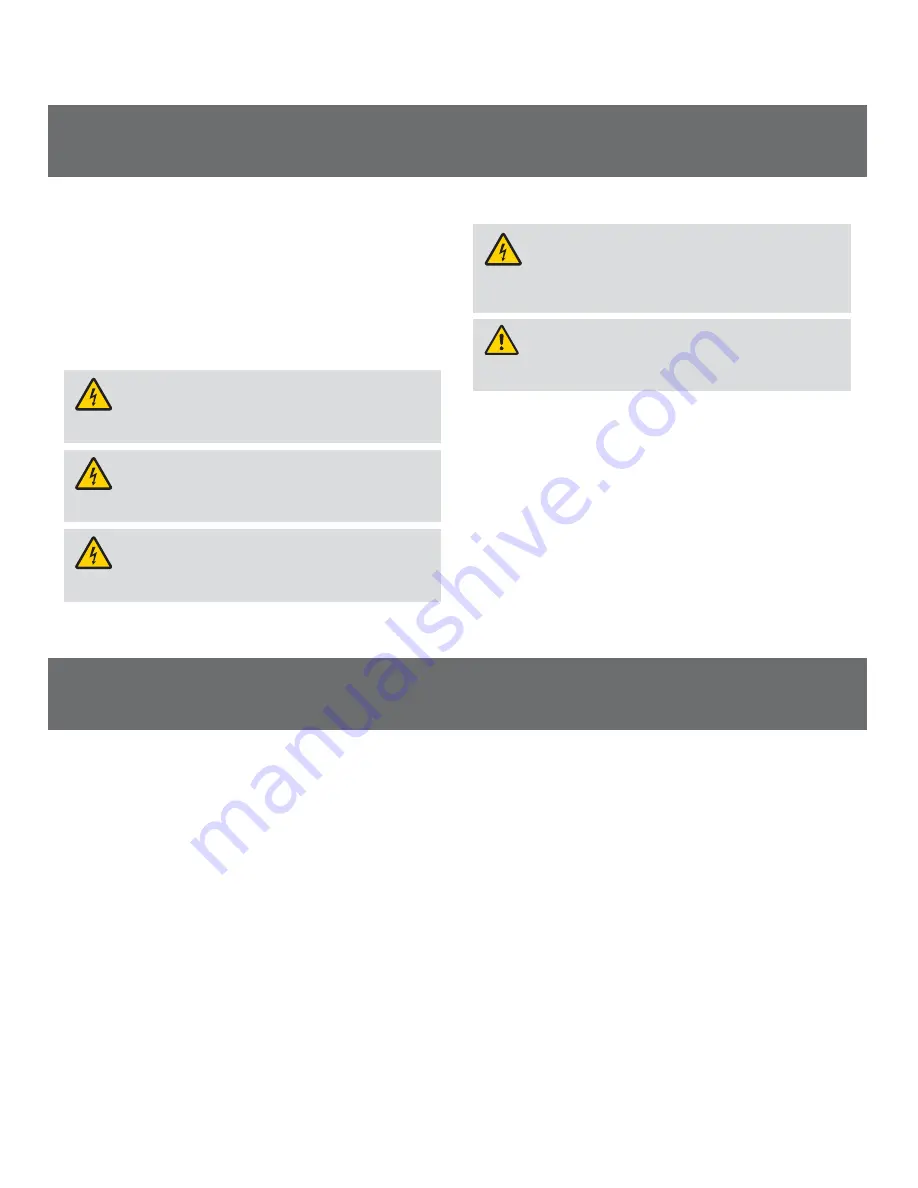
5
IMPORTANT SAFETY INSTRUCTIONS,
continued
Provide Ventilation and Select a Location
•
Remove all packaging material before applying power to the product.
•
Do not place this apparatus on a bed, sofa, rug, or similar surface.
•
Do not place this apparatus on an unstable surface.
•
Do not install this apparatus in an enclosure, such as a bookcase or rack, unless
the installation provides proper ventilation.
•
Do not place entertainment devices (such as VCRs or DVDs), lamps, books,
vases with liquids, or other objects on top of this product.
•
Do not block ventilation openings.
Protect from Exposure to Moisture and Foreign Objects
WARNING: Avoid electric shock and fire hazard! Do not expose this
product to dripping or splashing liquids, rain, or moisture. Objects filled with
liquids, such as vases, should not be placed on this apparatus.
WARNING: Avoid electric shock and fire hazard! Unplug this product
before cleaning. Do not use a liquid cleaner or an aerosol cleaner. Do not use
a magnetic/static cleaning device (dust remover) to clean this product.
WARNING: Avoid electric shock and fire hazard! Never push objects
through the openings in this product. Foreign objects can cause electrical
shorts that can result in electric shock or fire.
Service Warnings
WARNING: Avoid electric shock! Do not open the cover of this
product. Opening or removing the cover may expose you to dangerous
voltages. If you open the cover, your warranty will be void. This product
contains no user-serviceable parts.
WARNING: This device has anti-tampering technology. Attempts
to open the enclosure by unqualified personnel may render the device
inoperable.
Check Product Safety
Upon completion of any service or repairs to this product, the service technician
must perform safety checks to determine that this product is in proper operating
condition.
Protect the Product When Moving It
Always disconnect the power source when moving the apparatus or connecting
or disconnecting cables.
20081017_3G_MicroCell_Safety
Device Specifications
Power Supply:
100-120 VAC, 15 W; 12 VDC, 1.25 A Output
Status Indicators:
Power, Ethernet, GPS, Computer, 3G
Dimensions (H x D x W):
8.5 in. x 6.3 in. x 1.5 in. (at top), 4 in. (at legs)
Unit Weight:
1 lb 2 ounces (AC power adapter not included)
Ambient Temperature Range:
0º to 38ºC
Firewall Specifications
System Administrators (Business Customers):
Installing the 3G MicroCell behind a firewall, or behind a router with firewall
capabilities, requires the following ports be opened to prevent the firewall from blocking communication with the network.
This type of installation is typically found in corporate environments.
123/UDP:
NTP timing (NTP traffic)
443/TCP:
Https over TLS/SSL for provisioning and management traffic
4500/UDP:
IPSec NAT Traversal (for all signaling, data, voice traffic)
500/UDP:
IPSec Phase 1 prior to NAT detection (after NAT detection, 4500/UDP is used)
4500/UDP:
After NAT detection, 4500/UDP is used
Specifications
Содержание AT&T 3G MicroCel
Страница 1: ...User Manual AT T 3G MicroCell ...





































