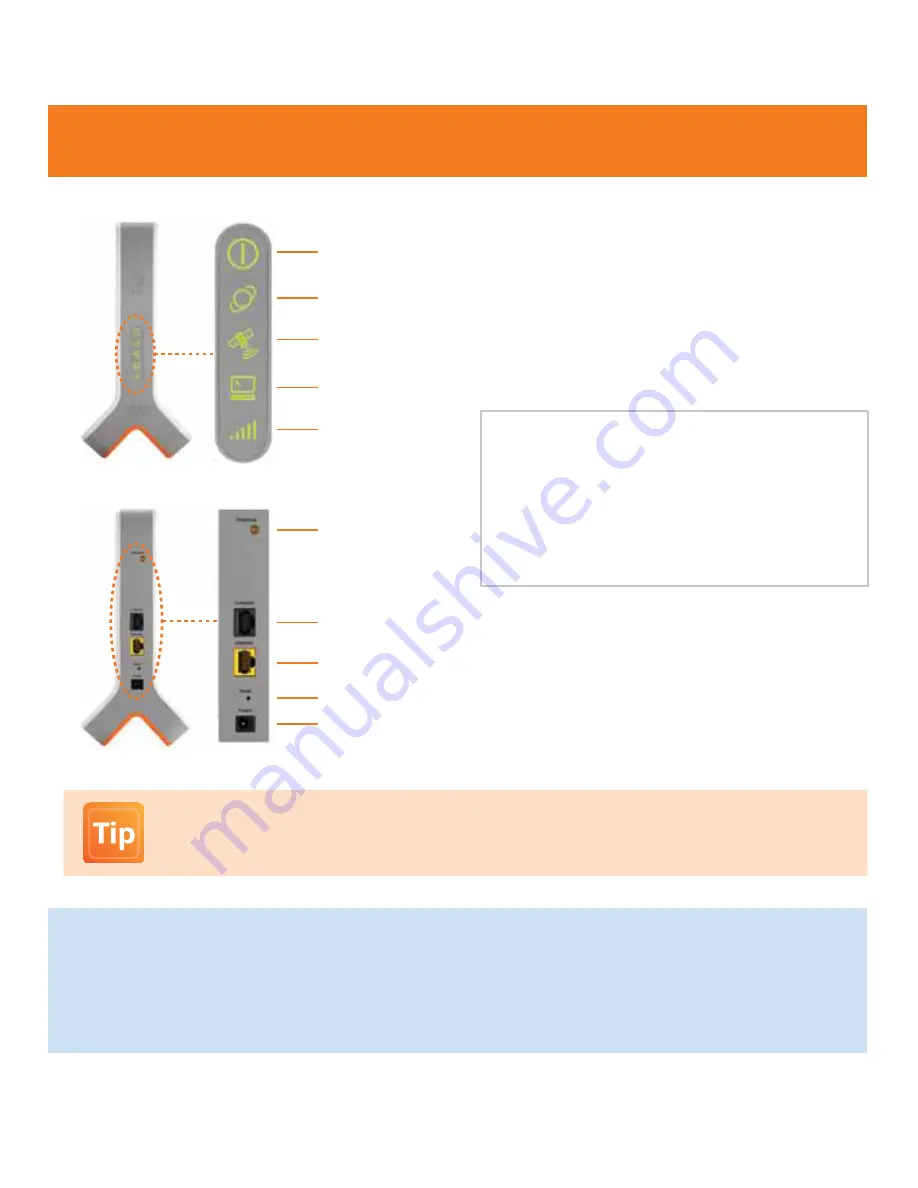
7
Power
Ethernet
(High Speed Internet Connection)
GPS
Computer
3G
Performance Highlights
•
Supports AT&T 3G wireless phones and devices
•
Supports up to four simultaneous calls
•
Supports call transfer to the cellular network
•
Supports UMTS bands 2 & 5 (1900 MHz and 850 MHz)
•
Supports E911 Service
*
Computer
External GPS
Antenna
Ethernet
Reset
Power
*
E911 Service
The AT&T 3G MicroCell™ supports E911 (wireless 9-1-1 service) unless the device loses electrical power or Internet access. In
the event of a service disruption, you won’t be able to use E911 service with your wireless device unless you have access to the
AT&T wireless network. It may take several minutes after power resumes for your device to be fully functional. If you move your
MicroCell to a new address, it will be necessary to follow the original installation instructions and register the new address with TruVista
to enable E911 service to function properly.
Getting to Know Your 3G MicroCell
Visit
att.com/3GMicroCell
on the web to learn how you and others can use your new 3G MicroCell.
The site also contains up-to-date troubleshooting solutions and demos.
Содержание AT&T 3G MicroCel
Страница 1: ...User Manual AT T 3G MicroCell ...





































