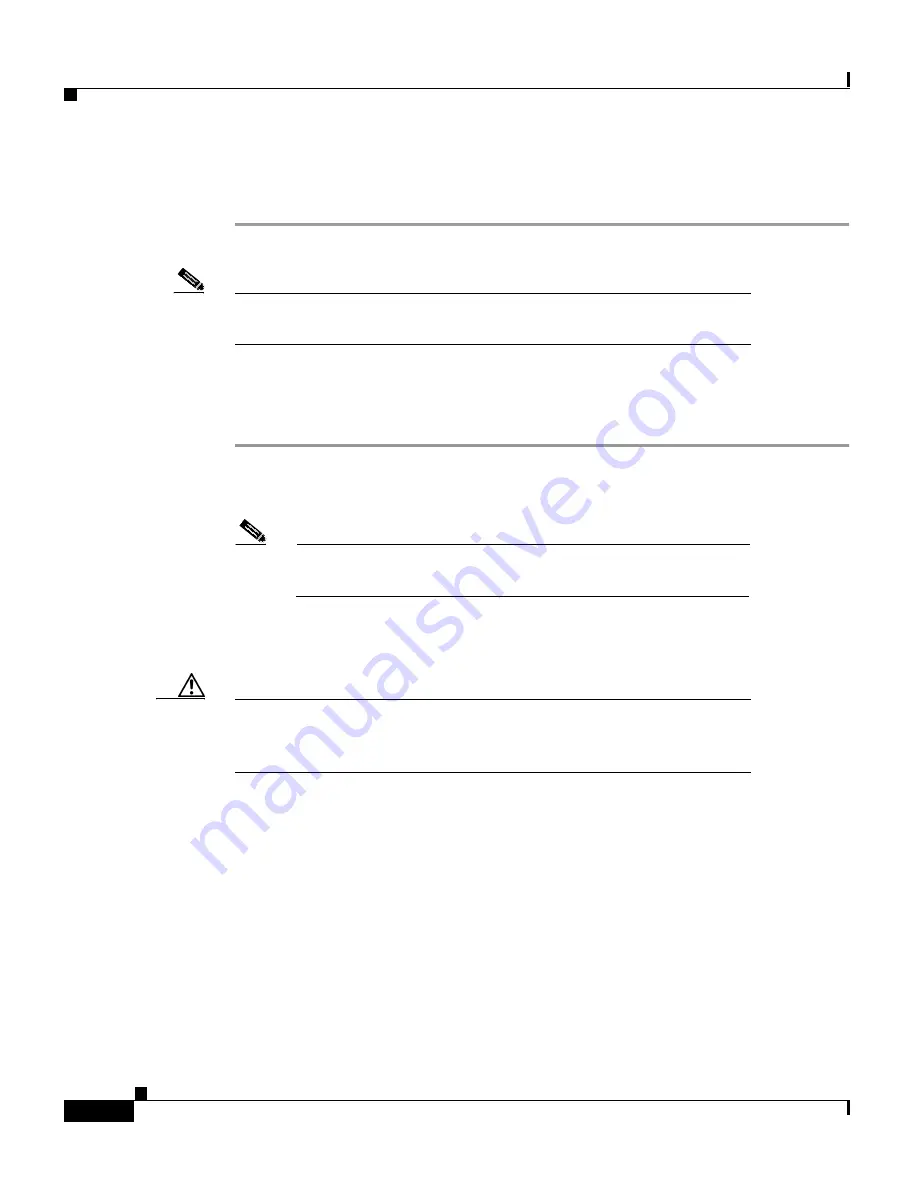
Chapter 3 Installing the Client Adapter
Inserting the Client Adapter into a Computing Device
3-4
Cisco Aironet Wireless LAN Adapters Hardware Installation Guide
OL-0795-01
Step 4
Go to the “Installing the Correct Driver” section on page 3-6 to install the driver
for your computer’s operating system.
Note
You can remove and reinsert your PC card when necessary. Refer to
the “Removing a PC Card” section on page 4-24 for instructions.
Inserting a PCI Client Adapter
Step 1
Turn off the PC and all its components.
Step 2
Remove the computer cover.
Note
On most Pentium PCs, PCI expansion slots are white. Refer
to your PC documentation for slot identification.
Step 3
Remove the screw from the top of the CPU back panel above an empty PCI
expansion slot. This screw holds the metal bracket on the back panel.
Caution
Static electricity can damage your client adapter. Before removing
the adapter from the anti-static packaging, discharge static by
touching a metal part of a grounded PC.
Step 4
Examine the client adapter. The antenna connector and the LEDs face out of your
computer and are visible when you put the cover back on. The bottom edge of the
adapter is the connector you will insert into an empty expansion slot in your
computer. See Figure 3-2.
Содержание Aironet 340 Series
Страница 4: ......
Страница 10: ...Contents x Cisco Aironet Wireless LAN Adapters Hardware Installation Guide OL 0795 01 ...
Страница 106: ...Appendix A Technical Specifications A 8 Cisco Aironet Wireless LAN Adapters Hardware Installation Guide OL 0795 01 ...
Страница 126: ...Glossary 6 Cisco Aironet Wireless LAN Adapters Hardware Installation Guide OL 0795 01 ...
Страница 132: ...Index 6 Cisco Aironet Wireless LAN Adapters Hardware Installation Guide OL 0795 01 ...






























