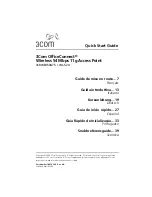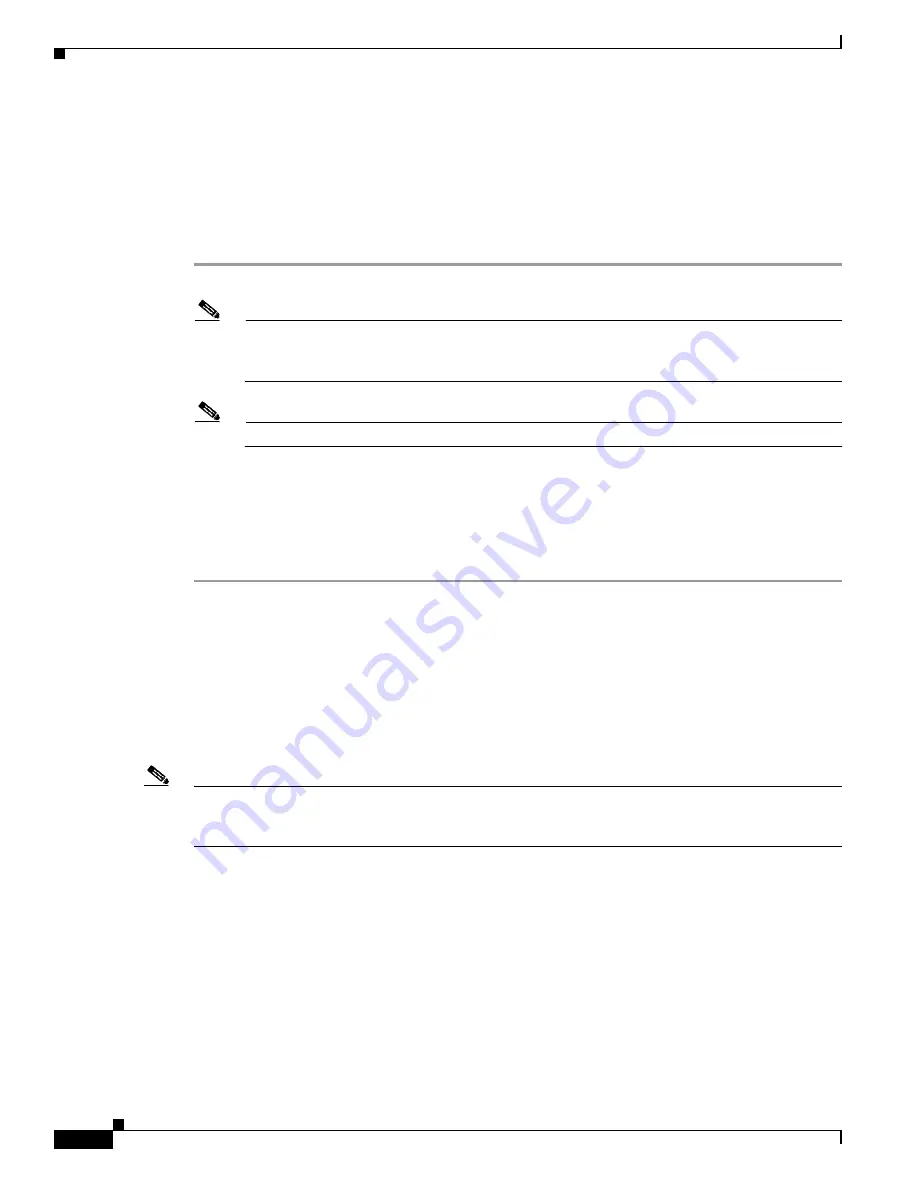
D r a f t 1 A - C I S C O C O N F I D E N T I A L
4-2
Cisco Aironet 1240AG Series Access Point Hardware Installation Guide
OL-7293-01
Chapter 4 Using the Web-Browser Interface
Using the Web-Browser Interface for the First Time
Using the Web-Browser Interface for the First Time
Use the access point’s IP address to browse to the management system. See the
Assigning an IP Address” section on page 3-3
for instructions on assigning an IP address to the access
point.
Follow these steps to begin using the web-browser interface:
Step 1
Start your Internet browser.
Note
The access point web-browser interface is fully compatible with Microsoft Internet Explorer
version 6.0 on Windows 98 and 2000 platforms and with Netscape version 7.0 on Windows 98,
Windows 2000, and Solaris platforms.
Note
When using the access point browser interface, you should disable your browser pop-up blocker.
Step 2
Enter the access point’s IP address in the browser address line and press
Enter
. An Enter Network
Password window displays.
Step 3
Enter your username in the User Name field. The default username is
Cisco
.
Step 4
Enter the access point password in the Password field and press
Enter
. The default password is
Cisco
.
The access point Summary Status page displays.
Using the Management Pages in the Web-Browser Interface
The system management pages use consistent techniques to present and save configuration information.
A navigation bar is on the left side of the page, and configuration action buttons appear at the bottom.
You use the navigation bar to browse to other management pages, and you use the configuration action
buttons to save or cancel changes to the configuration.
Note
Changes are applied only when you click
Apply
. Always remember to click
Apply
before changing the
page or clicking your browser’s
Back
button. Clicking
Cancel
cancels any changes you made on the
page and keeps you on that page.