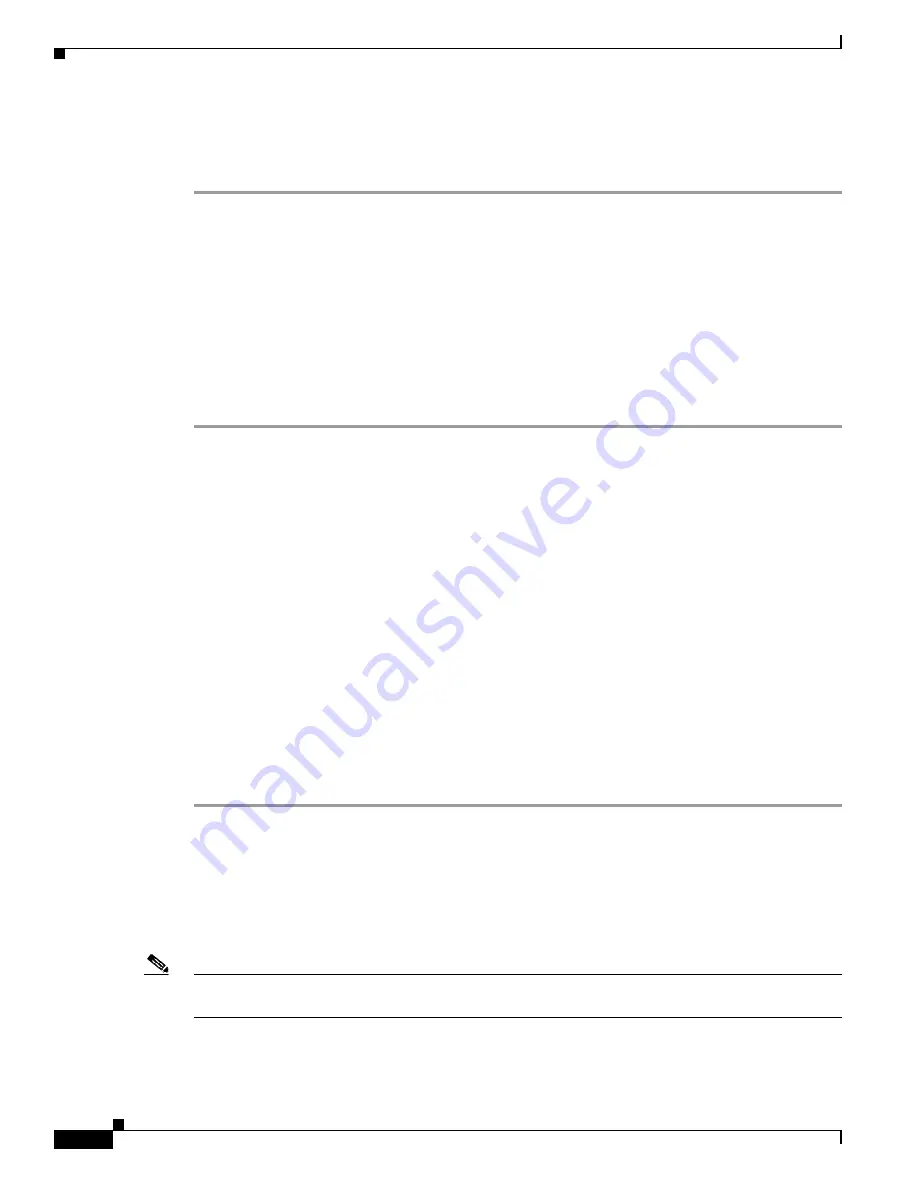
D r a f t 1 A - C I S C O C O N F I D E N T I A L
6-14
Cisco Aironet 1240AG Series Access Point Hardware Installation Guide
OL-7293-01
Chapter 6 Troubleshooting
Running the Ping Test
Step 5
Click
Start
to begin the carrier busy test.
When the test completes, the results are displayed on the page. For each of the channel center
frequencies, the test produces a value indicating the percentage of time that the channel is busy.
Running the Ping Test
You can use the ping test to evaluate the link to and from an associated wireless device. The ping test
provides two modes of operation:
a.
Performs a test using a specified number of packets and then displays the test results.
b.
Performs a test that continuously operates until you stop the test and then displays the test results.
Follow these steps to activate the ping test:
Step 1
Use your web browser to access the access point browser interface.
Step 2
Click
Association
and the main association page displays.
Step 3
Click the MAC address of an associated wireless device and the Statistics page for that device displays.
Step 4
Click the
Ping/Link Test
tab and the Ping/Link Test page displays.
Step 5
If you want to specify the number of packets to use in the test, follow these steps:
a.
Enter the number of packets in the Number of Packets field
b.
Enter the packet size in the Packet Size field.
c.
Click
Start
.
Step 6
If you want to use a continuous test, follow these steps:
a.
Enter the packet size in the Packet Size field.
b.
Click
Start
to activate the test.
c.
Click
Stop
to stop the test.
When the test has completed, the test results are displayed at the bottom of the page. You should check
for any lost packets that can indicate a problem with the wireless link. For best results, you should also
perform this test several times.
Resetting to the Default Configuration
If you forget the password that allows you to configure the access point, you may need to completely
reset the configuration. You can use the MODE button on the access point or the web-browser interface.
Note
The following steps reset
all
configuration settings to factory defaults, including passwords, WEP keys,
the IP address, and the SSID.
















































