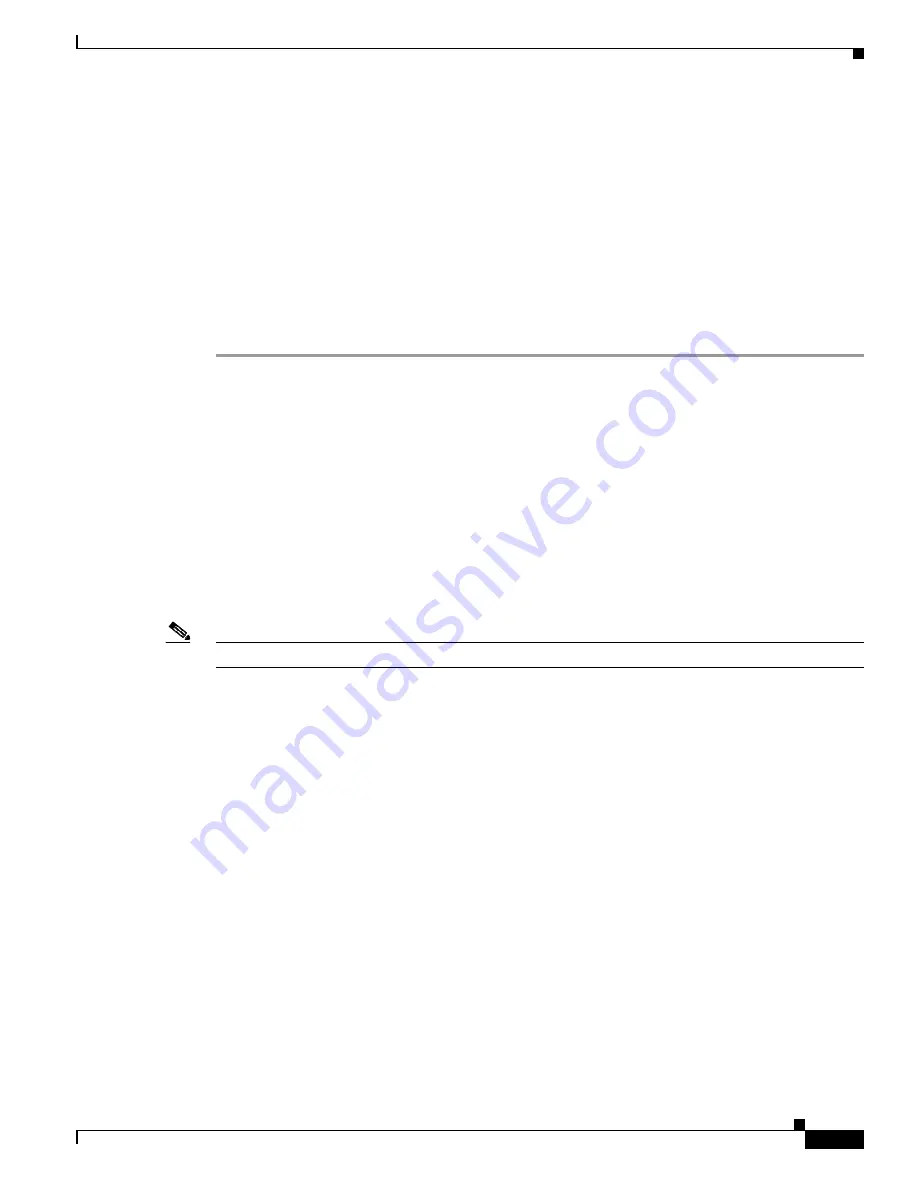
D r a f t 1 A - C I S C O C O N F I D E N T I A L
3-3
Cisco Aironet 1240AG Series Access Point Hardware Installation Guide
OL-7293-01
Chapter 3 Configuring the Access Point for the First Time
Obtaining and Assigning an IP Address
Step 2
Enter the access point’s IP address in the browser address line and press
Enter
. An Enter Network
Password window displays.
Step 3
Enter your username in the User Name field. The default username is
Cisco
.
Step 4
Enter the access point password in the Password field and press
Enter
. The default password is
Cisco
.
The Summary Status page displays.
Step 5
Click
System Software
and the System Software page displays.
Step 6
Click
System Configuration
and the System Configuration page displays.
Step 7
To return to factory default settings, click
Reset to
Defaults
.
Step 8
To retain the IP address and return all other settings to factory default values, click
Reset to Defaults (Except IP)
.
Default IP Address Behavior
When you connect a 1240 series access point running
Cisco IOS Release 12.3(4)JA
or later software with
a default configuration to your LAN, the access point requests an IP address from your DHCP server
and, if it does not receive an IP address, continues to send requests indefinitely.
Obtaining and Assigning an IP Address
To browse to the access point’s Express Setup page, you must either obtain or assign the access point’s
IP address using one of the following methods:
Note
The access point does not have a default IP address.
•
To assign a static IP address to the access point, connect to the access point console port (see the
“Connecting to the Access Point Locally” section on page 3-4
) and follow the steps in the
“Assigning an IP Address Using the CLI” section on page 3-14
•
Use a DHCP server (if available) to automatically assign an IP address. You can find out the
DHCP-assigned IP address using one of the following methods:
–
Connect to the access point console port and use a Cisco IOS CLI command to display the IP
address, such as
show interface bvi1
. Follow the steps in the
“Connecting to the Access Point
to connect to the console port.
–
Provide your organization’s network administrator with your access point’s Media Access
Control (MAC) address. Your network administrator will query the DHCP server using the
MAC address to identify the IP address. The access point’s MAC address is on label attached to
the bottom of the access point.
–
Use CLI and the serial port to identify the assigned IP address (refer to the
Address Using the CLI” section on page 3-13
).






























