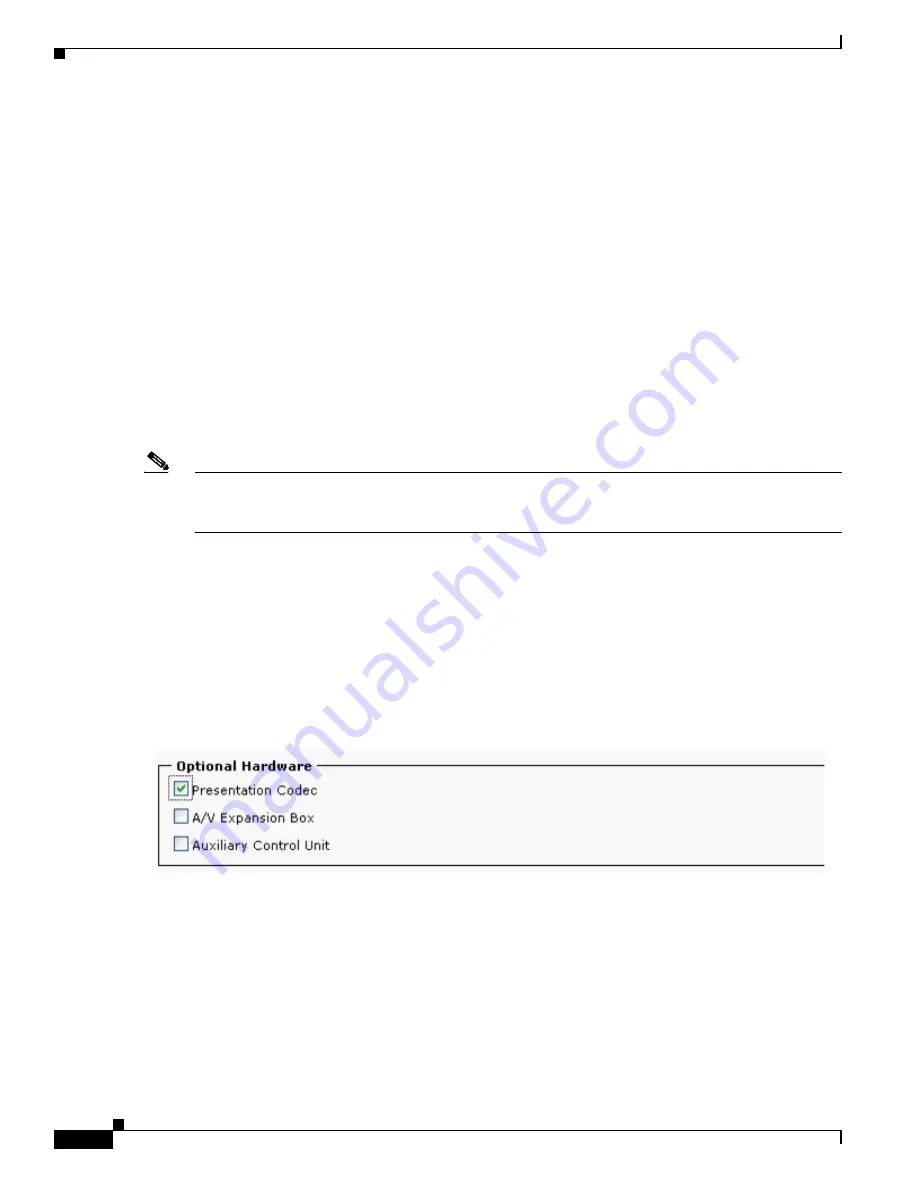
4-10
Cisco TelePresence System
OL-16441-01
Chapter 4 Options for the Cisco TelePresence System 1100
Cisco TelePresence Presentation Codec
Step 7
Log in to the Cisco TelePresence Administration GUI by opening a browser on a computer that is
connected to the network, then typing in the IP address of the primary codec unit into the browser
address bar.
Step 8
Enter the required information at the login screen.
The Cisco TelePresence Administrator window appears.
Step 9
Verify that the status of the Cisco Unified Communications Manager (seen in the lower left portion of
the window) is
Enabled/Up
.
Step 10
Select
Hardware Setup
to verify that the cameras, displays, speakers, and microphones are working
properly.
Step 11
Navigate to the
Device Information > Configuration > CUCM settings
window, then perform the
following actions:
Step 12
In the Certificate Trust List (CTL) area, delete the Certificate Trust List (CTL) from your system by
clicking
Delete CTL
.
Step 13
In the Use Configuration TFTP Server area, click
Automatic
to set TFTP conditions to their default
value and remove any alternate TFTP servers.
Note
Note If you encounter problems, you might have to reboot your presentation codec several times before
it becomes active. To reboot the presentation codec, turn off and on the PDU where you plugged in the
presentation codec.
Step 14
Configure your presentation codec with your CTS-3000 by completing the following steps.
a.
Log in to the Cisco Unified Communications Manager web GUI.
b.
Navigate to
Device > Phone
.
c.
Find the Cisco Unified IP Phone that controls your Cisco TelePresence system by clicking
Find
.
d.
Click the hypertext link next to the phone that controls your Cisco TelePresence System to select it.
e.
In the Optional Hardware area, click the
Presentation Codec
check box.
Figure 4-6
Presentation Codec Check Box
Note
The options that display in this area might differ from what you see in your system.
f.
Click
Save
, then, click
Apply Config
to apply the configuration to your system.






























