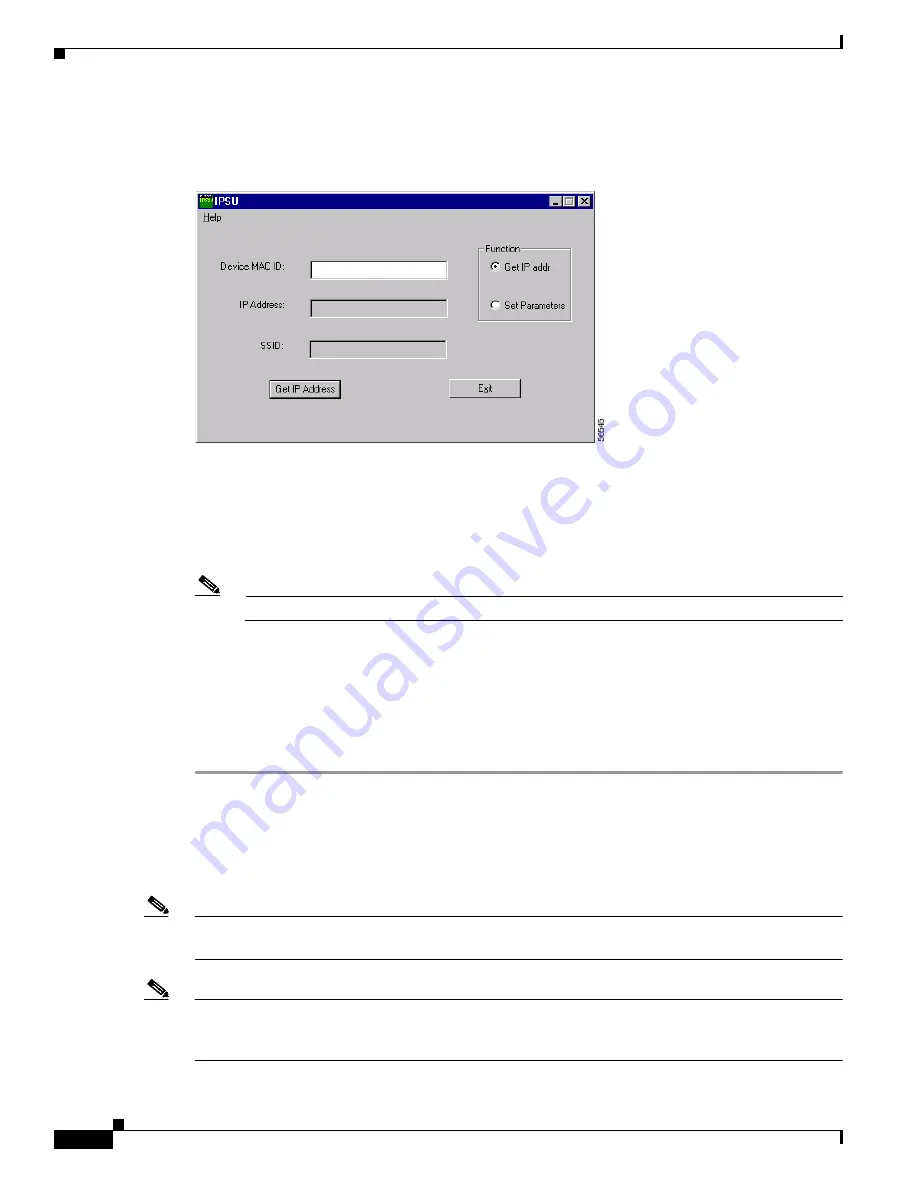
3-4
Cisco Aironet 1200 Series Access Point Hardware Installation Guide
OL-2155-02
Chapter 3 Basic Configuration
Using the IP Setup Utility
The IPSU screen appears (see
Figure 3-1
).
Figure 3-1
IPSU Get IP Address Screen
Step 2
When the utility window opens, make sure the Get IP addr radio button in the Function box is selected.
Step 3
Enter the access point’s MAC address in the Device MAC ID field. The access point’s MAC address is
printed on the label on the bottom of the unit. It should contain six pairs of hexadecimal digits. Your
access point’s MAC address might look like the following example:
000164xxxxxx
Note
The MAC address field is not case-sensitive.
Step 4
Click Get IP Address.
Step 5
When the access point’s IP address appears in the IP Address field, write it down.
If IPSU reports that the IP address is 10.0.0.1, the default IP address, then the access point did not receive
a DHCP-assigned IP address. To change the access point IP address using IPSU, refer to the
“Setting the
Access Point IP Address and SSID” section on page 3-4
. To change the access point IP address using the
console port, refer to the
“Assigning Basic Settings” section on page 3-9
.
Setting the Access Point IP Address and SSID
You can use IPSU to change the default IP address and SSID of the access point.
Note
The computer you use to assign an IP address to the access point must have an IP address of its own and
be located on the same subnet as the access point.
Note
IPSU can change the access point IP address and SSID only from their default settings. After the IP
address and SSID are changed, IPSU cannot change them again (see the
“Using an Internet browser”
section on page 3-6
or the
“Using a Terminal Emulator” section on page 3-9
.)






























