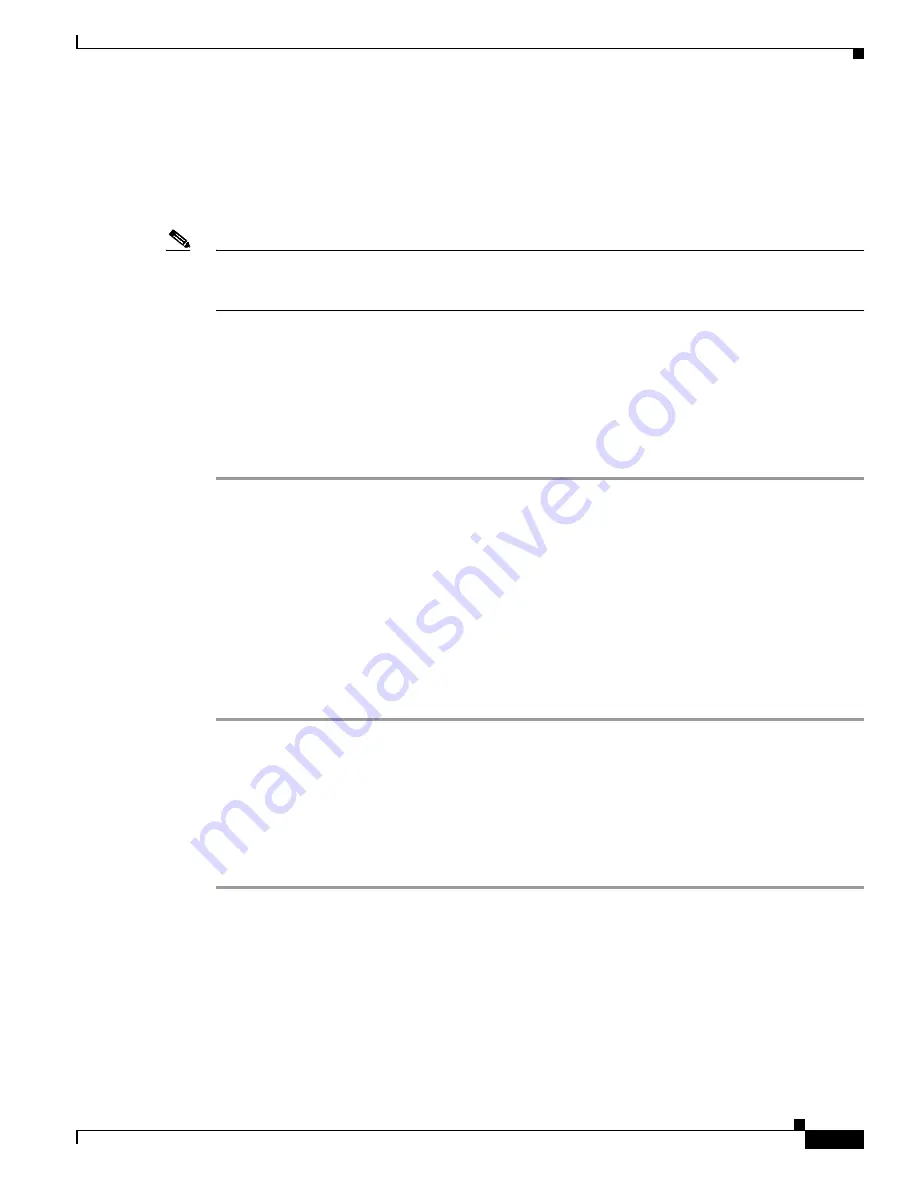
3-3
Cisco Aironet 1200 Series Access Point Hardware Installation Guide
OL-2155-02
Chapter 3 Basic Configuration
Using the IP Setup Utility
Using the IP Setup Utility
The IP Setup utility (IPSU) allows you to find the access point’s IP address when it has been assigned
by a DHCP server. You can also use IPSU to set the access point’s IP address and SSID if they have not
been changed from the default settings.
Note
IPSU can be used only on the following operating systems: Windows 95, 98, NT, 2000, ME, or XP. For
other operating systems, you must use the access point console port and a terminal emulator program to
configure the access point.
The sections below explain how to install the utility, how to use it to find the access point’s IP address,
and how to use it to set the IP address and the SSID.
Obtaining and Installing IPSU
IPSU is available on the Cisco web site. Follow these steps to obtain and install IPSU:
Step 1
Use your Internet browser to access the Cisco Software Center at the following URL:
http://www.cisco.com/public/sw-center/sw-wireless.shtml
Step 2
Locate the utilities section and click on the individual files link for Windows.
Step 3
Click IPSUvxxxxx.exe. The vxxxxxx identifies the software package version number.
Step 4
Read and accept the terms and conditions of the Software License Agreement.
Step 5
Download and save the file to a temporary directory on your hard drive and then exit the Internet browser.
Step 6
Double-click IPSUvxxxxxx.exe in the temporary directory to expand the file.
Step 7
Double-click Setup.exe and follow the steps provided by the installation wizard to install IPSU.
The IPSU icon appears on your computer desktop.
Finding the Access Point’s IP Address
If your access point receives an IP address from a DHCP server, you can use IPSU to find its IP address.
You must run IPSU from a computer on the same subnetwork as the access point. Follow these steps to
find the access point’s IP address:
Step 1
Double-click the IPSU icon on your computer desktop to start the utility.
















































