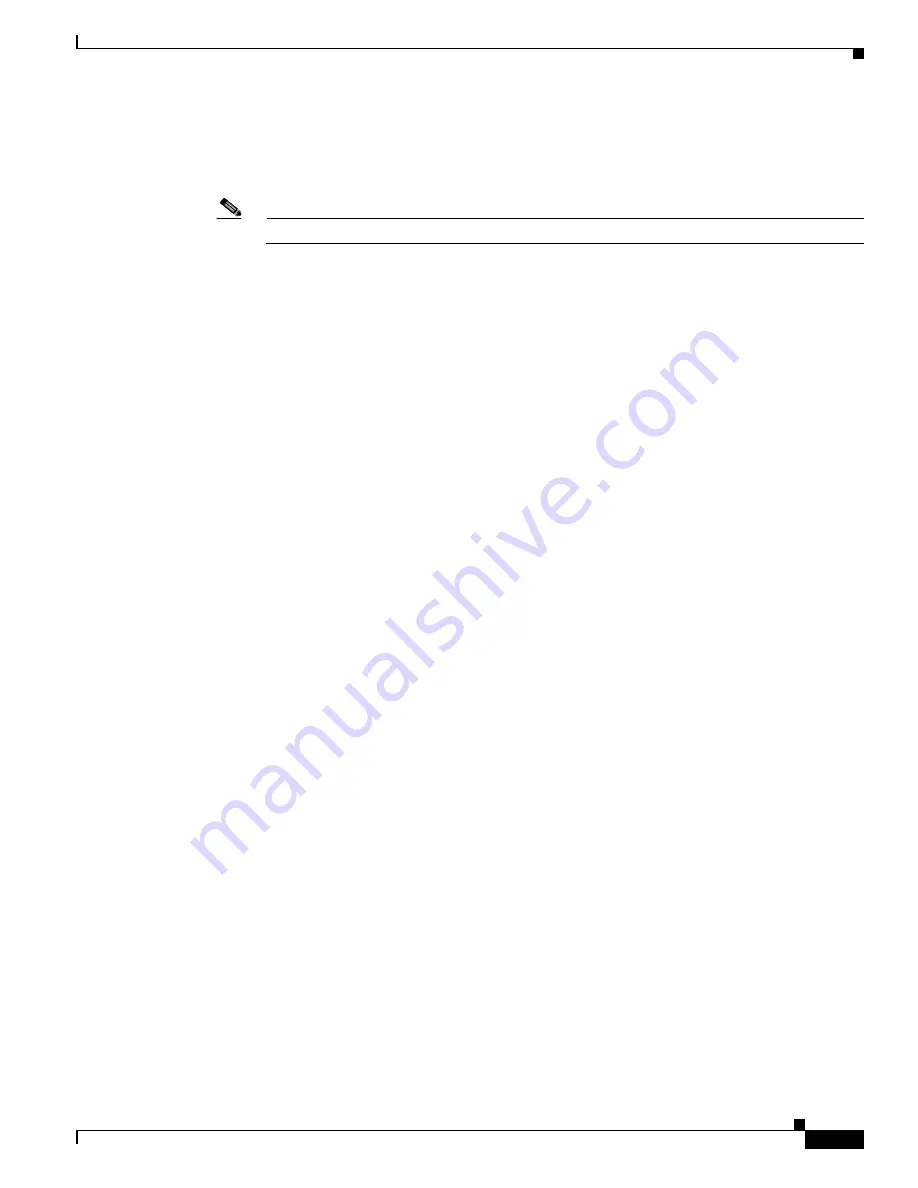
9-3
Installing Cisco Intrusion Prevention System Appliances and Modules 5.0
78-16124-01
Chapter 9 Initializing the Sensor
Initializing the Sensor
After you change the password, the
sensor#
prompt appears.
Step 3
Type the
setup
command.
The System Configuration Dialog is displayed.
Note
The System Configuration Dialog is an interactive dialog. The default settings are displayed.
--- System Configuration Dialog ---
At any point you may enter a question mark '?' for help.
User ctrl-c to abort configuration dialog at any prompt.
Default settings are in square brackets '[]'.
Current Configuration:
service host
network-settings
host-ip 10.1.9.201/24,10.1.9.1
host-name sensor
telnet-option disabled
ftp-timeout 300
login-banner-text
exit
time-zone-settings
offset 0
standard-time-zone-name UTC
exit
summertime-option disabled
ntp-option disabled
exit
service web-server
port 443
exit
Current time: Wed May 5 10:25:35 2004
Step 4
Press the spacebar to get to the following question:
Continue with configuration dialog?[yes]:
Press the spacebar to show one page at a time. Press Enter to show one line at a time.
Step 5
Type
yes
to continue.
Step 6
Specify the hostname.
The hostname is a case-sensitive character string up to 64 characters. Numbers, “_” and “-” are valid,
but spaces are not acceptable. The default is sensor.
Содержание AIP-SSM-10
Страница 8: ...Contents viii Installing Cisco Intrusion Prevention System Appliances and Modules 5 0 78 16124 01 ...
Страница 188: ...Glossary GL 20 Installing Cisco Intrusion Prevention System Appliances and Modules 5 0 78 16124 01 ...
Страница 196: ...Index IN 8 Installing Cisco Intrusion Prevention System Appliances and Modules 5 0 78 16124 01 ...






























