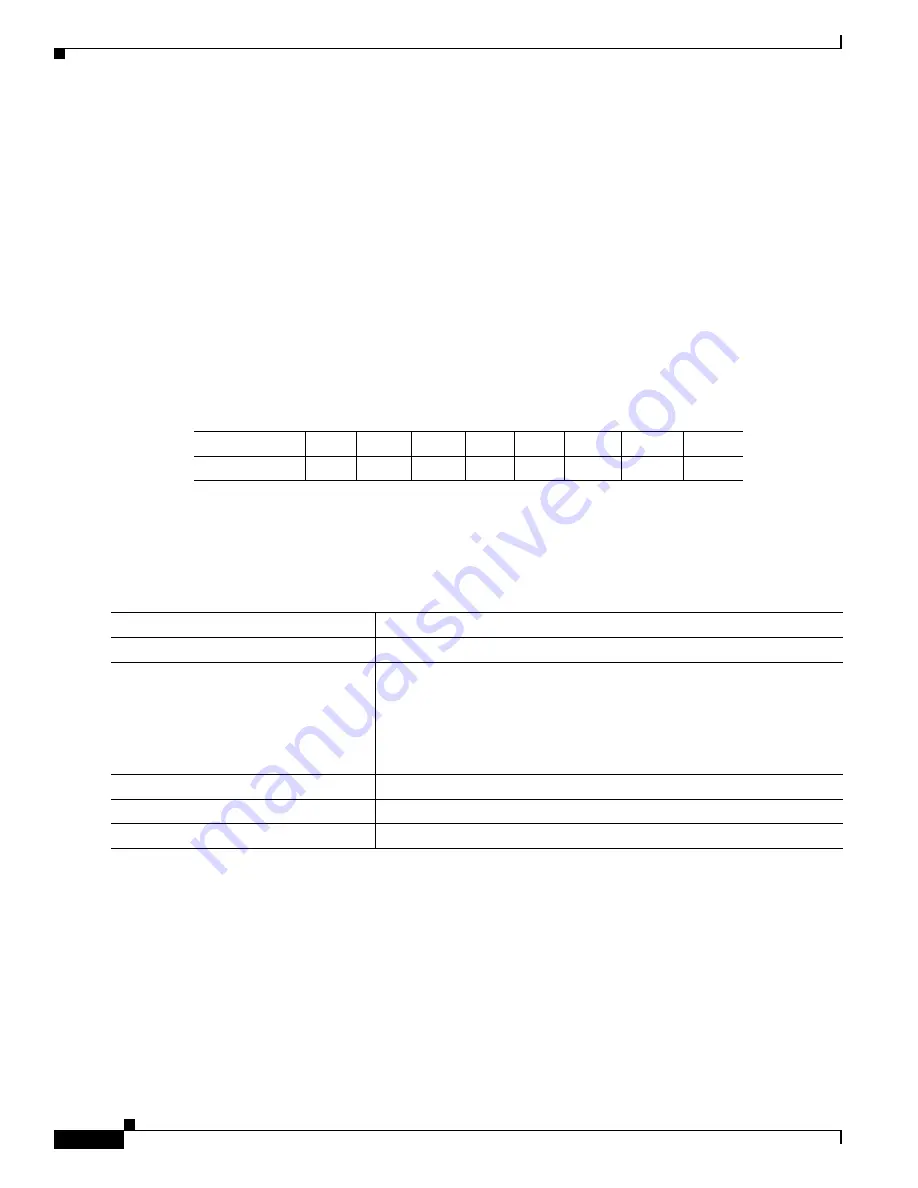
16- and 36-Port Ethernet Switch Module for Cisco 2600 Series, Cisco 3600 Series, and Cisco 3700 Series
Configuration Tasks
96
Cisco IOS Release 12.2(2)XT, 12.2(8)T, and 12.2(15)ZJ
Configuring CoS Maps
This section describes how to configure the DSCP maps:
•
Configuring the CoS-to-DSCP Map, page 96
•
Configuring the DSCP-to-CoS Map, page 96
All the maps are globally defined.
Configuring the CoS-to-DSCP Map
You use the CoS-to-DSCP map to map CoS values in incoming packets to a DSCP value that QoS uses
internally to represent the priority of the traffic.
Table 13
shows the default CoS-to-DSCP map.
If these values are not appropriate for your network, you need to modify them. These CoS-to-DSCP
mapping numbers follow the numbers used in deploying Cisco AVVID and may be different from the
mapping numbers used by the Catalyst 2950, Catalyst 3550, and other switches.
Beginning in privileged EXEC mode, follow these steps to modify the CoS-to-DSCP map:
To return to the default map, use the no mls qos map cos-dscp global configuration command.
Configuring the DSCP-to-CoS Map
You use the DSCP-to-CoS map to map DSCP values in incoming packets to a CoS value, which is used
to select one of the four egress queues.
The Ethernet switch network modules support these DSCP values: 0, 8, 10, 16, 18, 24, 26, 32, 34, 40,
46, 48, and 56.
Table 13
Default CoS-to-DSCP Map
CoS value
0
1
2
3
4
5
6
7
DSCP value
0
8
16
26
32
46
48
56
Command
Purpose
Step 1
configure terminal
Enters global configuration mode.
Step 2
mls qos map cos-dscp dscp1...dscp8
Modifies the CoS-to-DSCP map.
For dscp1...dscp8, enter 8 DSCP values that correspond to CoS values 0
to 7. Separate each DSCP value with a space.
The supported DSCP values are 0, 8, 10, 16, 18, 24, 26, 32, 34, 40, 46, 48,
and 56.
Step 3
end
Returns to privileged EXEC mode.
Step 4
show mls qos maps cos-dscp
Verifies your entries.
Step 5
copy running-config startup-config
(Optional) Saves your entries in the configuration file.






























