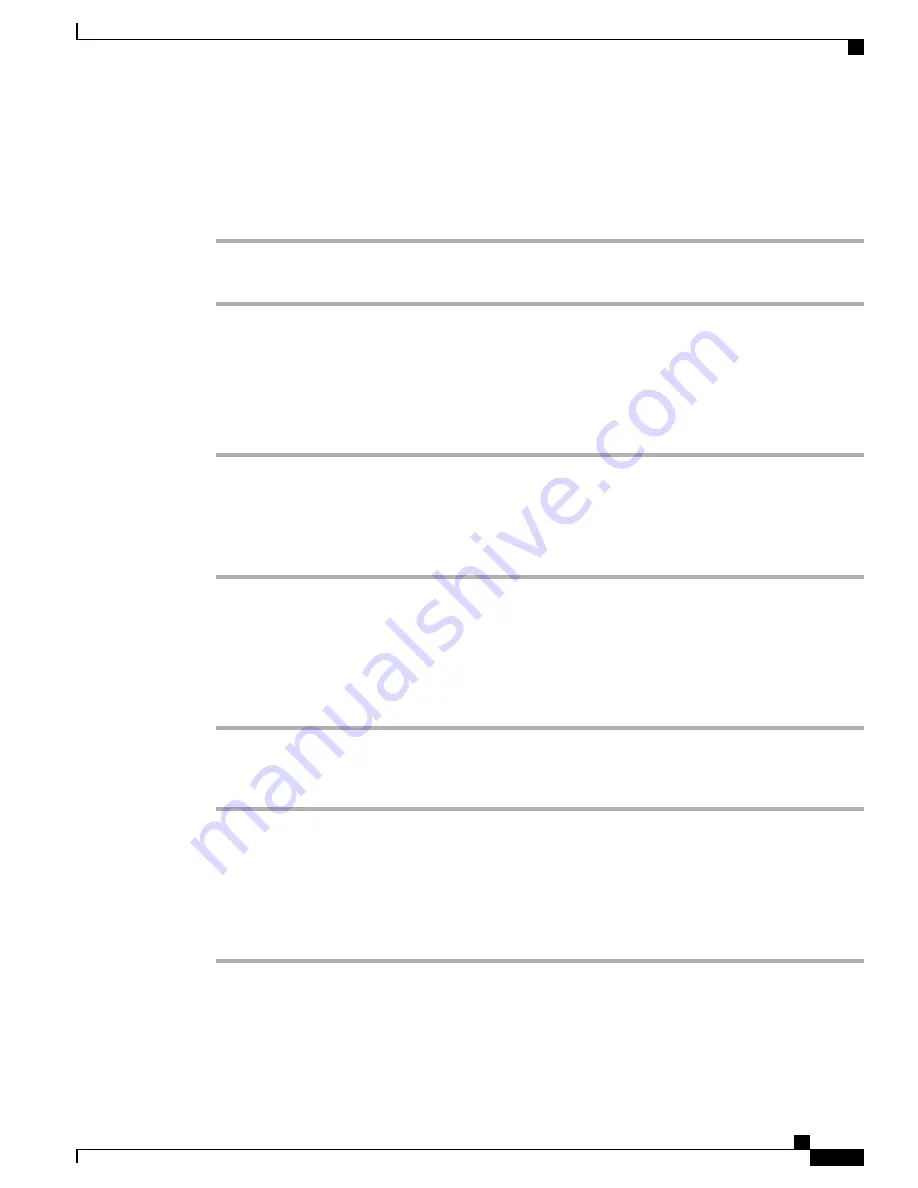
Turn Mobile Connect On or Off for All Remote Destinations from a Desk Phone
Procedure
Step 1
Press
Mobility
or
To Mobile
to display the current remote destination status (Enabled or Disabled).
Step 2
Press
Select
to change the status.
Switch a Desk Phone Call to a Mobile Phone
Procedure
Step 1
Press
Mobility
.
Step 2
Press
Select
to send a call to mobile phone.
Step 3
Answer the in-progress call on your mobile phone.
You cannot use the same phone line for any other calls, but if your desk phone supports multiple
lines, you can use another line to make or receive calls.
Note
Switch a Mobile Call to the Desk Phone
Procedure
Step 1
Hang up the call on your mobile phone to disconnect the mobile phone, but not the call.
Step 2
Press the line on your desk phone to resume the call on your desk phone within 5 to 10 seconds and start
talking on the desk phone.
Hand Off a Call from a Mobile Phone to the Desk Phone
Procedure
Step 1
While on your mobile phone, enter the access code for the hand off feature.
For more information, contact your system administrator.
Cisco IP Phone 8811, 8841, 8851, 8851NR, and 8861 User Guide for Cisco Unified Communications Manager 10.5
71
Advanced Calling Features
Turn Mobile Connect On or Off for All Remote Destinations from a Desk Phone






























