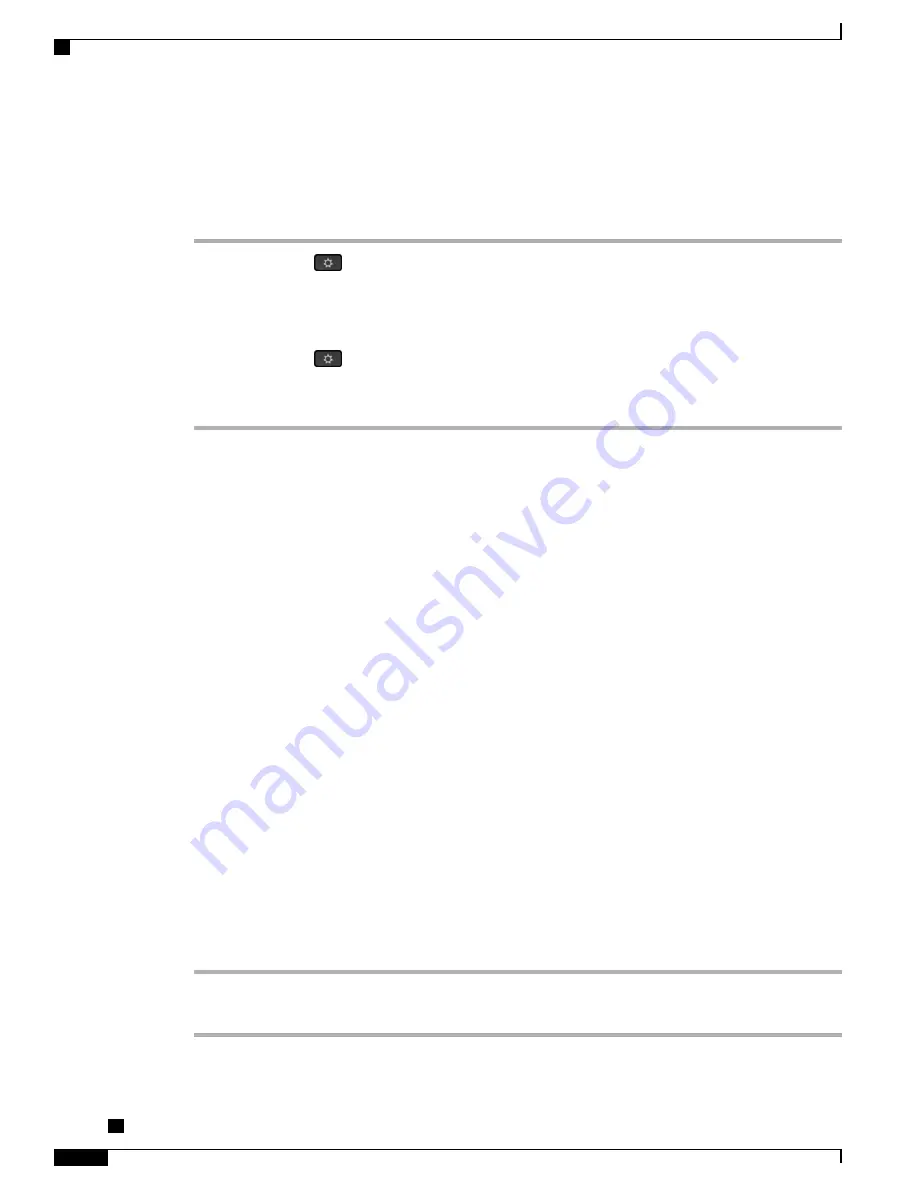
Enable Extension Mobility
Procedure
Step 1
Press
Applications
.
Step 2
Select
Extension Mobility
(name can vary, including EM Service).
Step 3
Enter your user ID and PIN (provided by your system administrator).
Step 4
Select a device profile if prompted.
Step 5
Press
Applications
to sign out.
Step 6
Select
Extension Mobility
.
Step 7
Press
Yes
when prompted to sign out.
Mobile Connect
Mobile Connect allows you to use your mobile phone to handle calls that are associated with your desk phone
number.
When using Cisco Mobile Connect, you must add your mobile and other phones that you want to use to make
and receive calls using the same directory numbers as your desk phone. These phones are called remote
destinations. You can also define access lists to restrict or allow calls from certain numbers to be sent to your
mobile phone.
When you enable Mobile Connect:
•
Your desk phone and remote destinations (your mobile phones) receive calls simultaneously.
•
When you answer the call on your desk phone, the remote destinations stop ringing, are disconnected,
and display a missed call message.
•
When you answer the call on one remote destination, the other remote destinations and desk phone stop
ringing and are disconnected, and a missed call message is shown on the other remote destinations.
•
When you answer the call on one remote destination and then switch the call to a Cisco Unified device
that shares lines, the Cisco Unified devices that share the same line display a
Remote In Use
message.
Enable Mobile Connect
Procedure
Step 1
Press
Mobility
to display the current remote destination status (Enabled or Disabled).
Step 2
Press
Select
to change the status.
Cisco IP Phone 8811, 8841, 8851, 8851NR, and 8861 User Guide for Cisco Unified Communications Manager
10.5
70
Advanced Calling Features
Enable Extension Mobility






























