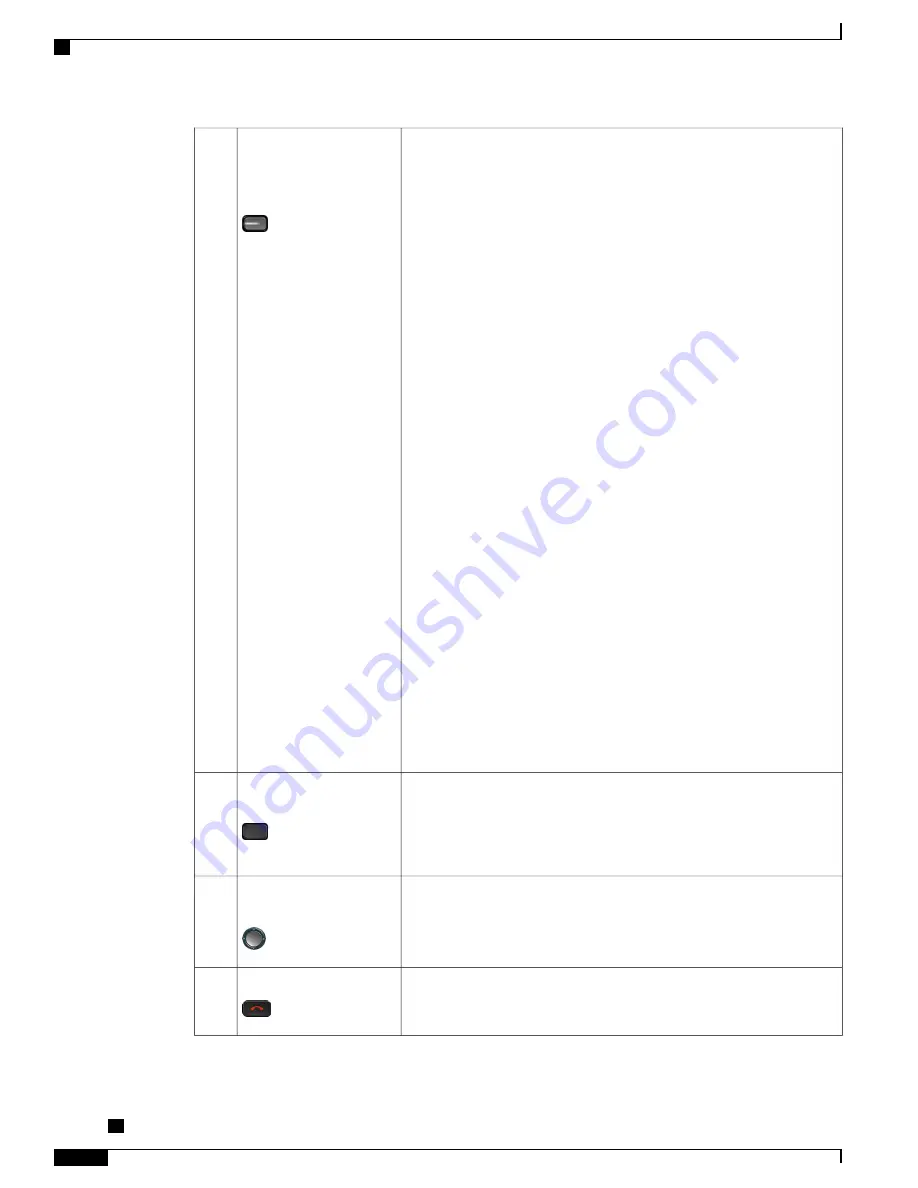
Your phone provides quick access to your phone lines, features, and call
sessions:
•
Programmable feature buttons (left side): Use to view calls on a
line or access features such as Speed Dial or All Calls. These buttons
are also called feature buttons.
•
Session buttons (right side): Use to perform tasks such as answering
a call, resuming a held call, or (when not being used for an active
call) initiating phone functions such as displaying missed calls. Each
call on your phone is associated with a session button.
If you are using a locale that reads right to left, such as Arabic,
the line button and session button locations are swapped.
Note
Depending on how your system administrator sets up the phone, the
buttons provide access to:
•
Phone lines and intercom lines
•
Speed-dial numbers (speed-dial buttons, including the Line Status
speed-dial features)
•
Web-based services (for example, a Personal Address Book button)
•
Call features (for example, a Privacy button)
Buttons illuminate to indicate status:
•
Green, steady: Active call or two-way intercom call
•
Green, flashing: Held call
•
Amber, steady: Privacy in use, one-way intercom call, DND active,
or logged into Hunt Group
•
Amber, flashing: Incoming call or reverting call
•
Red, steady: Remote line in use (shared line or Line Status)
•
Red, flashing: Remote line on hold
Programmable feature
buttons and Session
buttons
3
Depending on how your system administrator sets up the phone, enable
softkey options displayed on your phone screen.
Softkey buttons
4
The Navigation cluster and Select button allows you to scroll through
menus, highlight items and select the highlighted item.
Navigation cluster and
Select button
5
Ends a connected call or session.
Release Button
6
Cisco IP Phone 8811, 8841, 8851, 8851NR, and 8861 User Guide for Cisco Unified Communications Manager
10.5
14
Getting Started
Buttons and Hardware
















































