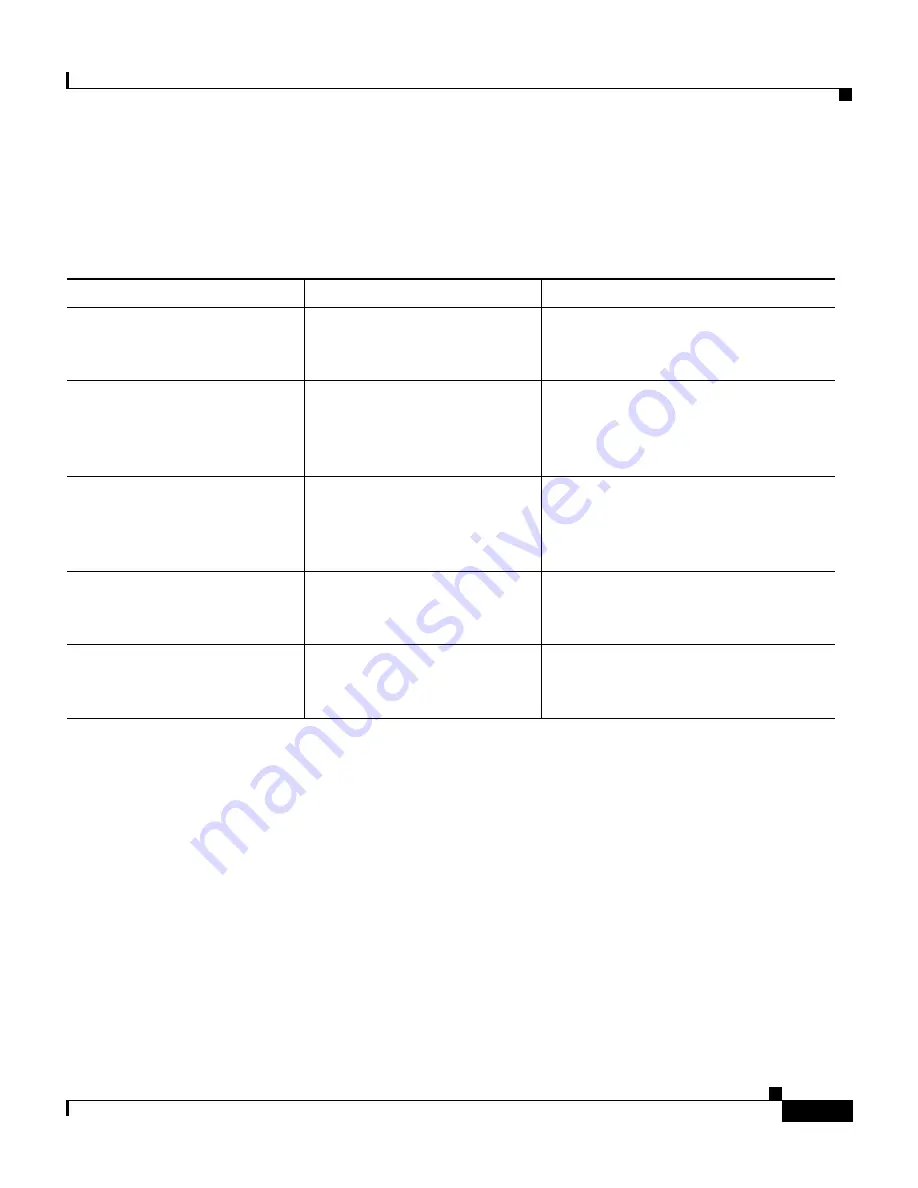
xi
Cisco Unified IP Conference Station 7936 Administration Guide
OL-10751-01
Preface
Related Documentation
Related Documentation
For more information about the Cisco Unified IP Conference Station or
Cisco Unified CallManager, refer to the following publications.
Obtaining Documentation
Cisco provides several ways to obtain documentation, technical assistance, and
other technical resources. These sections explain how to obtain technical
information from Cisco Systems.
Cisco.com
You can access the most current Cisco documentation on the World Wide Web at
this URL:
http://www.cisco.com/univercd/home/home.htm
Product
Title
Location
Cisco Unified IP Conference
Station 7936
Cisco Unified IP Conference
Station 7936 Phone Guide
http://www.cisco.com/univercd/cc/td
/doc/product/voice/c_ipphon/index.h
tm
Guidelines for Using
External Microphones with
the Cisco Unified IP
Conference Station 7936
http://www.cisco.com/univercd/cc/td
/doc/product/voice/c_ipphon/index.h
tm
Regulatory Compliance and
Safety Information for the
Cisco Unified IP Phone 7900
Series
http://www.cisco.com/univercd/cc/td
/doc/product/voice/c_ipphon/index.h
tm
Release Notes for the
Cisco Unified IP Conference
Station 7936
http://www.cisco.com/univercd/cc/td
/doc/product/voice/c_ipphon/index.h
tm
Cisco Unified CallManager
documentation
http://www.cisco.com/univercd/cc/td
/doc/product/voice/c_callmg/index.h
tm
Содержание 7936 - IP Conference Station VoIP Phone
Страница 8: ...Contents viii Cisco Unified IP Conference Station 7936 Administration Guide OL 10751 01 ...
Страница 23: ...xxiii Cisco Unified IP Conference Station 7936 Administration Guide OL 10751 01 Preface Document Conventions ...
Страница 24: ...Preface Document Conventions xxiv Cisco Unified IP Conference Station 7936 Administration Guide OL 10751 01 ...
Страница 120: ...Appendix B Translated Safety Warnings B 2 Cisco Unified IP Conference Station 7936 Administration Guide OL 10751 01 ...












































