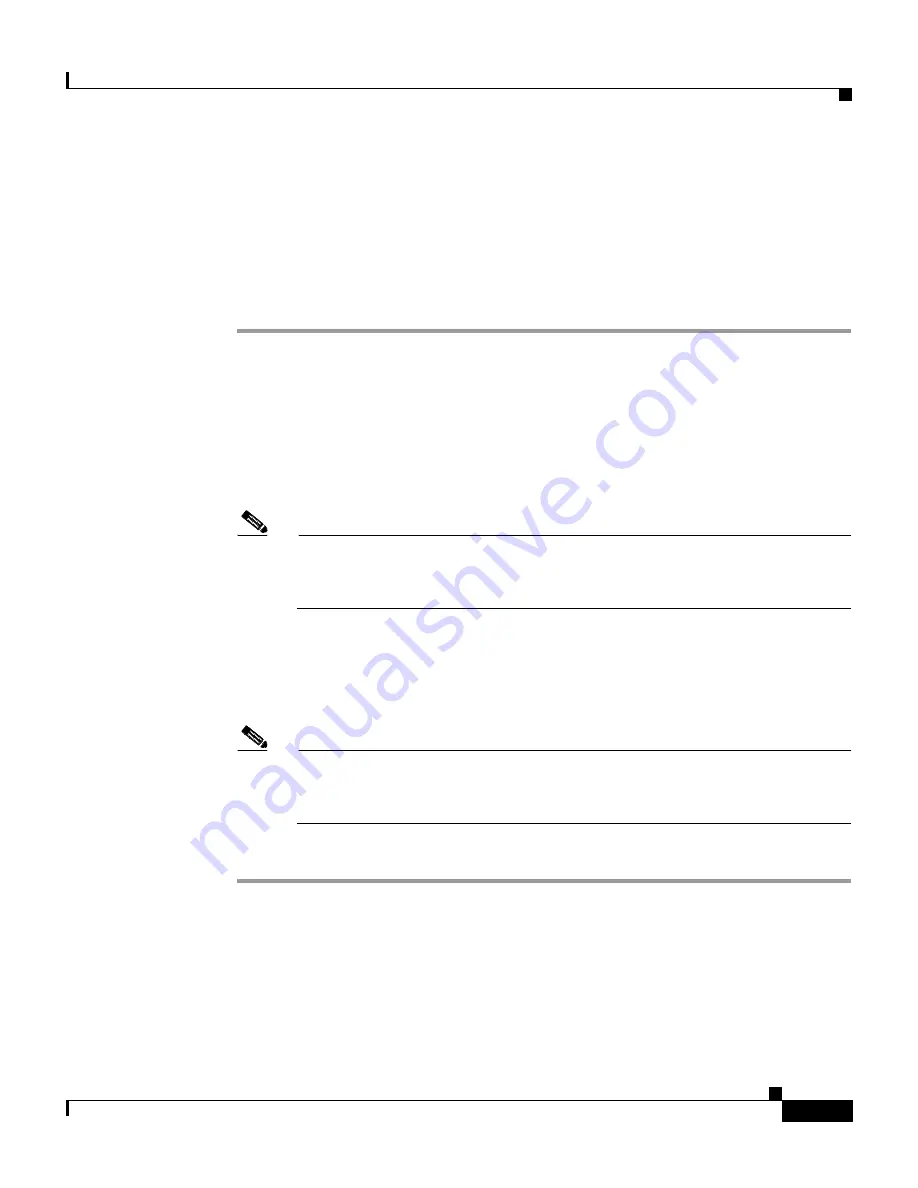
3-37
Cisco Unified IP Conference Station 7936 Administration Guide
OL-10751-01
Chapter 3 Configuring the Cisco Unified IP Conference Station 7936
Cisco Unified IP Conference Station 7936 Web Interface
Using the Web Interface
To access the Cisco Unified IP Conference Station 7936 web interface, follow
these steps:
Procedure
Step 1
Open your web browser.
Step 2
In the address field enter:
http://
IP address of the Cisco Unified IP Conference Station:<HTTP port
number>
Configuration information applies to the specific Cisco Unified IP Conference
Station associated with the IP address you enter.
Note
If you changed the HTTP port number, you need to use that number as a
suffix to the IP address. If you did not change the HTTP port number, then
you do not need to enter a suffix.
The web interface appears, and the initial login page is displayed.
Step 3
To log in as the administrator, enter the administrator password and click
Login
.
The default administrator password is **#.
Note
When logged in to the IP Conference Station web pages, the web pages
will time out after approximately 20 minutes of inactivity. You will then
have to log back in.
Step 4
To log off, click
Administrator Logout
.
Information Available on All Web Pages
The top right portion of the Cisco Unified IP Conference Station 7936 web
interface includes a separate section that displays consistent information for all of
the web pages.
Содержание 7936 - IP Conference Station VoIP Phone
Страница 8: ...Contents viii Cisco Unified IP Conference Station 7936 Administration Guide OL 10751 01 ...
Страница 23: ...xxiii Cisco Unified IP Conference Station 7936 Administration Guide OL 10751 01 Preface Document Conventions ...
Страница 24: ...Preface Document Conventions xxiv Cisco Unified IP Conference Station 7936 Administration Guide OL 10751 01 ...
Страница 120: ...Appendix B Translated Safety Warnings B 2 Cisco Unified IP Conference Station 7936 Administration Guide OL 10751 01 ...






























