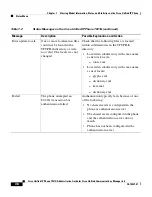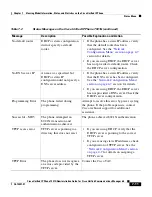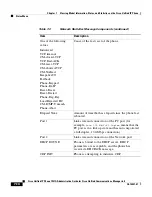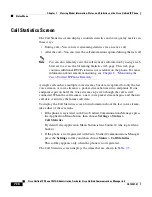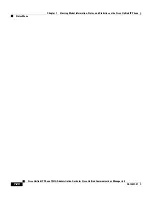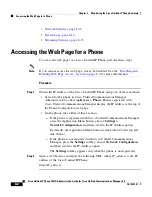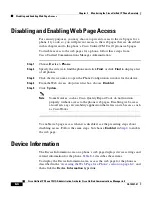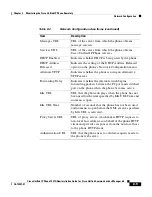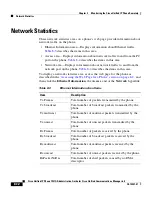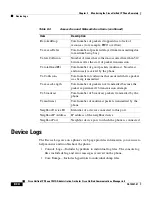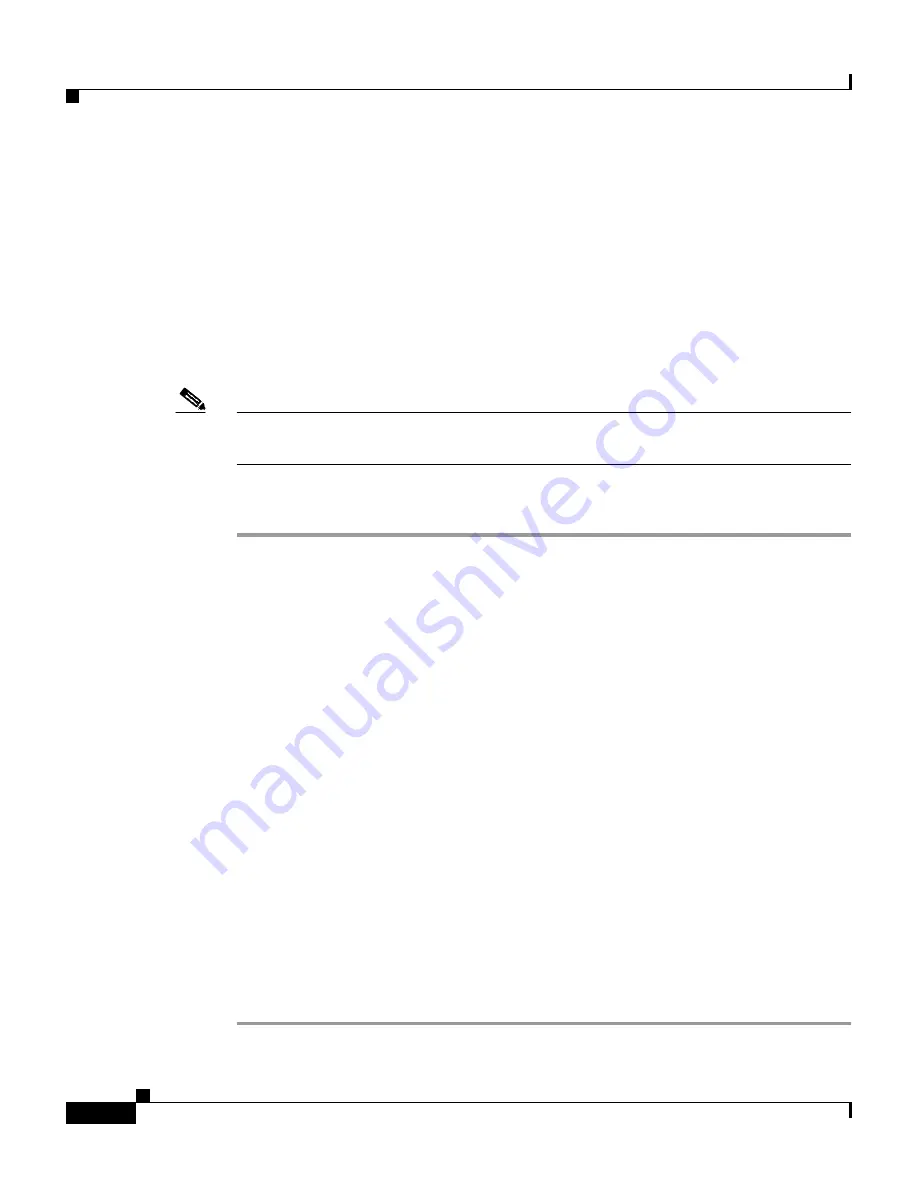
Chapter 8 Monitoring the Cisco Unified IP Phone Remotely
Accessing the Web Page for a Phone
8-2
Cisco Unified IP Phone 7931G Administration Guide for Cisco Unified Communications Manager 6.0
OL-12457-01
•
Network Statistics, page 8-12
•
Device Logs, page 8-14
•
Streaming Statistics, page 8-15
Accessing the Web Page for a Phone
To access the web page for a Cisco Unified IP Phone, perform these steps.
Note
If you cannot access the web page, it may be disabled. See the
“Disabling and
Enabling Web Page Access” section on page 8-4
for more information.
Procedure
Step 1
Obtain the IP address of the Cisco Unified IP Phone using one of these methods:
•
Search for the phone in Cisco Unified Communications Manager
Administration by choosing
Device > Phone
. Phones registered with
Cisco Unified Communications Manager display the IP address at the top of
the Phone Configuration web page.
•
On the phone, take either of these actions:
–
If the phone is registered with Cisco Unified Communications Manager,
press the Application Menu button, choose
Settings >
Network Configuration
, and then scroll to the IP Address option.
By default, the Application Menu button is line button 24 (the top left
line button).
–
If the phone is not registered with Cisco Unified Communications
Manager, press the
Settings
softkey, choose
Network Configuration
,
and then scroll to the IP Address option.
The
Settings
softkey appears only when the phone is not registered.
Step 2
Open a web browser and enter the following URL, where
IP_address
is the IP
address of the Cisco Unified IP Phone:
http://
IP_address