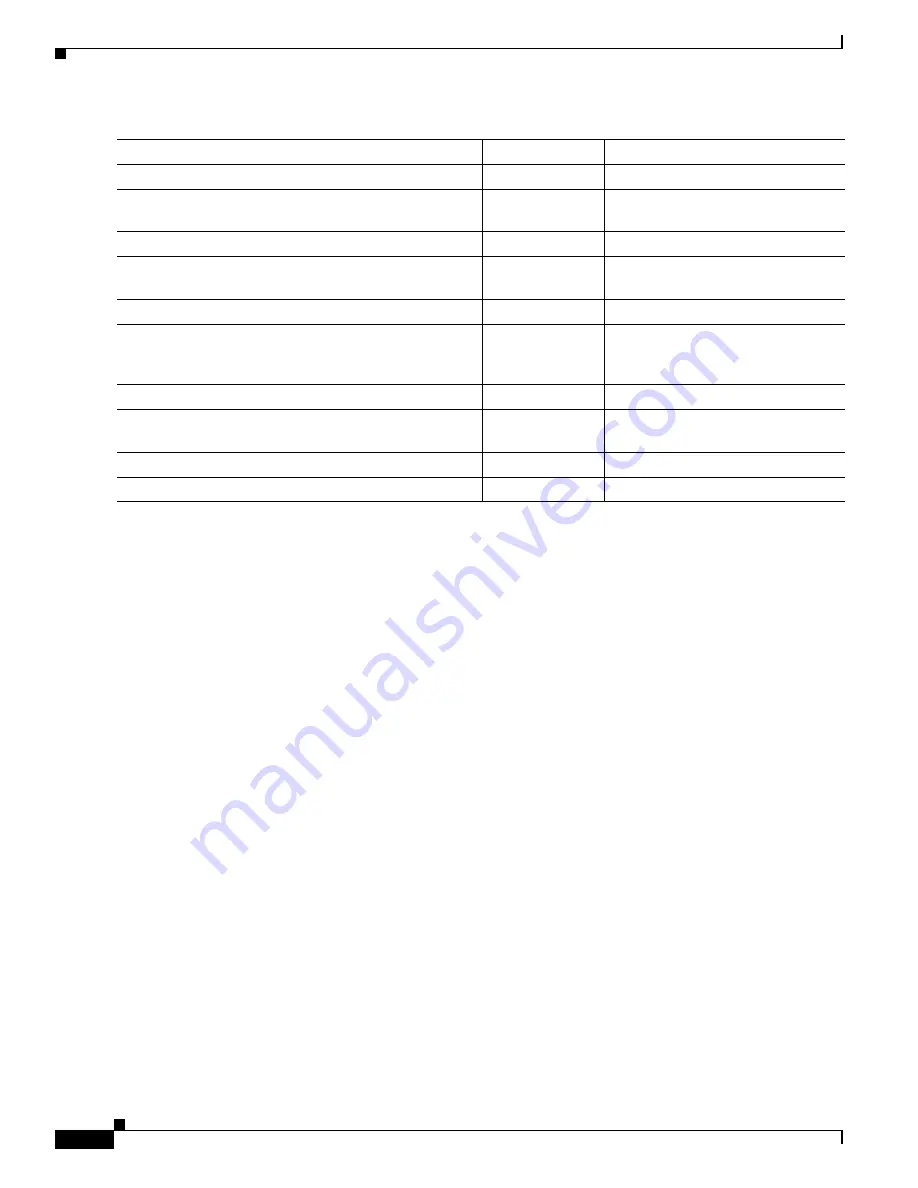
5-2
Cisco 7401ASR Installation and Configuration Guide
OL-5419-01 B0
Chapter 5 Troubleshooting
Problem Solving Using a Subsystems Approach
In addition to following the subsystems approach to troubleshooting, Cisco Registered Direct users can
access troubleshooting tools at http://www.cisco.com/kobayashi/support/tac/tools_az.shtml.
Problem Solving Using a Subsystems Approach
The key to solving problems with the system is isolating the problem to a specific subsystem. The first
step in solving startup problems is to compare what the system is doing to what it should be doing.
Because a startup problem is usually caused by a single component, it is more efficient to first isolate
the problem to a subsystem rather than troubleshoot each component in the system. For these
troubleshooting procedures, consider the following subsystems:
•
Power subsystem—This subsystem comprises the power supply, the external power cable, and the
system board.
•
Cooling subsystem—The fans should be operating whenever system power is on. Contact your
customer service representative if you determine a fan is not functioning properly.
•
Processor subsystem—This subsystem includes the processing and input/output functions, the port
adapter or service adapter, and system memory and management functions. The ENABLE LED on
the port adapter indicates if the port adapter is initialized. A port adapter that is partially installed
can cause the system to pause indefinitely and reload.
The following sections help you isolate a problem to one of these subsystems and direct you to the
appropriate troubleshooting section.
Action
Yes
No
Step 1
Turn power on. Go to Step 2.
—
—
Step 2
Green STATUS LED on?
Go to Step 4.
Troubleshoot power system, and go
to Step 3.
Step 3
Green STATUS LED on?
Go to Step 4.
Obtain technical assistance.
Step 4
Fans operating?
Go to Step 6.
Troubleshoot cooling subsystem,
and go to Step 5.
Step 5
Fans operating?
Go to Step 6.
Obtain technical assistance.
Step 6
GBIC ENABLE LEDs and FE (100 Mbps) LEDs on?
Go to Step 8.
Check all cable connections and
restart system. Check that the GBIC
is fully seated. Go to Step 7.
Step 7
GBIC ENABLE LEDs and FE (100 Mbps) LEDs on?
Go to Step 8.
Obtain technical assistance
Step 8
Port adapter ENABLE LEDs on?
Go to Step 10.
Reseat port adapters and restart
system. Go to Step 9.
Step 9
Port adapter ENABLE LEDs on?
Go to Step 10.
Obtain technical assistance.
Step 10
System startup successful.
—
—






























