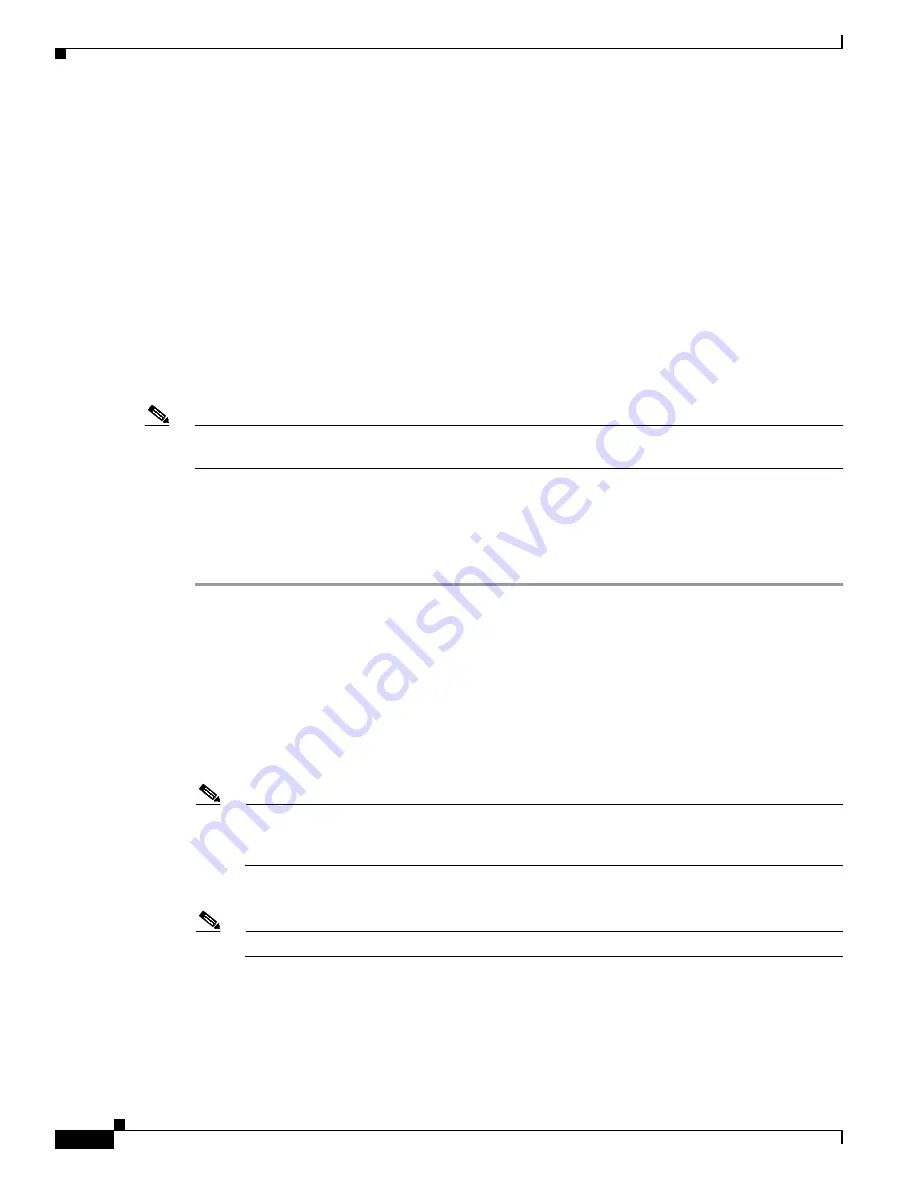
3-22
Cisco 7401ASR Installation and Configuration Guide
OL-5419-01 B0
Chapter 3 Starting and Configuring
Replacing or Recovering a Lost Password
•
Understanding and working with the user interface on your router
•
Booting and rebooting the router
•
Setting the configuration register—see the Cisco IOS Configuration Fundamentals Configuration
Guide
•
Loading configuration files or system images using remote copy protocol (rcp) or Trivial File
Transfer Protocol (TFTP)
•
Reloading the operating system
Replacing or Recovering a Lost Password
This section describes how to recover a lost enable or console login password, and how to replace a lost
enable secret password on your Cisco 7401ASR router.
Note
It is possible to recover the enable or console login password. The enable secret password is encrypted,
however, and must be replaced with a new enable secret password.
Overview of the Password Recovery Procedure
Following is an overview of the steps in the password recovery procedure:
Step 1
If you can log in to the router, enter the show version command to determine the existing configuration
register value.
Step 2
Press the Break key to get to the bootstrap program prompt (ROM monitor). You might need to reload
the system image by power cycling the router.
Step 3
Change the configuration register so the following functions are enabled:
a.
Break
b.
Ignore startup configuration
c.
Boot from Flash memory
Note
The key to recovering a lost password is to set the configuration register bit 6 (0x0040) so that
the startup configuration (usually in NVRAM) is ignored. This allows you to log in without
using a password and to display the startup configuration passwords.
Step 4
Power cycle the router by turning power off and then back on.
Note
After powering off the router, wait at least 30 seconds before powering it on again.
Step 5
Log in to the router and enter the privileged EXEC mode.
Step 6
Enter the show startup-config command to display the passwords.






























