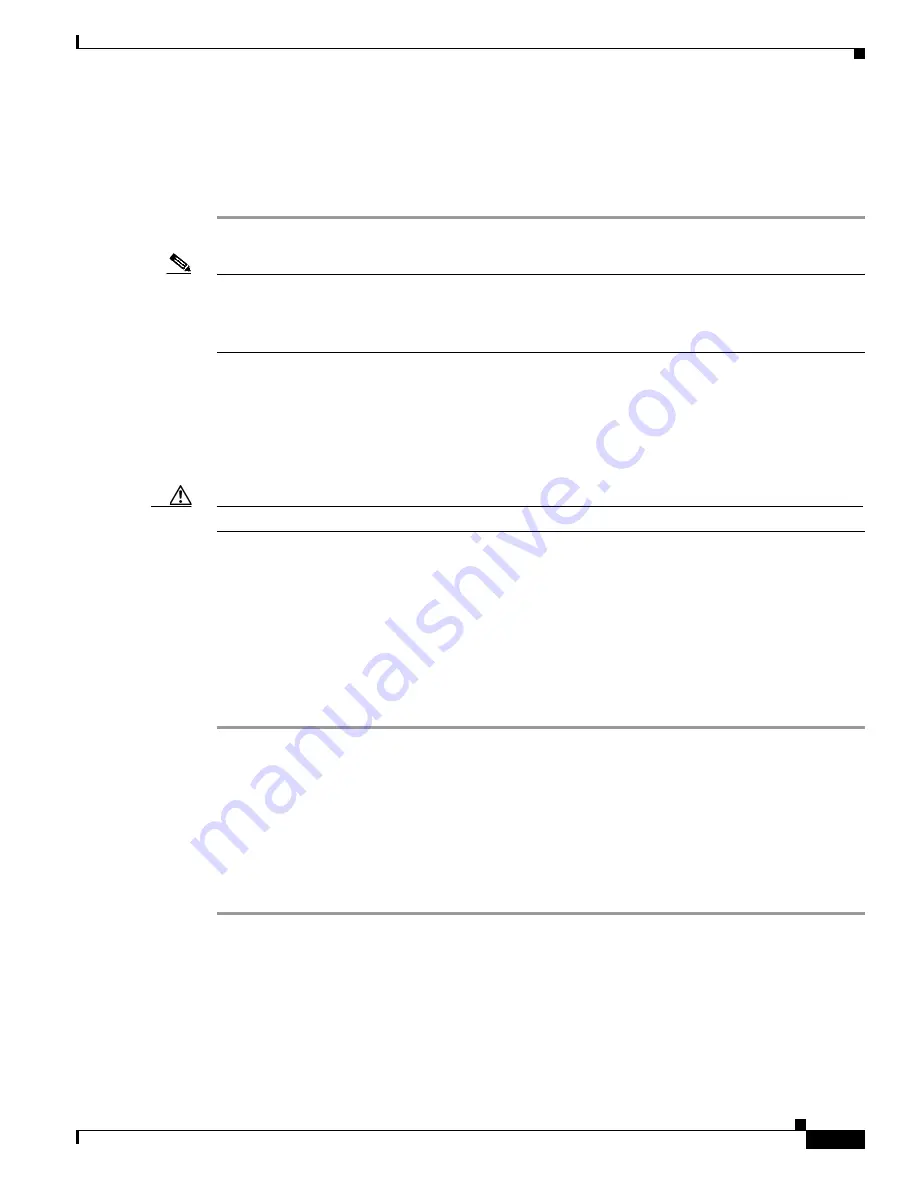
2-9
Cisco 7401ASR Installation and Configuration Guide
OL-5419-01 B0
Chapter 2 Rack-Mounting, Tabletop Installation, and Cabling
Installing the Router
Step 2
Align the rack-mount bracket to the side of the router. Depending on which set of holes on the
rack-mount bracket that you use, the router will either be recessed in the rack or protrude from the rack.
Step 3
Insert and tighten the screws.
Step 4
Repeat Step 1 through Step 3 on the other side of the router.
Note
To use the cable-management bracket with the Cisco 7401ASR router rear-mounted, you must purchase
a second rack-mount kit, attach a rack-mount bracket to the left front of the chassis, and attach the
cable-management bracket to it. See the
“Attaching the Cable-Management Bracket” section on page 2-8
for cable-management bracket installation instructions.
This completes the procedure for installing the rack-mount on a Cisco 7401ASR router for a rear
rack-mount configuration. Go to the
“Installing the Chassis in the Rack” section on page 2-9
.
Installing the Chassis in the Rack
Caution
To prevent injury, review the safety precautions in this chapter before installing the router in a rack.
After installing the brackets on the chassis, you mount the router by securing the rack-mount brackets to
two posts or mounting strips in the rack using the four screws provided. Because the brackets support
the weight of the entire chassis, be sure to use all four screws to fasten the two rack-mount brackets to
the rack posts.
Figure 2-6 on page 2-10
and
Figure 2-7 on page 2-11
show typical installations in
two-post and four-post equipment racks.
We recommend that you allow at least 1 or 2 inches (2.54 or 5.08 cm) of vertical clearance between the
router and any equipment directly above and below it.
To install the chassis in the rack, complete the following steps:
Step 1
On the chassis, ensure that the port adapter latch is in the locked position and tightened, and that the
CompactFlash Disk and any GBICs are installed.
Step 2
Make sure that your path to the rack is unobstructed. If the rack is on wheels, ensure that the brakes are
engaged or that the rack is otherwise stabilized.
Step 3
Position the chassis so that the front end is closest to you. Lift the chassis and move it to the rack. To
prevent injury, avoid sudden twists or moves.
Step 4
Slide the chassis into the rack, pushing it back until the brackets (installed at the front or rear of the
chassis) meet the mounting strips or posts on both sides of the equipment rack.
For two-post rack installation, go to the
“Two-Post Rack Installation” section on page 2-10
.
For four-post rack installation, go to the
“Four-Post Rack Installation” section on page 2-11
.






























