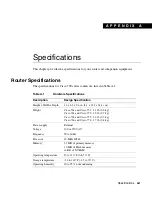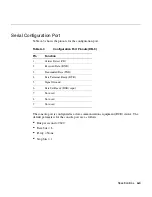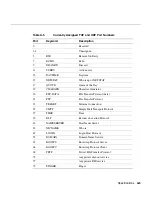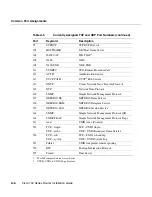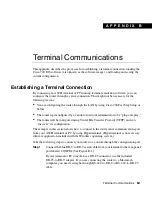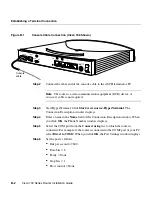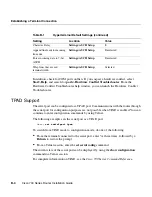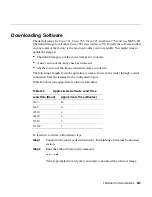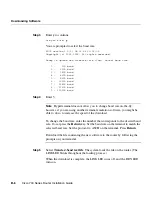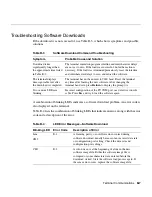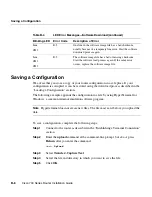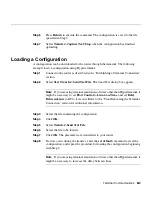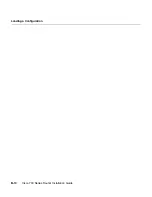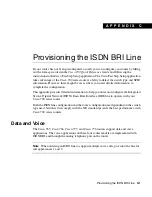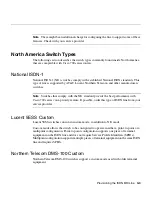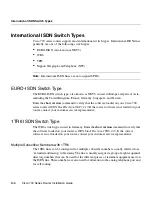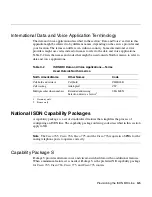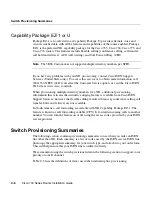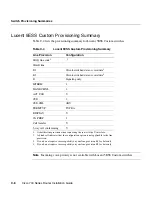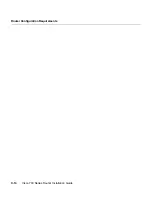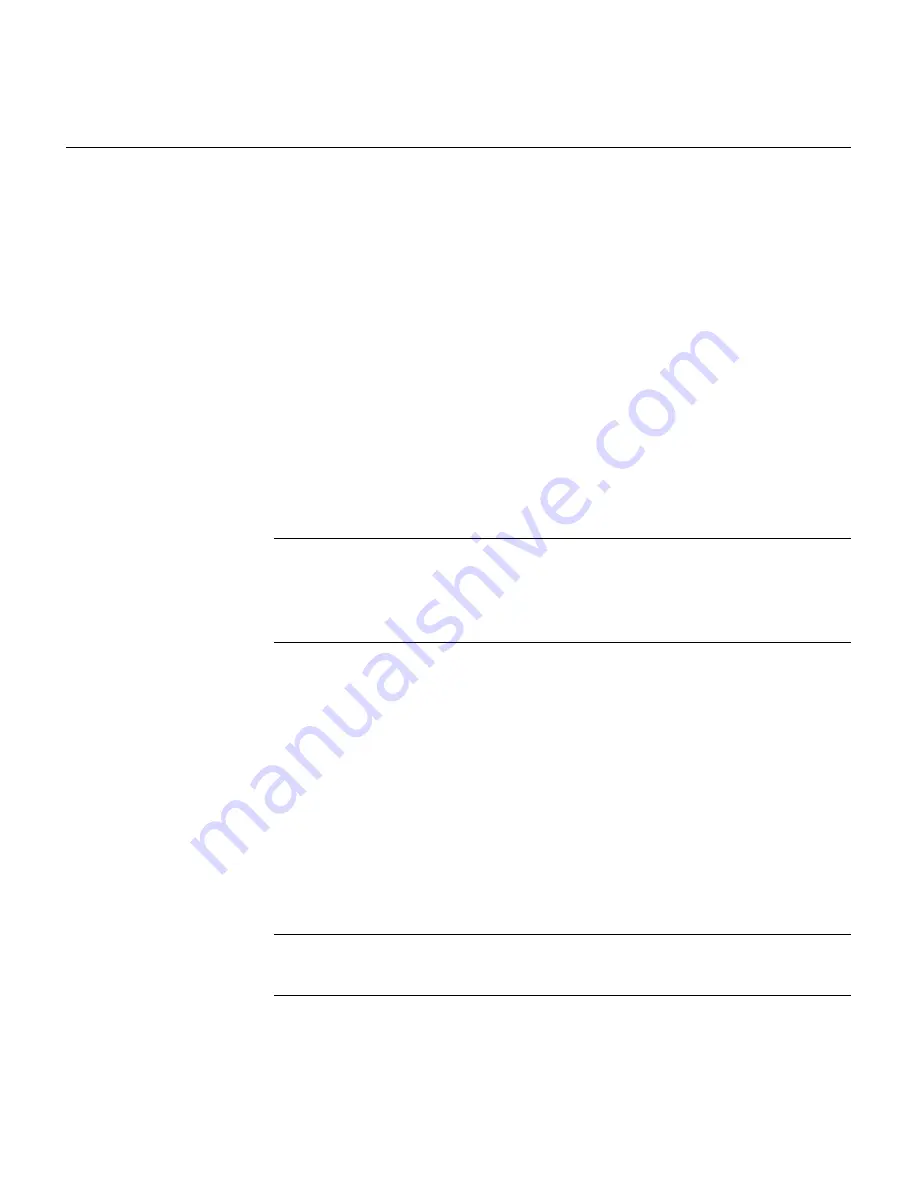
Terminal Communications
B-9
Step 6
Press
Return
to execute the command. The configuration is saved to the file
specified in Step 3.
Step 7
Select
Transfer
>
Capture Text
>
Stop
when the configuration has finished
uploading.
Loading a Configuration
A configuration can be downloaded to the router through the terminal. The following
example loads a configuration using Hyperterminal:
Step 1
Connect to the router as described in the “Establishing a Terminal Connection”
section.
Step 2
Select
Text Transfer
>
Send Text File
. The Send Text dialog box appears.
Note
If you are using terminal emulation software other than Hyperterminal, it
might be necessary to set
Flow Control
to
Line-at-a-Time
, and set
Delay
Between Lines
to
0.5
to
1
second. Refer to the “Troubleshooting the Terminal
Connection” section for additional information.
Step 3
Select the file containing the configuration.
Step 4
Click
OK.
Step 5
Select
Transfer
>
Send Text File
.
Step 6
Select the file to be loaded.
Step 7
Click
OK
. The parameters are transferred to your router.
Step 8
If errors occur during the transfer, enter the
set default
command to reset the
configuration, and repeat the procedure for loading the configuration beginning
with Step 2.
Note
If you are using terminal emulation software other than Hyperterminal, it
might be necessary to increase the delay between lines.
Содержание 700 series
Страница 8: ...Cisco 700 Series Router Installation Guide viii ...
Страница 36: ...Where To Go From Here Cisco 700 Series Router Installation Guide 2 6 ...
Страница 62: ...Where To Go From Here Cisco 700 Series Router Installation Guide 4 14 ...
Страница 80: ...HUB NODE Switch Cisco 700 Series Router Installation Guide 6 6 ...
Страница 96: ...Cisco 700 Series Router Installation Guide Loading a Configuration B 10 ...
Страница 110: ...Cisco 700 Series Router Installation Guide Router Configuration Requirements C 14 ...