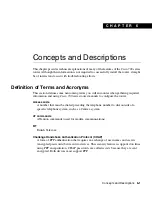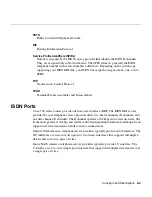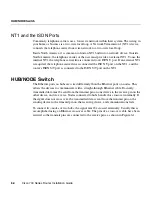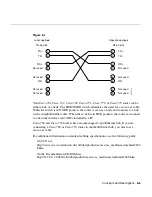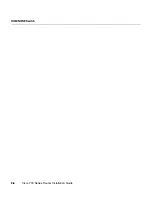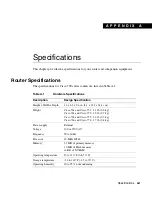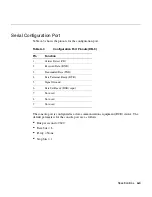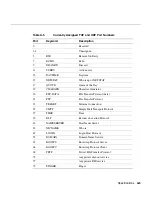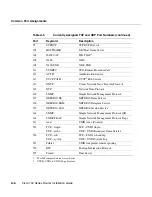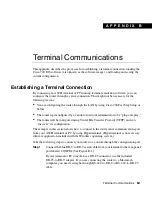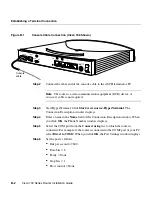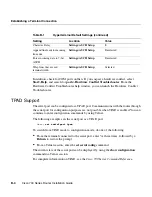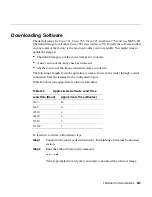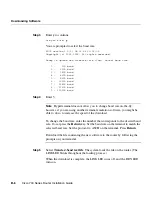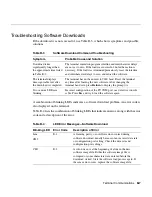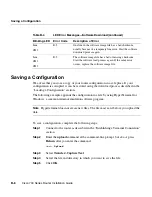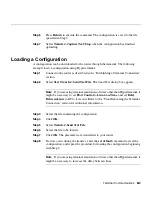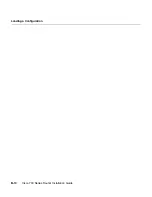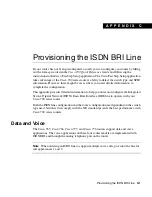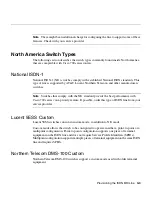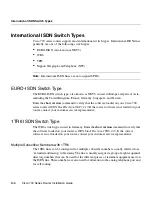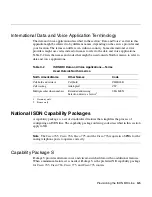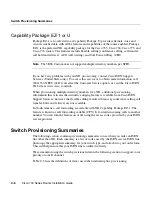Terminal Communications
B-1
A P P E N D I X
B
Terminal Communications
This appendix describes the processes for establishing a terminal connection, loading the
Cisco 700 IOS software (also known as the software image), and loading and saving the
current configuration.
Establishing a Terminal Connection
By connecting an ASCII terminal or PC running terminal emulation software, you can
configure the router through a serial connection. This might not be necessary for the
following reasons:
•
You are configuring the router through the LAN by using Cisco 700 Fast Step Setup or
Telnet.
•
The router is preconfigured by a vendor or network administrator to be “plug-and-play.”
•
The router will be configured using Trivial File Transfer Protocol (TFTP) and can
“discover” its configuration.
The example in this section shows how to connect to the router serial communications port
from your ASCII terminal or PC by using Hyperterminal. (Hyperterminal is an accessory
software application included with the Windows operating system.)
Take the following steps to connect your router to a console through the configuration port:
Step 1
Connect the blue DB-9-to-DB-9 serial cable from your terminal to the rear-panel
port labeled CONFIG. (See Figure B-1.)
If your terminal or PC console has a DB-25 connector, use the included
DB-25-to-DB-9 adapter. If you are connecting the router to a Macintosh
computer, you need a straight-through RS-422-to-DB-9 or RS-422-to-DB-25
cable.
Содержание 700 series
Страница 8: ...Cisco 700 Series Router Installation Guide viii ...
Страница 36: ...Where To Go From Here Cisco 700 Series Router Installation Guide 2 6 ...
Страница 62: ...Where To Go From Here Cisco 700 Series Router Installation Guide 4 14 ...
Страница 80: ...HUB NODE Switch Cisco 700 Series Router Installation Guide 6 6 ...
Страница 96: ...Cisco 700 Series Router Installation Guide Loading a Configuration B 10 ...
Страница 110: ...Cisco 700 Series Router Installation Guide Router Configuration Requirements C 14 ...