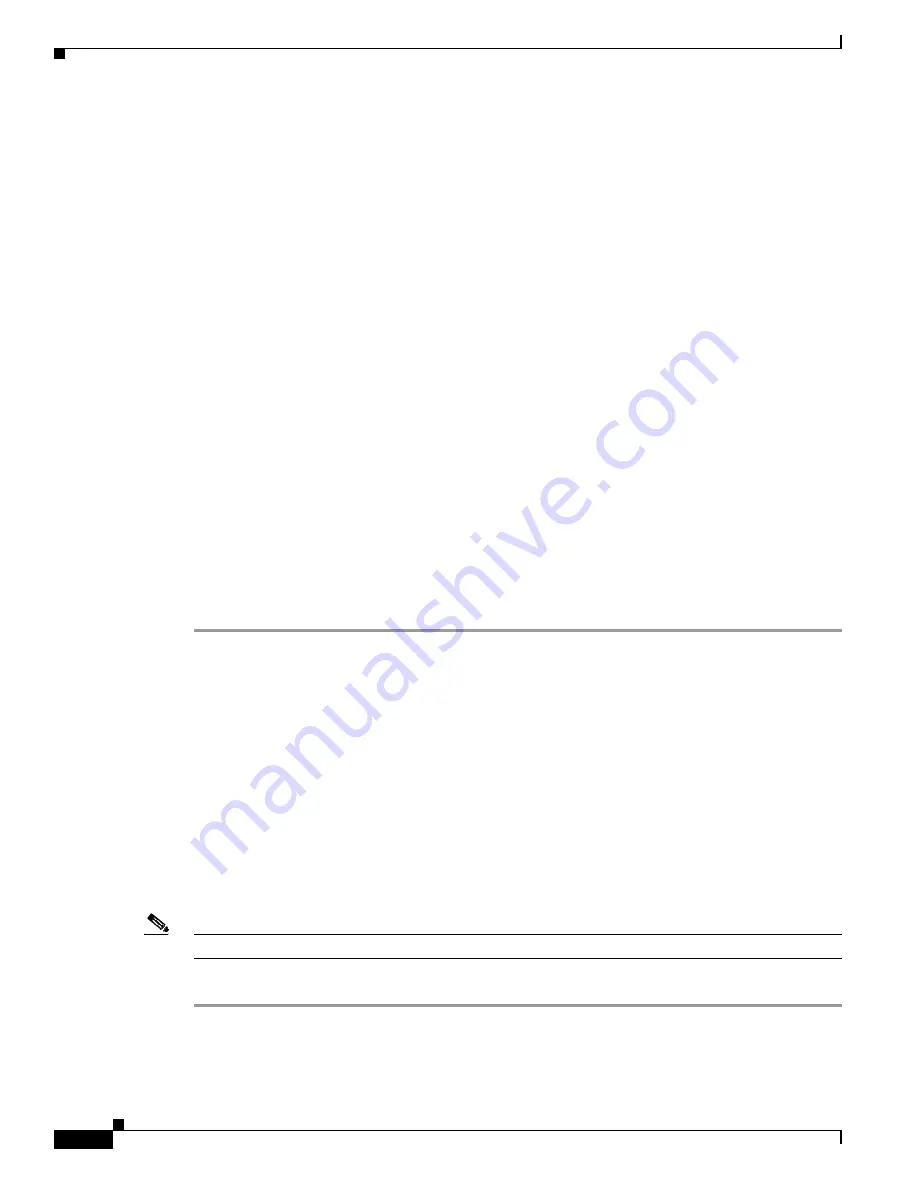
5-10
Cisco Unified IP Phone 6901 and 6911 Administration Guide for Cisco Unified Communications Manager 8.6 (SCCP and SIP)
OL-24582-01
Chapter 5 Configuring Features, Templates, Services, and Users
Managing the User Options Web Pages
Giving Users Access to the User Options Web Pages
Before a user can access the User Options web pages, you must add the user to the standard Cisco
Unified Communications Manager end user group and associate the appropriate phone with the user.
Make sure to provide end users with the following information about the User Options web pages:
•
The URL required to access the application. This URL is:
http://<server_name:portnumber>/ccmuser/
, where
server_name
is the host name of the
Cisco Unified Communications Manager.
•
A user ID and default password are needed to access the application.
These settings correspond to the values you entered when you added the user to Cisco Unified
Communications Manager (see the
“Adding Users to Cisco Unified Communications Manager”
section on page 5-9
).
For additional information, refer to:
•
Cisco Unified Communications Manager Administration Guide
, “
User Group Configuration
”
chapter.
•
Cisco Unified Communications Manager Administration Guide
, “
End User Configuration
” chapter.
Adding a User to an End User Group
To add the user to the standard Cisco Unified Communications Manager end user group, follow these
steps.
Procedure
Step 1
From Cisco Unified Communications Manager, choose
User Management > User Groups
.
The Find and List Users window displays.
Step 2
Enter the appropriate search criteria and click
Find
.
Step 3
Click the
Standard CCM End Users
link.
The User Group Configuration page for the Standard CCM End Users displays.
Step 4
Click
Add End Users to Group
.
The Find and List Users window displays.
Step 5
Use the Find User drop-down list to find the end users that you want to add and click
Find
.
Step 6
A list of end users that matches your search criteria displays.
Step 7
In the list of records that display, click the check box next to the users that you want to add to this user
group. If the list comprises multiple pages, use the links at the bottom to see more results.
Note
The list of search results does not display end users that already belong to the user group.
Step 8
Click
Add Selected
.






























