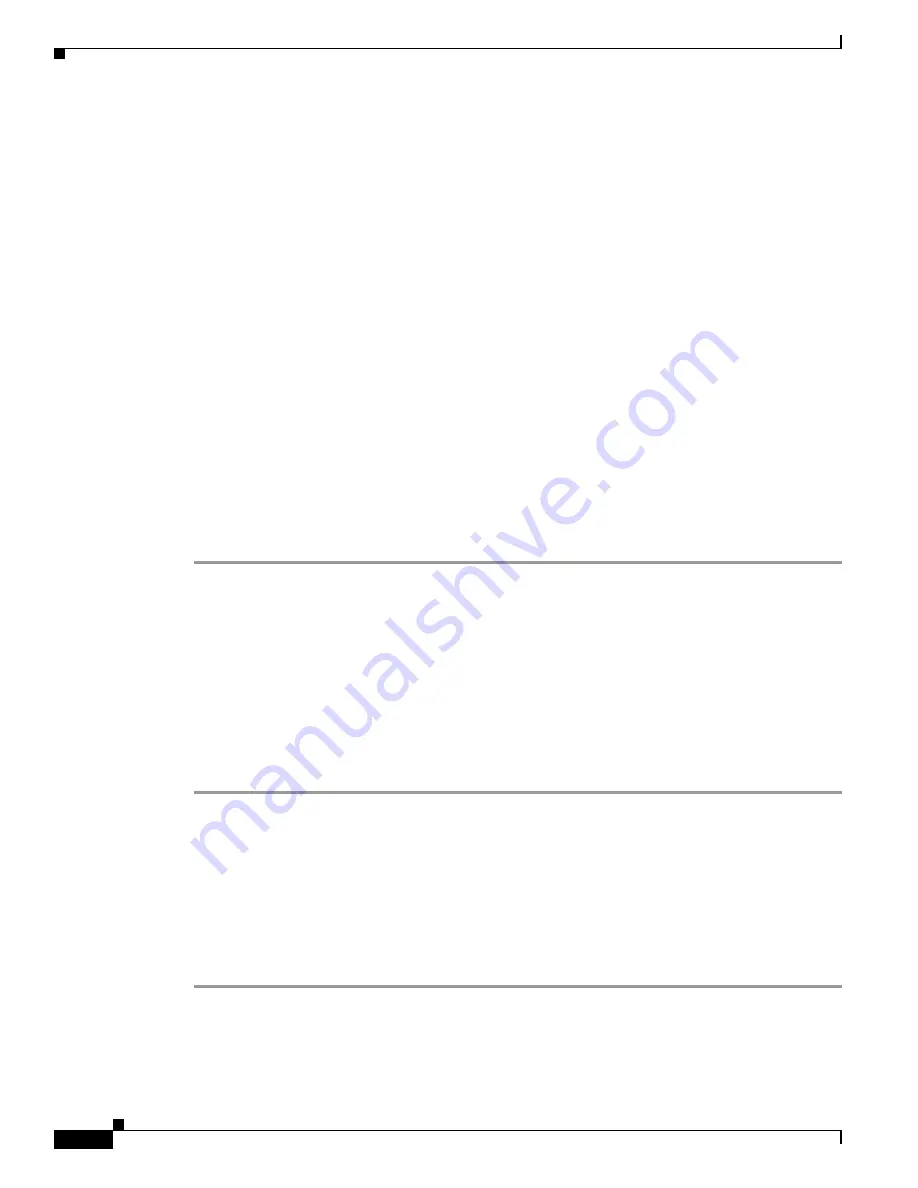
D-6
Cisco Unified IP Phone 6901 and 6911 Administration Guide for Cisco Unified Communications Manager 8.6 (SCCP and SIP)
OL-24582-01
Appendix D Basic Phone Administration Steps
Performing Final End User Configuration Steps
g.
Click
Save
.
h.
Click
Associate End Users
at the bottom of the window to associate a user to the line being
configured. Use the
Find
button and the Search fields to locate the user, check the box next to the
user’s name, and then click
Add Selected
. The user’s name and user ID should appear in the “Users
Associated With Line” pane of the Directory Number Configuration window.
i.
Click
Save
. The user is now associated with Line 1 on the phone.
j.
If the phone has a second line, configure Line 2.
k.
Associate the user with the device:
–
Choose
User Management > End User
.
–
Use the search boxes and the Find button to locate the user you have added (for example,
doe
for the last name).
–
Click on the user ID (for example,
johndoe
). The End User Configuration window appears.
–
Click
Device Associations
.
–
Use the Search fields and the Find button to locate the device with which you want to associate
to the user.
–
Select the device, then click
Save Selected/Changes
. The user is now associated with the
device.
–
Click the
Go
button next to the Back to User Related link in the upper-right corner of the screen.
l.
Proceed to
Performing Final End User Configuration Steps, page D-6
.
Performing Final End User Configuration Steps
If you are not already on the End User Configuration page, choose
User Management > End User
to
perform some final configuration tasks. Use the Search fields and the Find button to locate the user (for
example, John Doe), then click on the user ID to get to the End User Configuration window for the user.
In the End User configuration window, do the following:
Procedure
Step 1
In the Directory Number Associations pane of the screen, set the primary extension from the drop-down
list.
Step 2
In the Mobility Information pane, check the Enable Mobility box.
Step 3
In the Permissions Information pane, use the User Group buttons to add this user to any user groups. For
example, you may want to add the user to a group that has been defined as a “Standard CCM End User
Group.”
To view all configured user groups, choose
User Management > User Group
.
Step 4
Click
Save
.






























