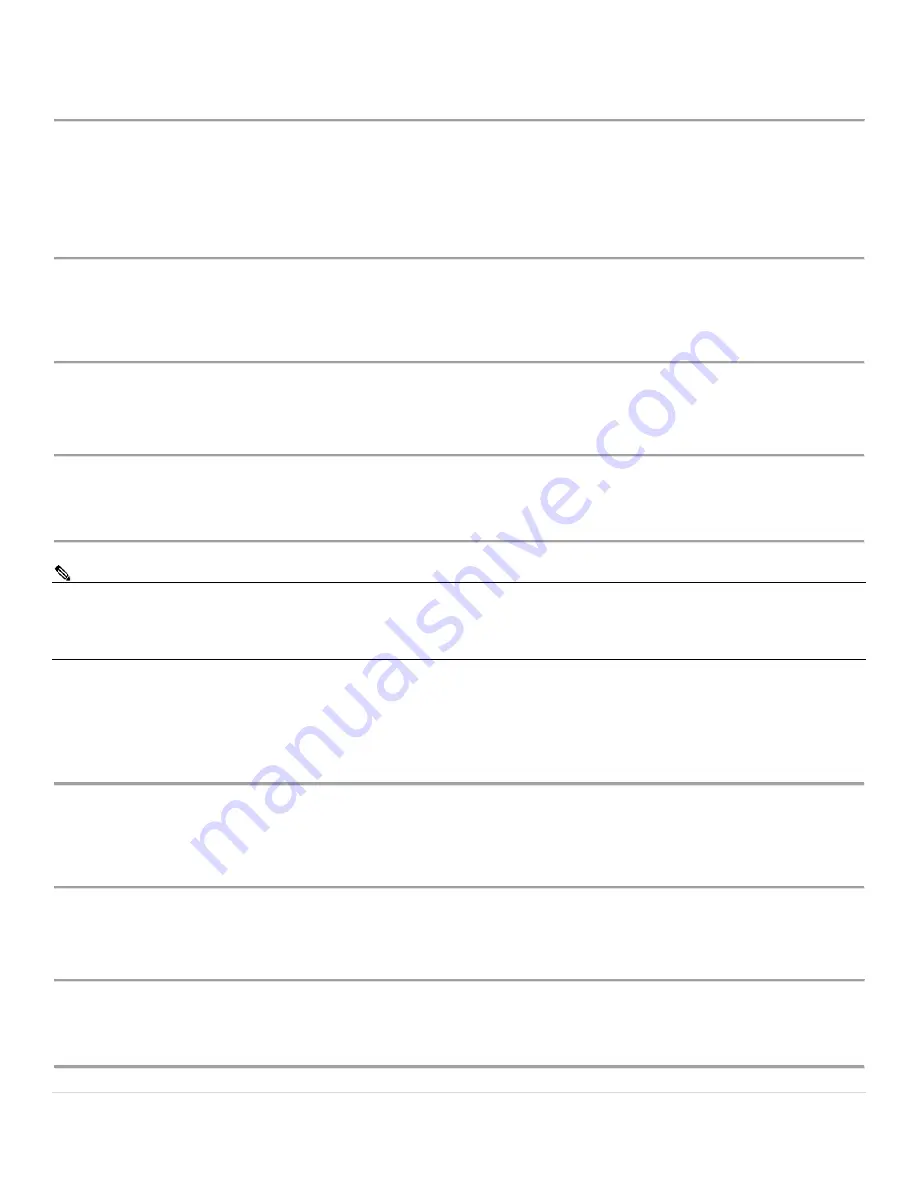
Cisco IP Phone 6851 Series User Guide
23 |
P a g e
Step 3
You are now connected with the caller in that parking slot #.
Forward Calls
You can forward incoming calls from your phone to another number.
Enable Call Forward
– All Calls
Procedure
Step 1
Lift the receiver and listen for dial tone.
Step 2
Press *72 or Forward softkey.
Step 3
When prompted, enter your PIN.
Step 4
Press 1.
Step 5
When prompted, enter the destination phone number, starting with a 1, i.e. 1 800 555 1212.
Disable Call Forward
– All Calls
Procedure
Step 1
Lift the receiver and listen for dial tone.
Step 2
Press *72 or Forward softkey
Step 3
When prompted, enter your PIN.
Step 4
Press 2.
Note:
Forwarding of all calls is available remotely using the voicemail system. This feature can be
accessed remotely by dialing your phone number, and while listening to the voicemail greeting pressing
the # key. This will allow you to enter your PIN and access the voicemail system. In the Personal
options menu (8), you can enable call forwarding.
Enable Call Forward
– Busy
Procedure
Step 1
Lift the receiver and listen for dial tone.
Step 2
Press *90.
Step 3
When prompted, enter your PIN.
Step 4
Press 1.
Step 5
When prompted, enter the destination phone number, starting with a 1, i.e. 1 800 555 1212.
Disable Call Forward
– Busy
Procedure
Step 1
Lift the receiver and listen for dial tone.
Step 2
Press *90.
Step 3
When prompted, enter your PIN.
Step 4
Press 2.
















































