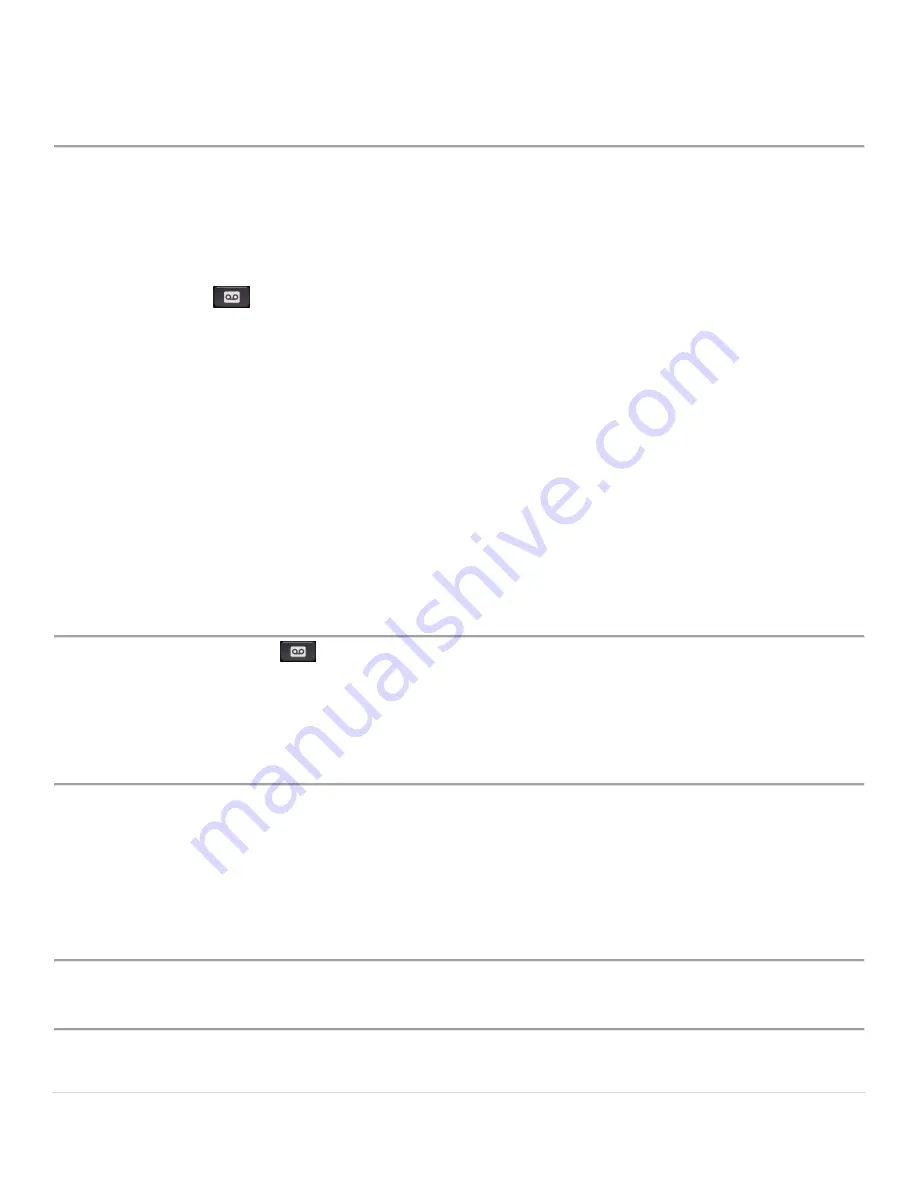
Cisco IP Phone 6851 Series User Guide
33 |
P a g e
CHAPTER
5
Voicemail
Your Voicemail Account
You can access your voice messages directly from your phone. But your administrator must set up your voicemail
account, and may also set up your phone to access the voicemail system.
The
Messages
button on your phone acts as a speed dial into the voicemail system.
When you aren’t at your desk, you can call your voicemail system to access your voicemail. Your administrator
can give you the voicemail system phone number.
Check for New Voice Messages
To find out if you have new voicemail messages, look for one of these signs:
• The light strip on your handset is solid red.
• The number of missed calls and voicemail messages is displayed on your screen. If you have more than 99
new messages, a plus (+) sign is displayed.
• An exclamation mark (!) indicates urgent voicemail messages.
You will also hear a stutter tone played from your handset, headset, or speakerphone when you use a phone line.
This stutter tone is line-specific. You only hear it when you use a line that has voice messages.
Access Voicemail (Your Phone)
Procedure
Step 1
Press
Messages
.
Step 2
Follow the voice prompts.
Access Voicemail (Another Phone)
Procedure
Step 1
Dial *98 from the phone that is connected to your account.
Step 2
Enter your 4-digit PIN, followed by #.
•
Your default PIN is 1234.
Step 3
Follow the voice prompts.
Access Voicemail Remotely
Procedure
Step 1
Dial your 10-digit phone number from a phone not connected to your account.
Step 2
When you hear your voicemail greeting, press #.
Step 3
Follow the voice prompts.





















