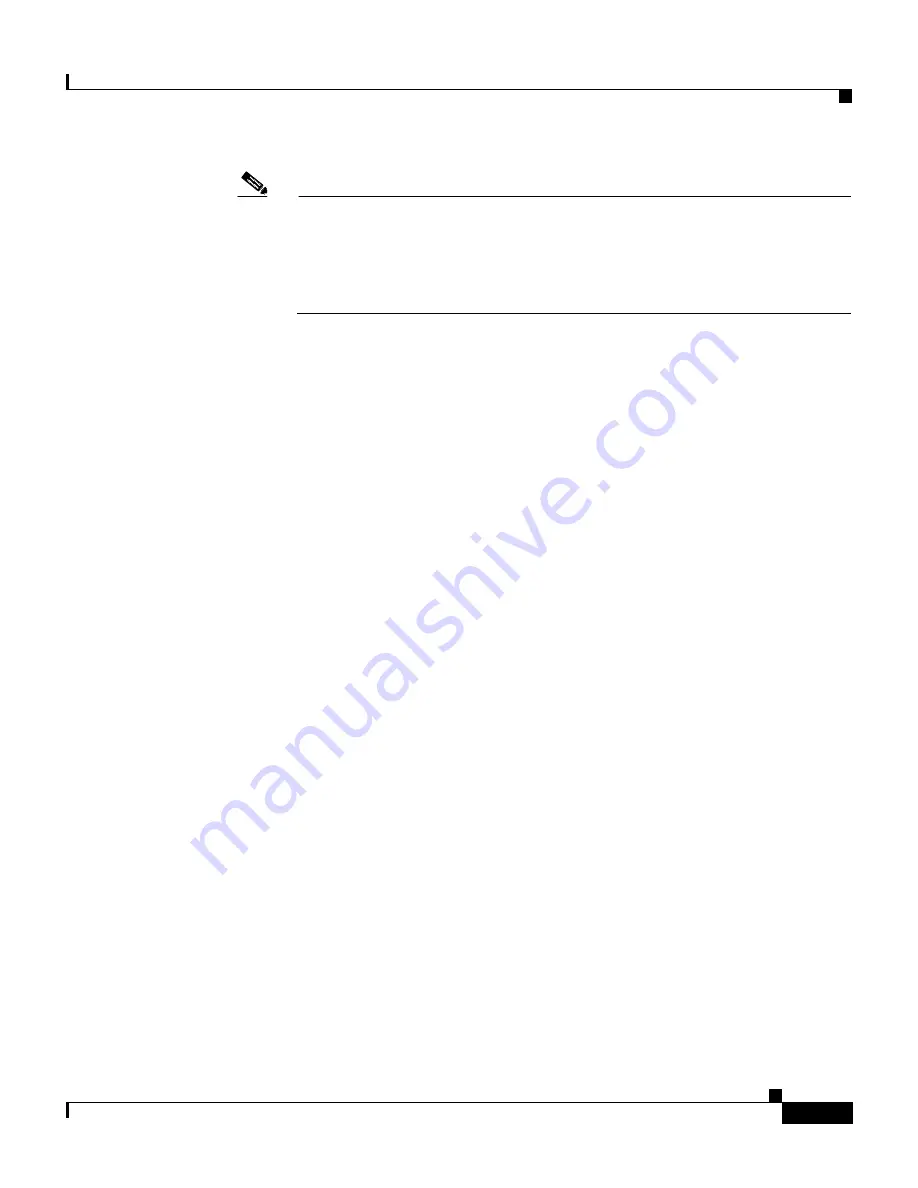
12-9
User Guide for Cisco Secure ACS for Windows Server
78-16592-01
Chapter 12 Administrators and Administrative Policy
Administrator Accounts
Note
If the Reset current failed attempts count check box appears below the
Confirm Password box, the administrator cannot access Cisco Secure
ACS unless you complete Step 4. For more information about re-enabling
an administrator account, see
Unlocking a Locked Out Administrator
Account, page 12-10
.
Step 5
To select all privileges, including user group editing privileges for all user groups,
click
Grant All
.
All privilege options are selected. All user groups move to the Editable groups
list.
Step 6
To clear all privileges, including user group editing privileges for all user groups,
click
Revoke All
.
All privileges options are cleared. All user groups move to the Available groups
list.
Step 7
To grant user and user group editing privileges, follow these steps:
a.
Under User & Group Setup, select the applicable check boxes.
b.
To move all user groups to the Editable groups list, click
>>
.
The user groups in the Available groups list move to the Editable groups list.
c.
To move a user group to the Editable groups list, select the group in the
Available groups list, and then click
-->
(right arrow button).
The selected group moves to the Editable groups list.
d.
To remove all user groups from the Editable groups list, click
<<
.
The user groups in the Editable groups list move to the Available groups list.
e.
To remove a user group from the Editable groups list, select the group in the
Editable groups list, and then click
<--
(left arrow button).
The selected group moves to the Available groups list.
Step 8
To grant any remaining privilege options, select the applicable check boxes in the
Administrator Privileges table.
















































