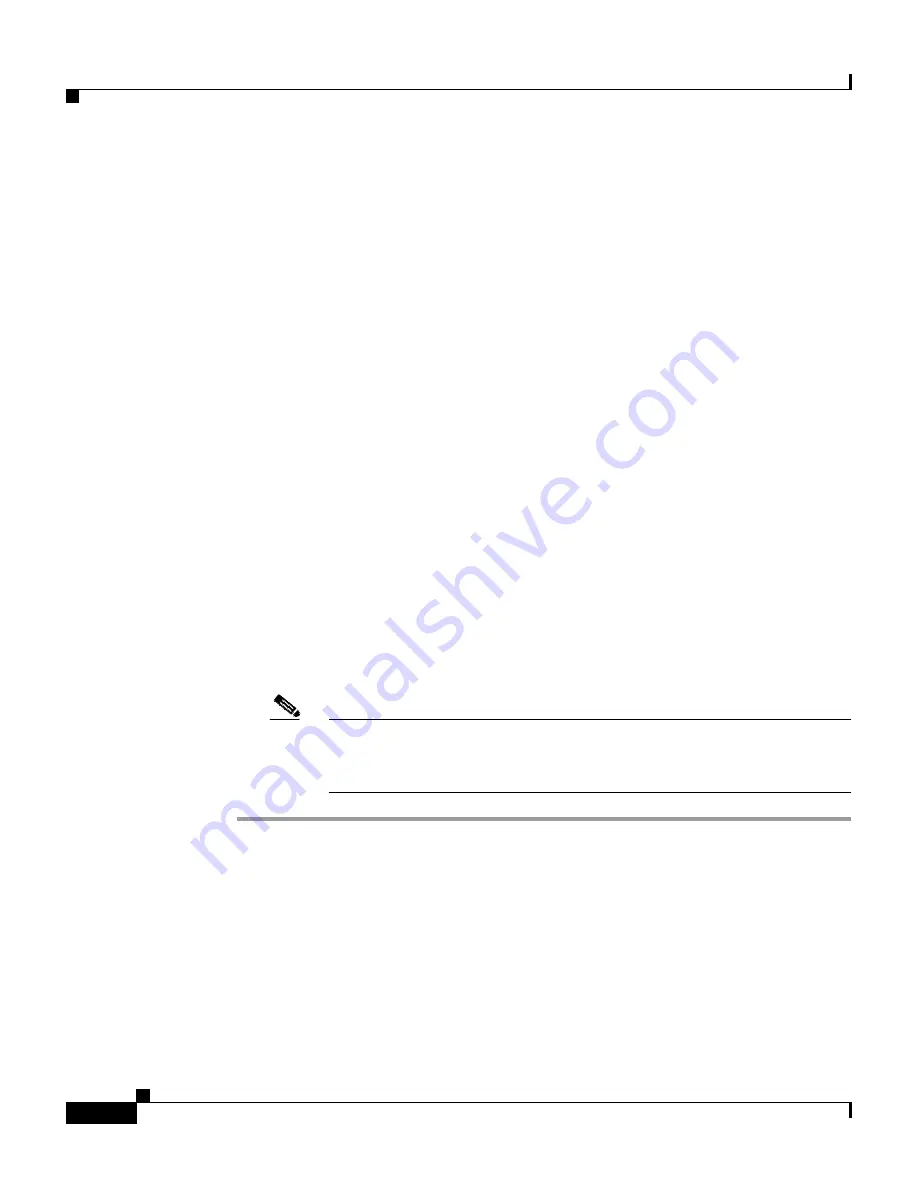
Chapter 6 User Group Management
Configuration-specific User Group Settings
6-36
User Guide for Cisco Secure ACS for Windows Server
78-16592-01
Step 3
From the Jump To list at the top of the page, choose
.
The system displays the Settings table section.
Step 4
Scroll down to the PIX Command Authorization Set feature area within the
Settings table.
Step 5
To prevent the application of any PIX command authorization set, select (or
accept the default of) the
None
option.
Step 6
To assign a particular PIX command authorization set to be effective on any
configured network device, follow these steps:
a.
Select the
Assign a PIX Command Authorization Set for any network
device
option.
b.
From the list directly below that option, select the PIX command
authorization set you want applied to this user group.
Step 7
To create associations that assign a particular PIX command authorization set to
be effective on a particular NDG, for each association, follow these steps:
a.
Select the
Assign a PIX Command Authorization Set on a per Network
Device Group Basis
option.
b.
Select a
Device Group
and an associated
Command Set
.
c.
Click
Add Association
.
The associated NDG and PIX command authorization set appear in the table.
Note
To remove or edit an existing PIX command authorization set
association, you can select the association from the list, and then click
Remove Association
.
















































