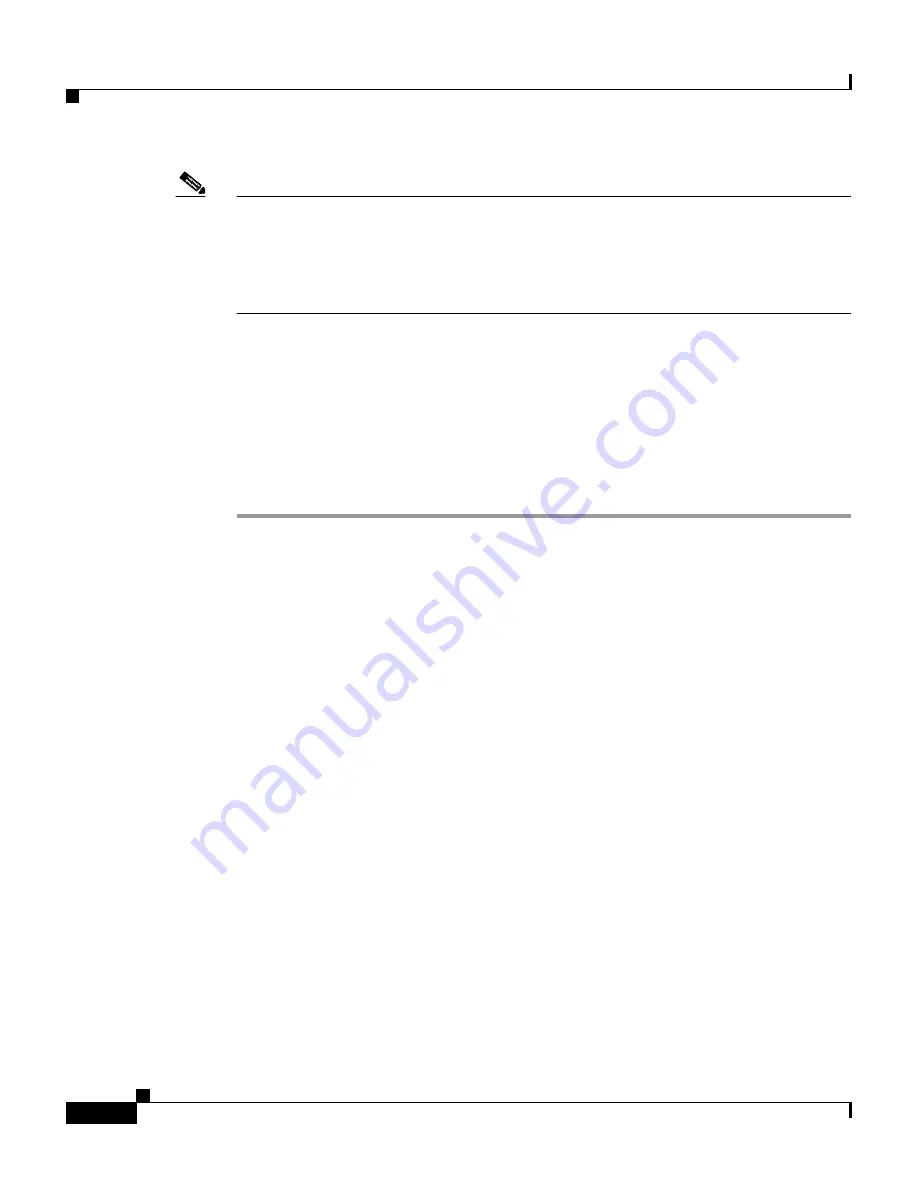
Chapter 12 Administrators and Administrative Policy
Administrator Accounts
12-8
User Guide for Cisco Secure ACS for Windows Server
78-16592-01
Note
You cannot change the name of an administrator account; however, you can delete
an administrator account and then create an account with the new name. For
information about deleting an administrator account, see
Deleting an
Administrator Account, page 12-11
. For information about creating an
administrator account, see
Adding an Administrator Account, page 12-6
.
For information about administrator privilege options, see
Administrator
Privileges, page 12-3
.
Before You Begin
For descriptions of the options available while editing an administrator account,
see
Administrator Privileges, page 12-3
.
To edit Cisco Secure ACS administrator account privileges, follow these steps:
Step 1
In the navigation bar, click
Administration Control
.
Cisco Secure ACS displays the Administration Control page.
Step 2
Click the name of the administrator account whose privileges you want to edit.
The Edit Administrator
name
page appears, where
name
is the name of the
administrator account you just selected.
Step 3
To change the administrator password, follow these steps:
a.
In the Password box, double-click the asterisks, and then type the new
password (up to 32 characters) for the administrator.
The new password replaces the existing, masked password.
b.
In the Confirm Password box, double-click the asterisks, and then type the
new administrator password a second time.
The new password is effective immediately after you click Submit in Step 9.
Step 4
If the Reset current failed attempts count check box appears below the Confirm
Password box and you want to allow the administrator whose account you are
editing to access the Cisco Secure ACS HTML interface, select the
Reset current
failed attempts count
check box.
















































