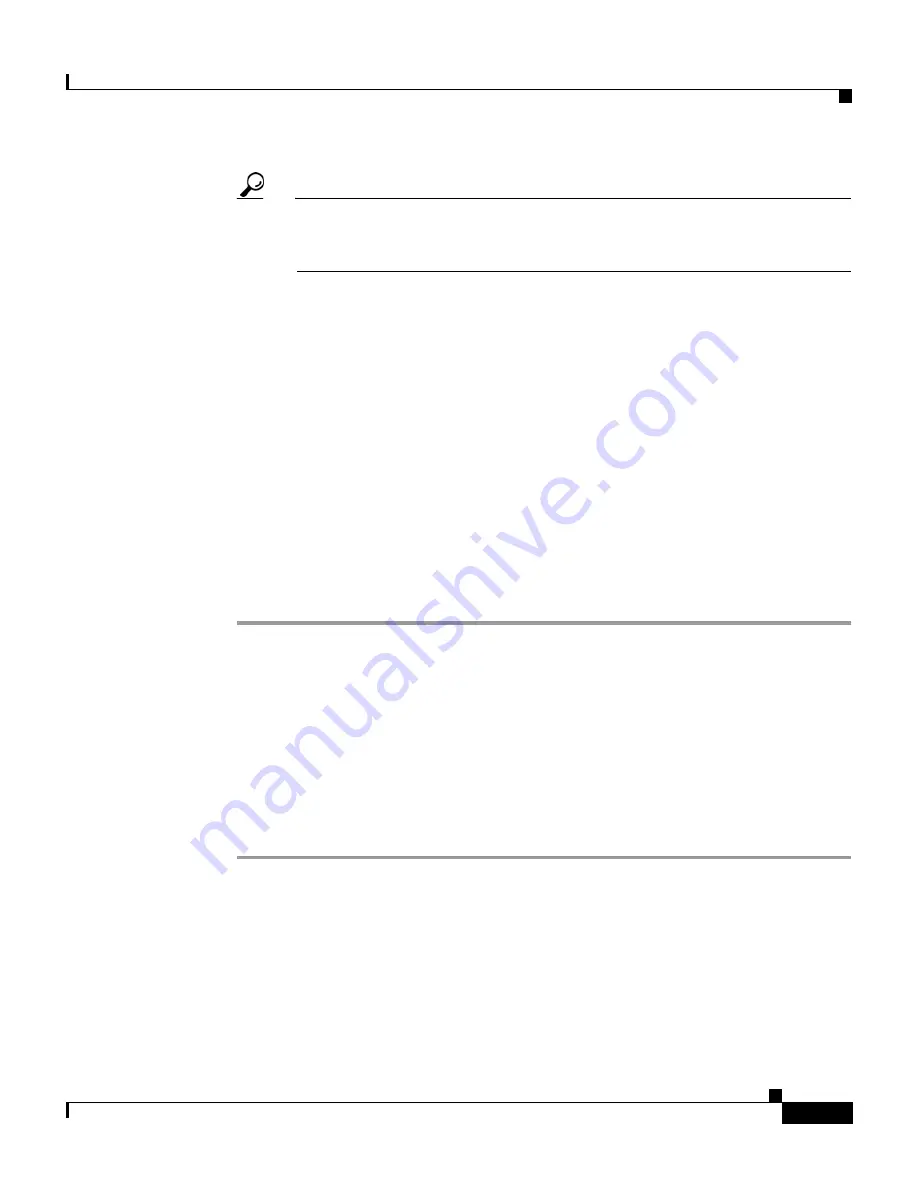
8-13
User Guide for Cisco Secure ACS for Windows Server
78-16592-01
Chapter 8 System Configuration: Basic
Cisco Secure ACS Backup
Tip
Clicking times of day on the graph selects those times; clicking again
clears them. At any time you can click
Clear All
to clear all hours, or you
can click
Set All
to select all hours.
Step 5
To change the location where Cisco Secure ACS writes backup files, type the
drive letter and path in the Directory box.
Step 6
To manage which backup files Cisco Secure ACS keeps, follow these steps:
a.
Select the
Manage Directory
check box.
b.
To limit the number of backup files Cisco Secure ACS retains, select the
Keep only the last
X
files
option and type in the
X
box the number of files
you want Cisco Secure ACS to retain.
c.
To limit how old backup files retained by Cisco Secure ACS can be, select the
Delete files older than
X
days
option and type the number of days for which
Cisco Secure ACS should retain a backup file before deleting it.
Step 7
Click
Submit
.
Cisco Secure ACS implements the backup schedule you configured.
Disabling Scheduled Cisco Secure ACS Backups
You can disable scheduled Cisco Secure ACS backups without losing the
schedule itself. This allows you to end scheduled backups and resume them later
without having to re-create the schedule.
To disable a scheduled backup, follow these steps:
Step 1
In the navigation bar, click
System Configuration
.
Step 2
Click
ACS Backup
.
The ACS System Backup Setup page appears.
Step 3
Under ACS Backup Scheduling, select the
Manual
option.
Step 4
Click
Submit
.
















































