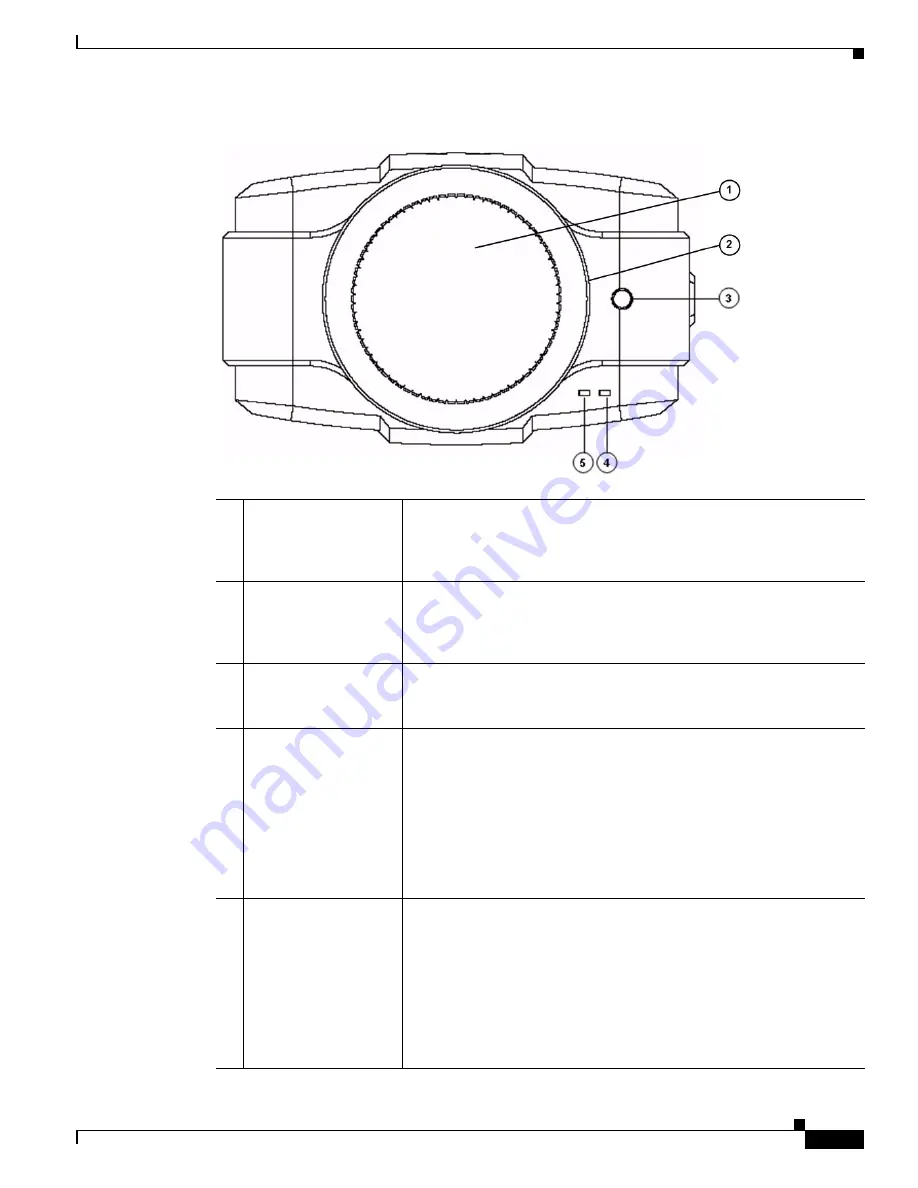
1-3
Cisco Video Surveillance 2500 Series IP Camera User Guide
OL-19273-02
Chapter 1 Overview
IP Camera Physical Details
Figure 1-1
Front of IP Camera
1
Lens opening
The IP camera supports a variety of C and CS mount lenses, which attach
here.
For best performance, Cisco recommends that you use a DC auto iris
lens.
2
Focus ring
Allows you to adjust the back focus of the IP camera.
You must loosen the focus ring hex screw on the bottom of the IP camera
before you can rotate the focus ring. For instructions, see the
“Adjusting
Back Focus on the IP Camera” section on page 2-8
.
3
Microphone
Captures audio.
There also is a connection for an optional external microphone on the
rear of the IP camera.
4
Activity LED (green)
Indicates activity as follows:
•
Off—No activity
•
Blinking—Activity detected
Activity can occur when the IP camera communicates with the network
or when a user views video from the IP camera.
If you check the Enable LED Operations check box in the Basic Setup
window, the Activity LED does not light. For more information see the
“Basic Setup Window” section on page 3-5
.
5
Ready LED (amber)
Indicates power state as follows:
•
On—Power is on
•
Off—No power
•
Blinking—IP camera is starting up. The start up process takes 15 to
20 seconds.
If you check the Enable LED Operations check box in the Basic Setup
window, the Ready LED does not light. For more information see the
“Basic Setup Window” section on page 3-5
.










































