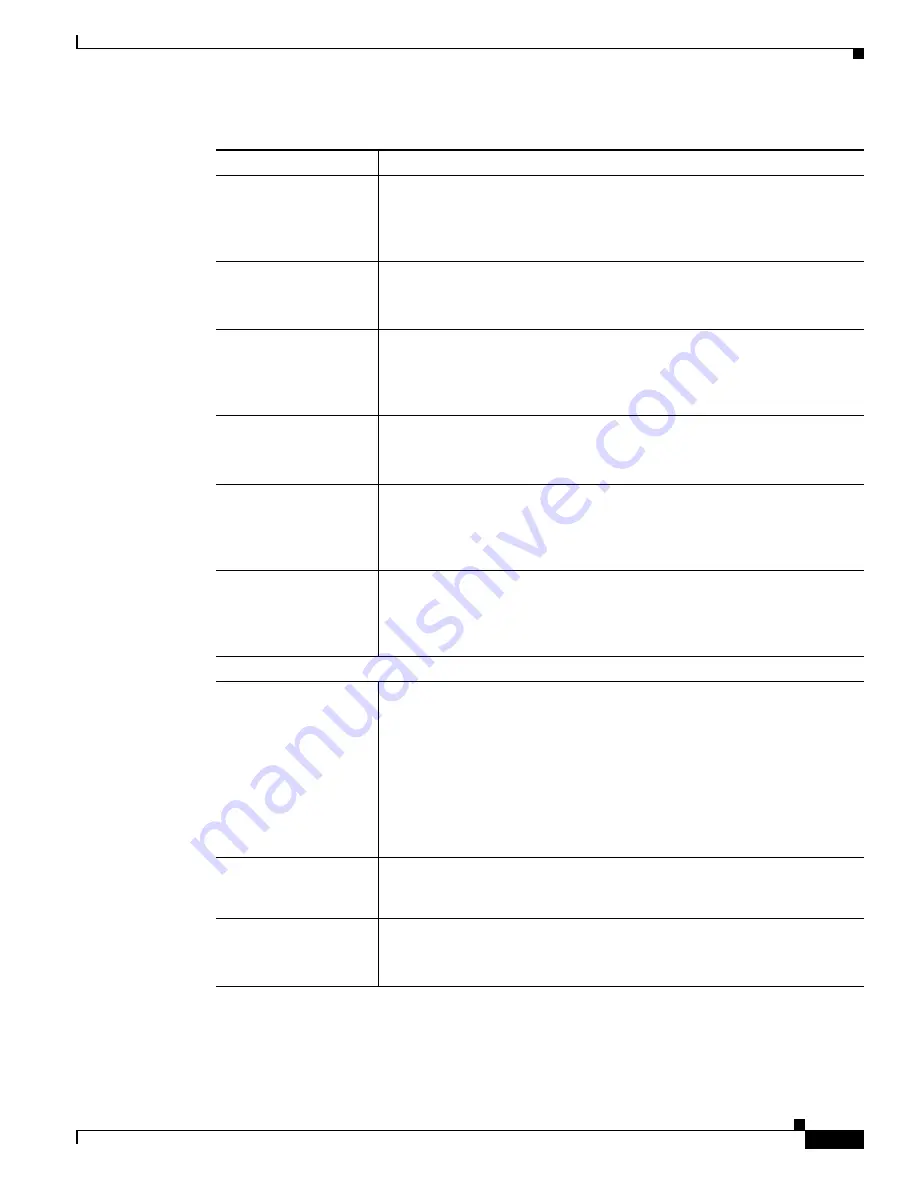
3-13
Cisco Video Surveillance 2500 Series IP Camera User Guide
OL-19273-02
Chapter 3 Configuring and Managing the IP Camera
Setup Windows
Enable Multicast
Check this check box to send video and audio data as a multicast stream.
When multicast is enabled, the IP camera sends video and audio to the
multicast addresses that you designate. Multicast enables multiple devices to
receive the video signal from the IP camera simultaneously.
Video Address
Appears if you enabled multicast.
Enter the multicast IP address on which
the IP camera sends a video stream.
The default value is 224.2.0.1.
Video Port
Appears if you enabled multicast.
Enter the port on which the IP camera
sends a multicast video stream.
Valid values are even numbers 1024 through 65534. The default value is
2240.
Audio Address
Appears if you enabled multicast.
Enter the multicast IP address on which
the IP camera sends an audio stream.
The default value is 224.2.0.1.
Audio Port
Appears if you enabled multicast.
Enter the port on which the IP camera
sends a multicast audio stream.
Valid values are even numbers 1024 through 65534. The default value is
2242.
Time to Live
Appears if you enabled multicast.
Enter the number of hops, which specifies
the number of network devices that an audio-video stream can pass before
arriving at its destination or being dropped.
Valid values are 1 through 255. The default value is 16.
QoS
Enable QoS Mode
Check this check box and click the
Audio
,
Video
, or
Both
radio button to
enable Quality of Service (QoS) for audio streams, video streams, or both
streams.
Note
QOS applies to Layer 3 only, and is applied to ASF and RTP video
streams. When QOS is applied to an ASF video stream, DSCP values
are not distinguished between audio and video streams because they
are applied to the same stream. When QOS is applied to an RTP
video stream, DSCP values are distinguished between audio and
video streams because they are applied to different streams.
Enable WMM (802.11e
QoS)
Applies to wireless IP camera only.
Check this check box to enable wireless
multimedia extensions for 802.11e QoS, which provides basic QoS features
for the wireless IP camera.
DSCP
If you enable QoS, enter the Differentiated Services Code Point (DSCP) to
be used to process QoS packets.
The default value is 12.
Table 3-4
Advanced Setup Window Options (continued)
Option
Description
















































