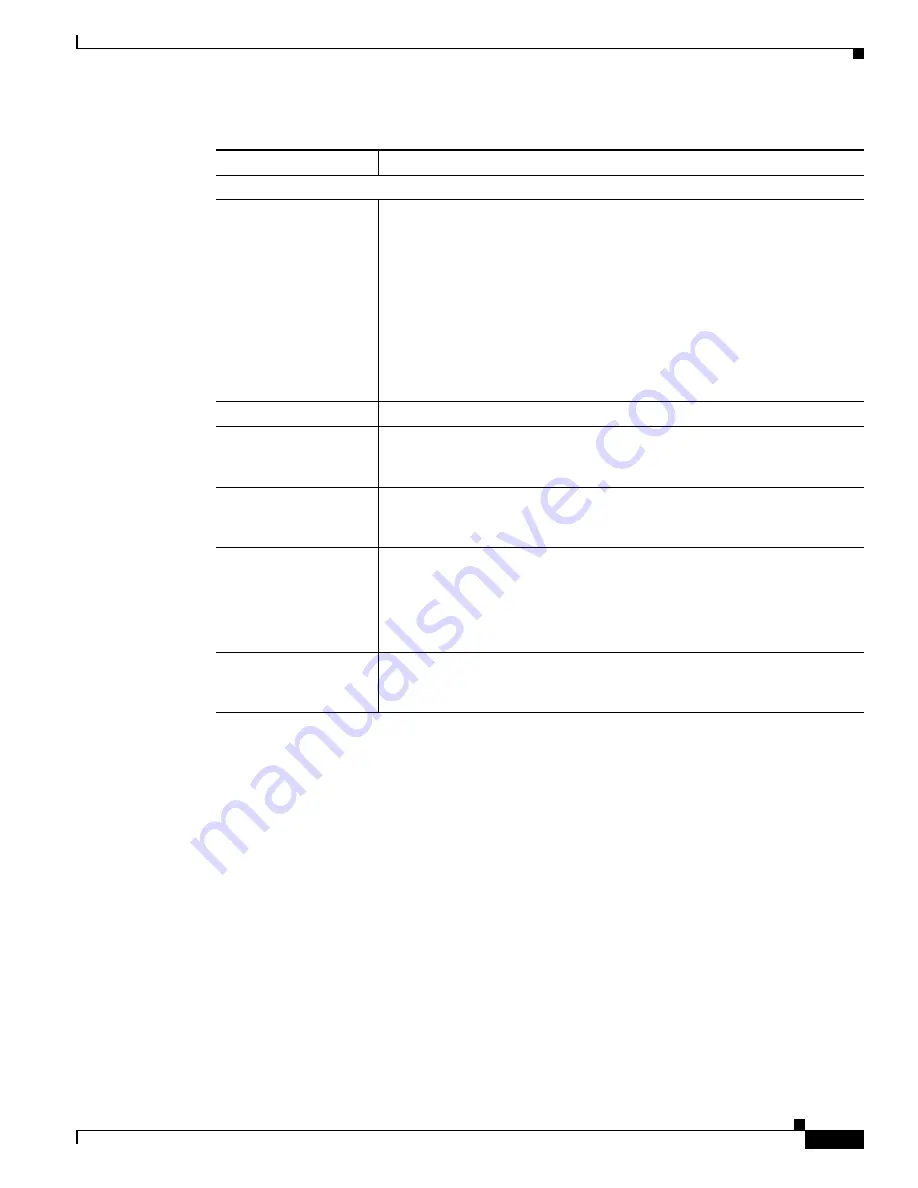
3-7
Cisco Video Surveillance 2500 Series IP Camera User Guide
OL-19273-02
Chapter 3 Configuring and Managing the IP Camera
Setup Windows
Wireless Setup Window
The Wireless Setup window provides options for configuring wireless security and region settings for
the Wireless IP camera. This window is not available for the wired IP camera model.
To display the Wireless Setup window, access the configuration windows as described in the
“Accessing
the IP Camera Windows” section on page 2-6
, click
Setup
, then click
Wireless Setup
.
If you change any options in the Wireless Setup window, you must click
Save
to save the changes. To
discard the changes, click
Cancel
before clicking
Save
. These buttons appear at the bottom of the
window. You may need to scroll down to see them.
Table 3-2
describes the options in the Wireless Setup window.
Network Settings
Configuration Type
Choose the option that indicates how the IP camera obtains its IP address:
•
Obtain Address Automatically (DHCP)
—If your network includes a
DHCP server for dynamic allocation of IP addresses, choose this option
if you want DHCP to assign an IP address and subnet mask to the IP
camera. Depending on your router, the default gateway, primary DNS
server, and secondary DNS server may also be assigned. The DHCP
server must be configured to allocate static IP addresses based on MAC
addresses so that the IP camera always receives the same address.
•
Fixed IP Address
—Choose this option if you want to manually enter an
IP address, subnet mask, and default gateway for the camera.
IP Address
If you configured the IP camera for a fixed IP address, enter that IP address.
Subnet Mask
If you configured the IP camera for a fixed IP address, enter the subnet mask
for the IP camera. Use the same value that is configured for the PCs on your
network.
Gateway
If you configured the IP camera for a fixed IP address, enter the gateway for
the IP camera. Use the same value that is configured for the PCs on your
network.
Primary DNS
Optional.
Enter the IP address of the primary the DNS server that is used in
your network. Use the same value that is used for the PCs on your LAN.
Typically, your ISP provides this address.
This address is required if you use a DNS name instead of an IP address in
the SMTP Mail Server field in the Mail & FTP window.
Secondary DNS
Optional.
Enter the IP address of a secondary (backup) DNS server to use if
the primary DNS server is unavailable. Enter the DNS server to be used if
the primary DNS server is unavailable.
Table 3-2
Basic Setup Window Options (continued)
Option
Description
















































