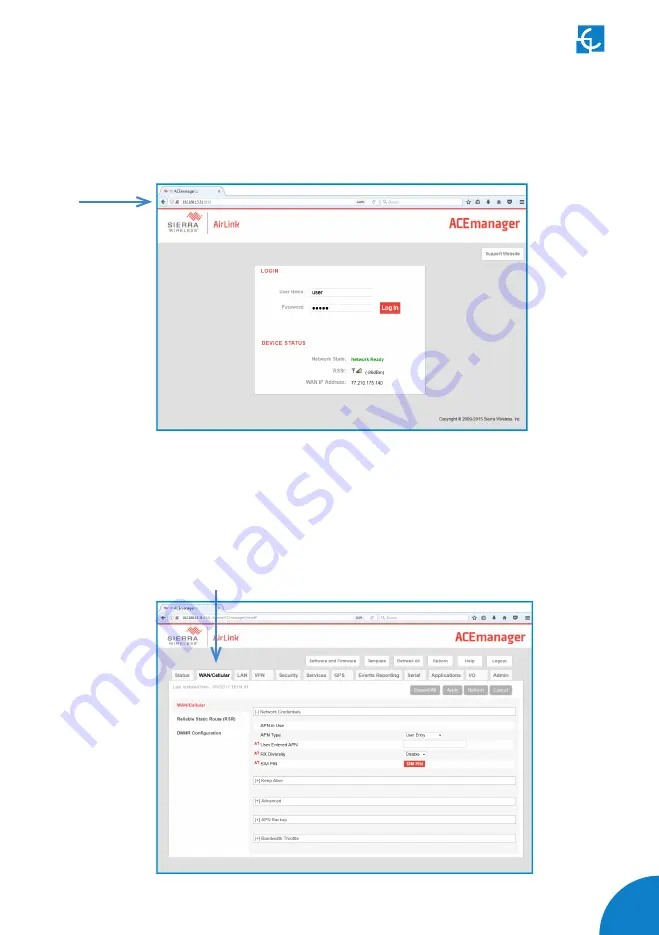
93
Steps:
4.1 Open a web browser in the computer and enter
http://192.168.13.31:9191
. Wait
until ACE manager login screen appears.
Default user name is
‘
user’
and default password is
‘
12345
’
. Do not change the
default credentials; the Charge Point requires consulting information from the 3G
modem.
4.2 The ACE manager homepage appears. You can now configure each device with
ACE manager. Make click over
‘WAN/Cellular’
tab.
Содержание Raption 50 Series
Страница 1: ...User Manual Raption 50 Series ...
Страница 2: ......
Страница 4: ......
Страница 12: ...08 Raption 50 Series User Manual C Dimensions Units specified in millimeters ...
Страница 17: ...13 ...
Страница 20: ...16 Raption 50 Series User Manual Next screen will appear press over your language s flag ...
Страница 40: ...36 Raption 50 Series User Manual 3 CONNECTOR DISABLE 4 CONNECTOR IN USE ...
Страница 41: ...37 5 CONNECTOR RESERVED 6 CONNECTOR BLOCKED PER RESERVED ...
Страница 42: ...38 Raption 50 Series User Manual 7 CONNECTOR BLOCKED PER CHARGING ...
Страница 75: ...71 ...
Страница 101: ...97 ...
Страница 118: ...114 Raption 50 Series User Manual A window will pop up in order to choose the file then click on upload ...
Страница 161: ...157 ...
Страница 166: ...162 Raption 50 Series User Manual 10 ...
















































