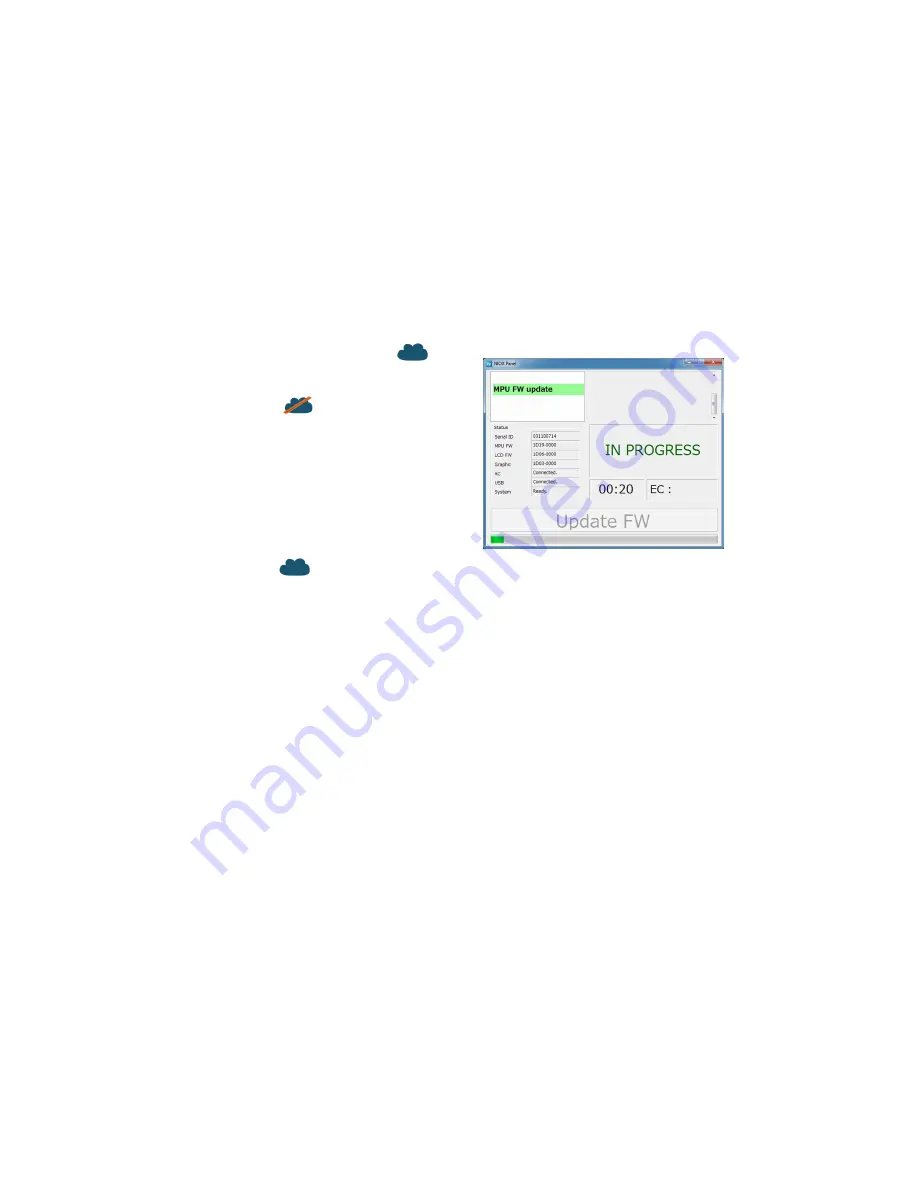
Chapter 6 Using NIOX VERO
®
with NIOX
®
Panel
26
000190-09 NIOX VERO
®
User Manual US
When connection to Microsoft Azure is established a cloud icon
is
shown in the status bar.
If the connection to Microsoft Azure is lost or the user has chosen to not send
technical data, the cloud icon is crossed over
.
To decide at a later stage to allow Circassia to collect data, press cancel and
the dialog box will open again next time NIOX Panel is started, or click on the
cloud icon in the status bar.
To reject collecting of Circassia technical data (not recommended) uncheck
the box in the bottom of the window and click OK.
Note:
Only technical data and no patient data is collected by Circassia.
Changing contact details
To edit contact details click on the cloud icon
in the status bar to open
the contact details dialog box.
6.6
Firmware update
Note:
If NIOX VERO firmware is older than 1D1C-xxxx the firmware needs
to be updated.
Note:
Do not disconnect the USB or power cable during firmware update.
1.
Connect the instrument via USB. Make sure that the power cable is
connected.
2.
Press the update firmware button and wait for the update to be finished.
3.
The instrument will automatically restart and reconnect to NIOX Panel
when the update is finished.
6.7
Using NIOX
®
Panel
Note:
The buttons, symbols and views are similar on NIOX Panel
and on
NIOX VERO.
6.7.1
Measure FeNO
See “Measure FeNO” on page -12.
CAUTION!
Do not disconnect the instrument from the PC during
measurement and analyzing process.
6.7.2
Demonstration mode
See “Demonstration mode” on page -14.
Содержание NIOX VERO
Страница 54: ......






























