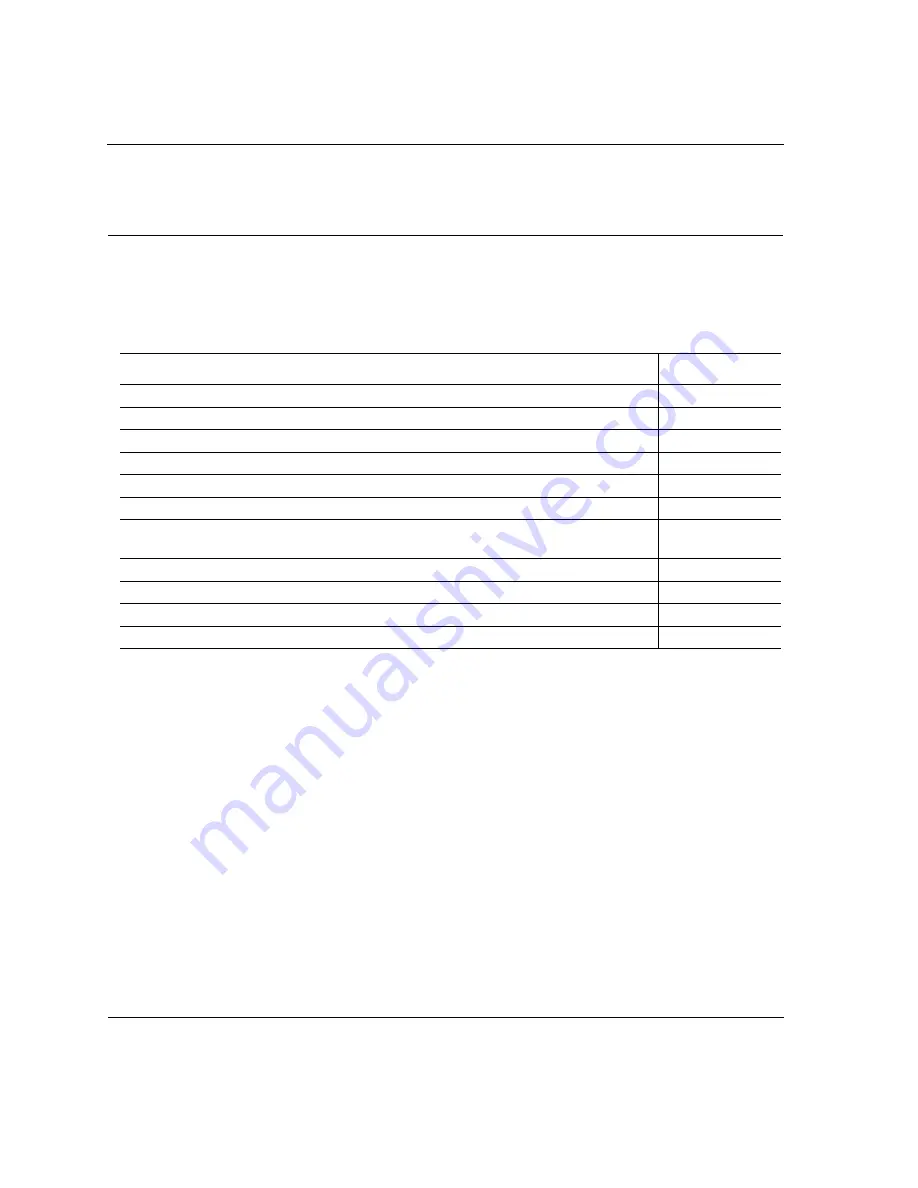
Operations
MediaVault U320-R, U320-RX User Manual
5-2
MV U320-R, MV U320-RX_Ciprico Inc.
Operational Functions
The operational functions for the MV U320-R or MV U320-RX are
indicated on Table 5-1.
TABLE 5-1.
Operational Functions for the MV U320-R or MV U320-RX.
To Review this Function...
See This Page...
The front panel components used for MV U320-R operations.
5-3
The front panel components used for MV U320-RX operations.
5-5
The rear panel components used for MV U320-R operations.
5-7
The rear panel components used for MV U320-RX operations.
5-9
Unit power-up sequence.
5-12
LED power-on sequence.
5-12
The types of mode selection (RAID type) that can be selected for the
MV U320-R or MV U320-RX.
5-13
Changing the SCSI ID.
5-16
Changing the mode (RAID type)
5-17
Using the Mode Set button.
5-19
Audible alarm.
5-20
















































