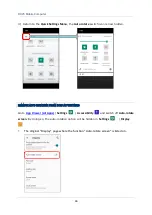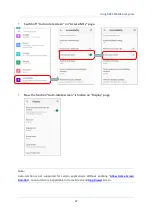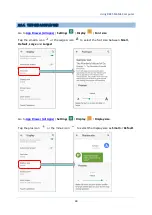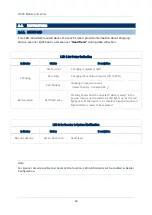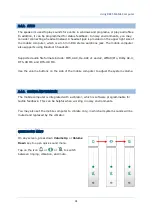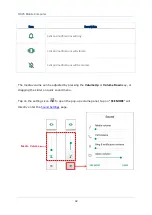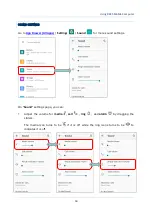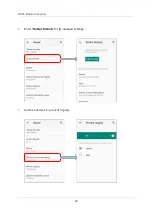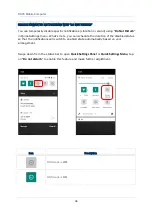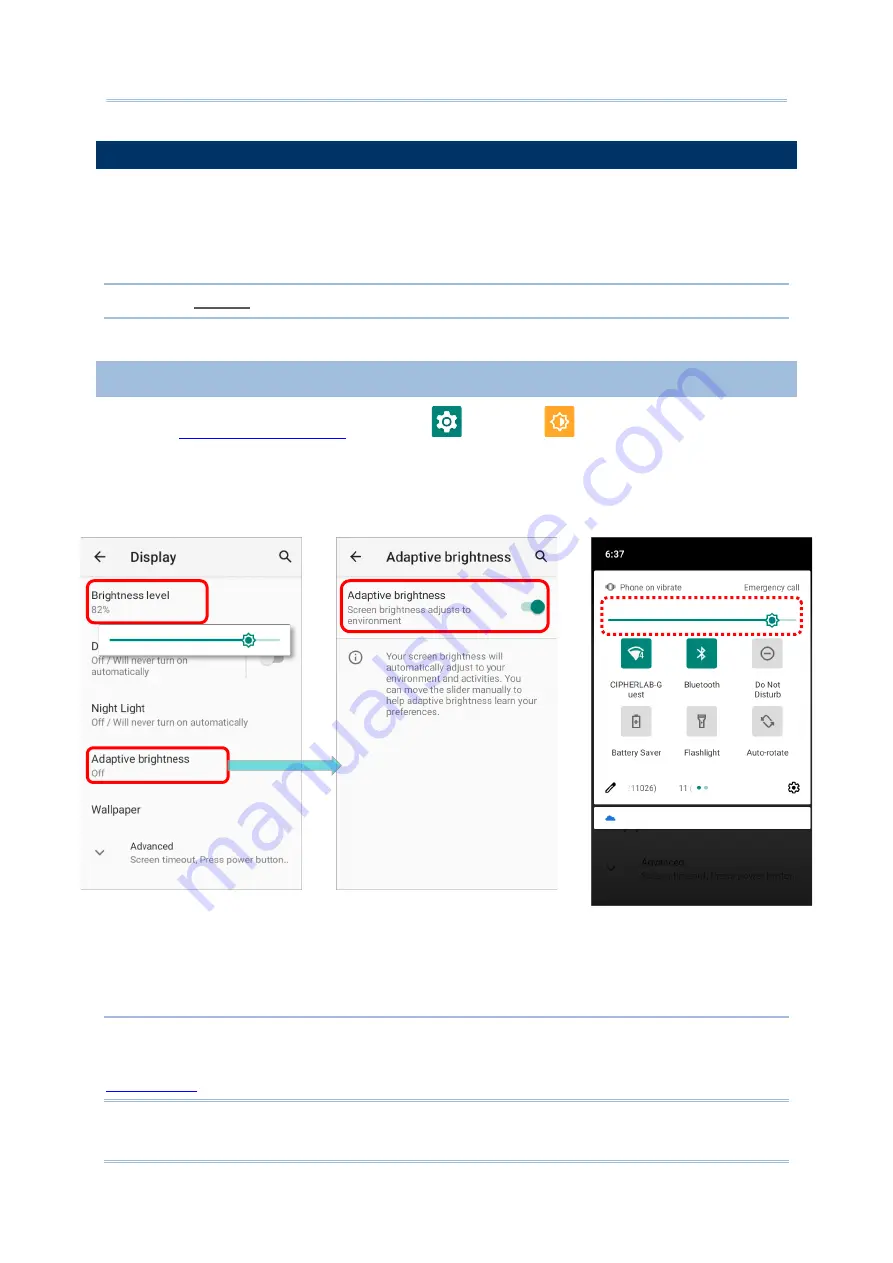
81
Using RK25 Mobile Computer
2.3.
TOUCH SCREEN
The mobile computer comes with a 4.0 inch, LCD, Corning Gorilla Glass 3 display with
480RGBx800 resolution. The LED backlight of the screen, which helps ease reading under
dim environments, can be controlled manually and automatically.
Warning: DO NOT use any pointed or sharp objects to move against the surface of the screen.
2.3.1.
SCREEN BRIGHTNESS
1)
Settings
|
Display
|
Brightness level
.
2)
Adjust screen brightness by dragging the slider to the right (to increase brightness) or
left (to reduce brightness). Switch on the
Adaptive brightness
to enable automatic
backlight adjustment with the mobile computer’s built
-in sensor.
You can also use the shortcut button on
Quick Settings
Menu
to adjust the brightness level.
Note
:
To save battery power, dim the screen brightness while working in a well-lit area, or set a shorter
for the screen backlight to go off.
Содержание RK25
Страница 1: ...RK25 Mobile Computer Android 11 Version 1 00...
Страница 12: ...10 RK25 Mobile Computer E LABEL...
Страница 13: ...11 Important Notices CE DECLARATION...
Страница 14: ...12 RK25 Mobile Computer THAILAND CAUTION Specific Absorption Rate SAR 0 95 W kg...
Страница 15: ...13 Release Notes RELEASE NOTES Version Date Notes 1 00 Jan 13th 2022 Initial release...
Страница 25: ...23 Quick Start 1 1 OVERVIEW...
Страница 96: ...94 RK25 Mobile Computer Enter Do Not Distrub for its detailed settings Set the shortcut to prevent ringing...
Страница 152: ...150 RK25 Mobile Computer You can also access Smart Lock to customize personal lock settings...
Страница 206: ...204 RK25 Mobile Computer Users can launch those apps by tapping START on the app s introduction page...
Страница 212: ...210 RK25 Mobile Computer EXIT Tap on the button EXIT to quit BarcodeToSettings...