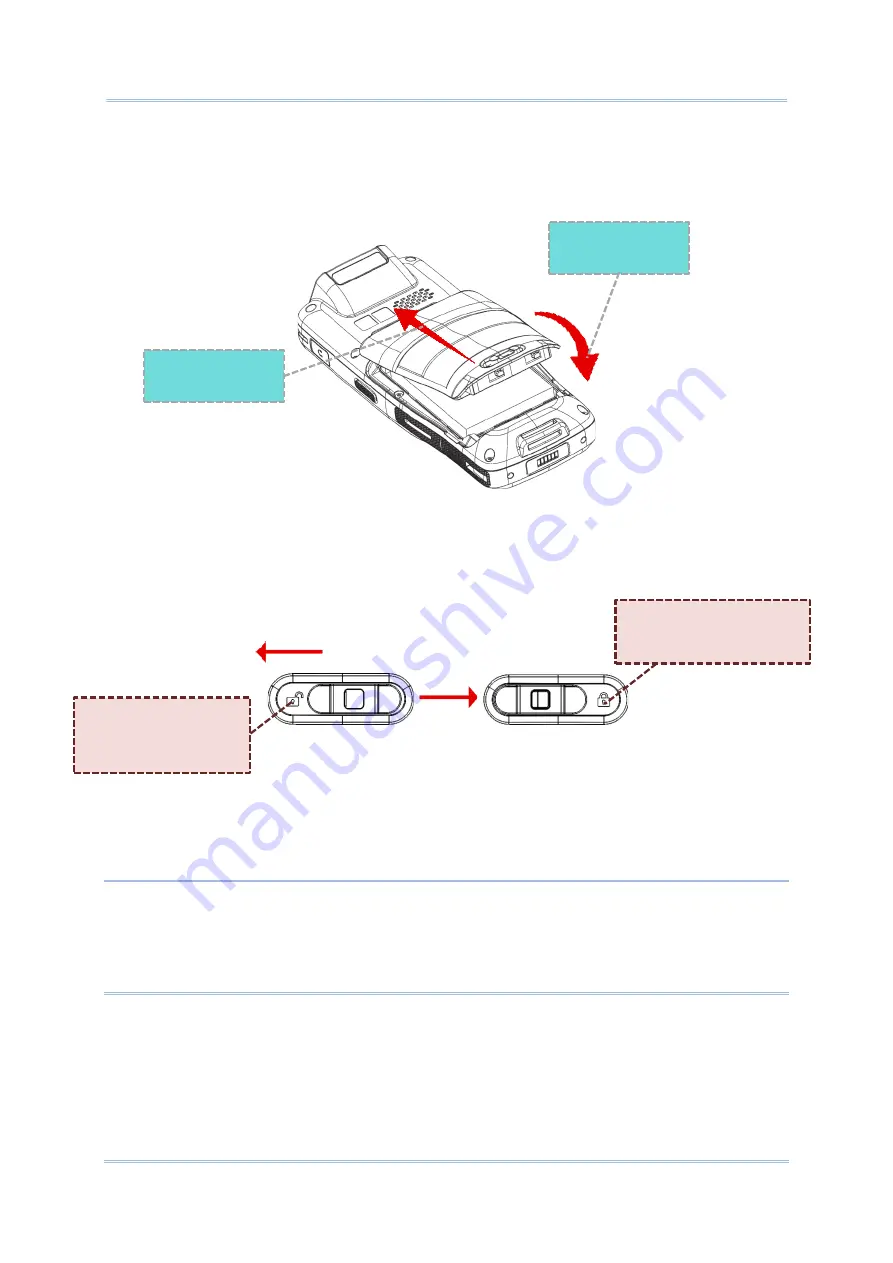
27
Quick Start
3)
Insert a fully-charged main battery from its upper end, and then press down the lower
edge of the battery.
4)
Slide the battery latch leftward to
“
Lock
”
position.
Warning
:
1)
Make sure the battery latch
is at the “Lock” position before powering on the device.
2)
For initial use, insert a charged battery, lock the battery cover in place, and then press the
Power key to power on the mobile computer.
Slide leftward.
Unlock
icon:
The battery cover is
now unlocked.
Lock
icon: The battery
cover is currently locked.
○
1
Insert it from
the upper end
○
2 Press down the
lower end
Содержание RK25
Страница 1: ...RK25 Mobile Computer Android 11 Version 1 00...
Страница 12: ...10 RK25 Mobile Computer E LABEL...
Страница 13: ...11 Important Notices CE DECLARATION...
Страница 14: ...12 RK25 Mobile Computer THAILAND CAUTION Specific Absorption Rate SAR 0 95 W kg...
Страница 15: ...13 Release Notes RELEASE NOTES Version Date Notes 1 00 Jan 13th 2022 Initial release...
Страница 25: ...23 Quick Start 1 1 OVERVIEW...
Страница 96: ...94 RK25 Mobile Computer Enter Do Not Distrub for its detailed settings Set the shortcut to prevent ringing...
Страница 152: ...150 RK25 Mobile Computer You can also access Smart Lock to customize personal lock settings...
Страница 206: ...204 RK25 Mobile Computer Users can launch those apps by tapping START on the app s introduction page...
Страница 212: ...210 RK25 Mobile Computer EXIT Tap on the button EXIT to quit BarcodeToSettings...






























