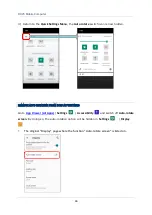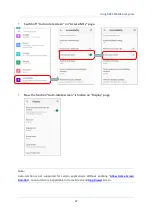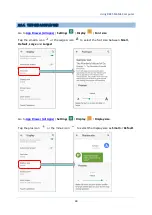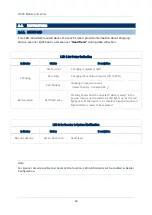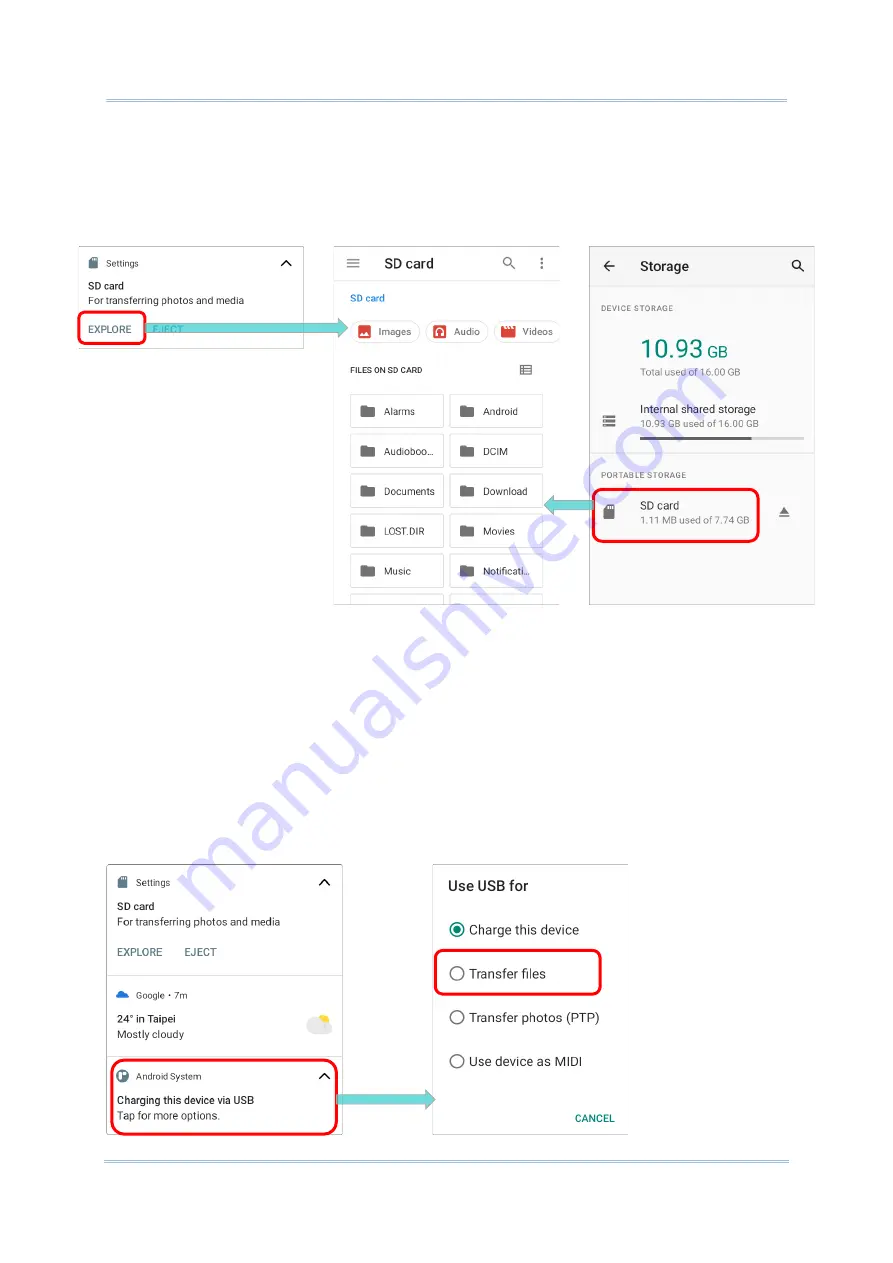
75
Using RK25 Mobile Computer
3)
Swipe down from the status bar to reveal Notifications Drawer, and you will find a
notification indicating that the SD card is for transferring photos and media; tap
“
EXPLORE
”
to check its content.
OR
tap the SD card in
Storage Settings
page to check it.
TRANSFER PHOTOS & MEDIA BETWEEN THE DEVICE & PC
To transfer photos and media between this device and PC when the mounted SD card is set
as portable storage, please:
1)
Connect your mobile computer with PC with supplied USB cable.
2)
Swipe down from the status bar to reveal Notifications Drawer, and tap on the Android
System notification
“
Charging this device via USB
” to enter USB options
menu.
Содержание RK25
Страница 1: ...RK25 Mobile Computer Android 11 Version 1 00...
Страница 12: ...10 RK25 Mobile Computer E LABEL...
Страница 13: ...11 Important Notices CE DECLARATION...
Страница 14: ...12 RK25 Mobile Computer THAILAND CAUTION Specific Absorption Rate SAR 0 95 W kg...
Страница 15: ...13 Release Notes RELEASE NOTES Version Date Notes 1 00 Jan 13th 2022 Initial release...
Страница 25: ...23 Quick Start 1 1 OVERVIEW...
Страница 96: ...94 RK25 Mobile Computer Enter Do Not Distrub for its detailed settings Set the shortcut to prevent ringing...
Страница 152: ...150 RK25 Mobile Computer You can also access Smart Lock to customize personal lock settings...
Страница 206: ...204 RK25 Mobile Computer Users can launch those apps by tapping START on the app s introduction page...
Страница 212: ...210 RK25 Mobile Computer EXIT Tap on the button EXIT to quit BarcodeToSettings...