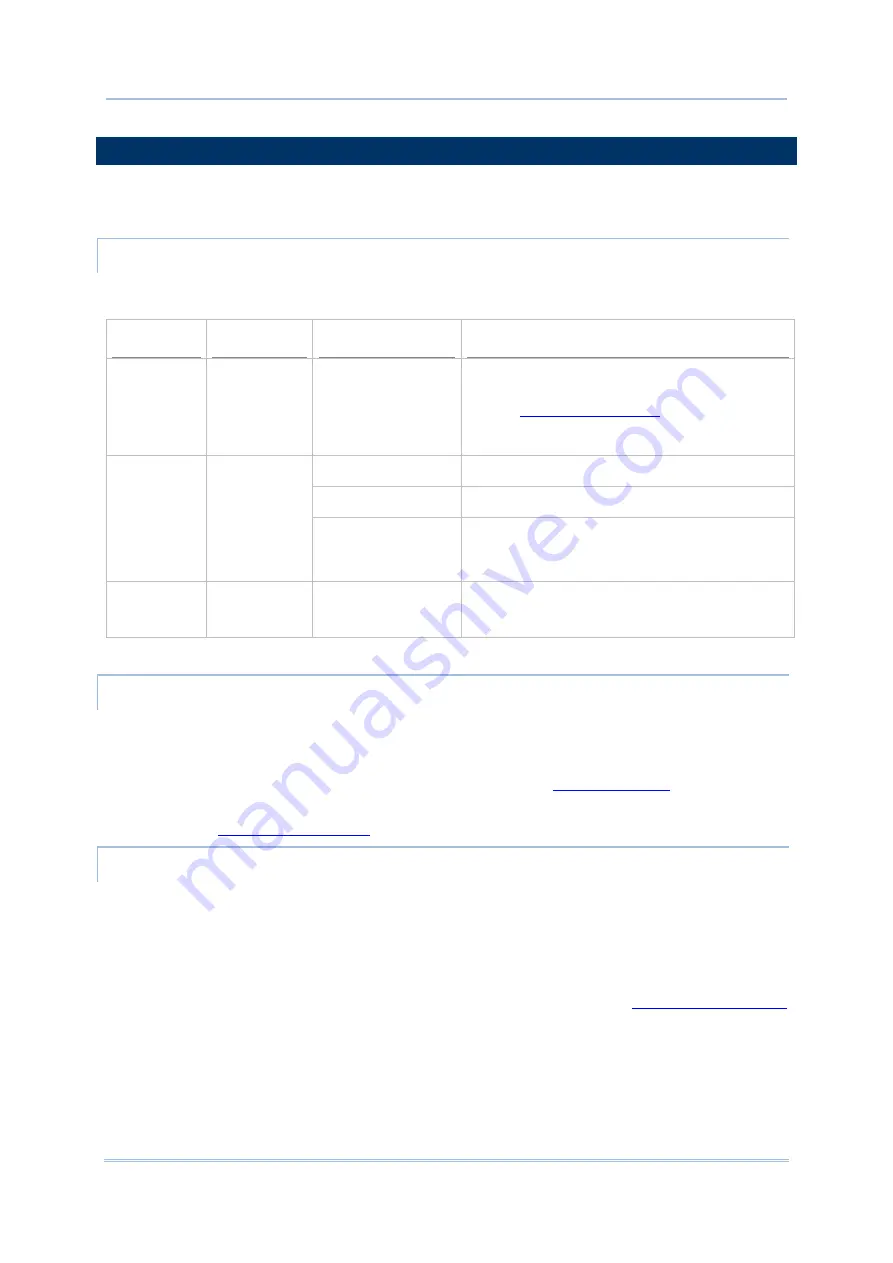
7
Chapter 1 Use Mobile Computer
1.3.
NOTIFICATIONS
The mobile computer features visible, audible, and tactile feedback to draw users’ prompt
awareness of the mobile computer’s contiguous events such as barcode reading,
wireless/mobile data connections, and battery charging.
STATUS LED
Three LED lights are located on the upper-right corner of the mobile computer. Their
functions are:
Matter
LED Color
Action
Description
Scanning
Good Read
(Left)
Green
Green, flashes once
Indicates good reading of the scanned barcode.
Enable/Disable this LED light on the Reader
Config
page. To set the
good read LED via API deployment, see the
CP55 Programming Guide for details.
Green, solid
Battery is fully charged.
Red, solid
Battery is charging.
Battery
Charging
(Middle)
Green, Red
Red, fast blinking
continuously
Charging error, such as abnormally high/low
charging temperature, or A/C adaptor plugged
in but battery absent.
Radios
(Right)
Blue
Blinking
Wi-Fi, Bluetooth or mobile data in use.
SPEAKER
The mobile computer has a speaker on the back for audio signaling and playback.
The speaker sounds for system events, application warnings, on-screen item selection and
physical keypad stroke. In noisy environments, the speaker remains efficacious with the
help of a Bluetooth headset. To control sound volume, see
The speaker also sounds for successful barcode reading, which can be controlled on the
Reader Config
page.
VIBRATOR
The mobile computer owes its tactile feedback to the vibrator built inside. Vibration
delivered to the mobile computer alerts users of its currents status.
Working based on user’s sense, the vibrator is particularly helpful when the mobile
computer is serving in a noisy environment.
Same as the speaker and LED light, the vibrator also works for good barcode reading.
Enable/disable vibration and set its duration on the Reader Config
page. Alternatively, program the vibrator through API deployment to have it vibrate when
a successful reading occurs. See the CP55 Programming Guide for details.
Содержание CP55
Страница 1: ...Windows Embedded Handheld 6 5 CP55 Mobile Computer WEH Version 1 00 ...
Страница 8: ...0700 ...
Страница 9: ...DECLARATION OF CONFORMITY ...
Страница 10: ...Version Date Notes 1 00 Nov 7 2014 Initial release RELEASE NOTES ...
Страница 16: ......
Страница 100: ...84 CP55 Mobile Computer Reference Manual ...
Страница 209: ...193 Chapter 7 More Applications 6 Signature utility is installed on the mobile computer s Start Screen ...
Страница 232: ...216 CP55 Mobile Computer Reference Manual ...
Страница 252: ...236 CP55 Mobile Computer Reference Manual ...
Страница 262: ...246 CP55 Mobile Computer Reference Manual ...
Страница 272: ...256 CP55 Mobile Computer Reference Manual ...
Страница 282: ...266 CP55 Mobile Computer Reference Manual ...
Страница 284: ...268 CP55 Mobile Computer Reference Manual ...
















































