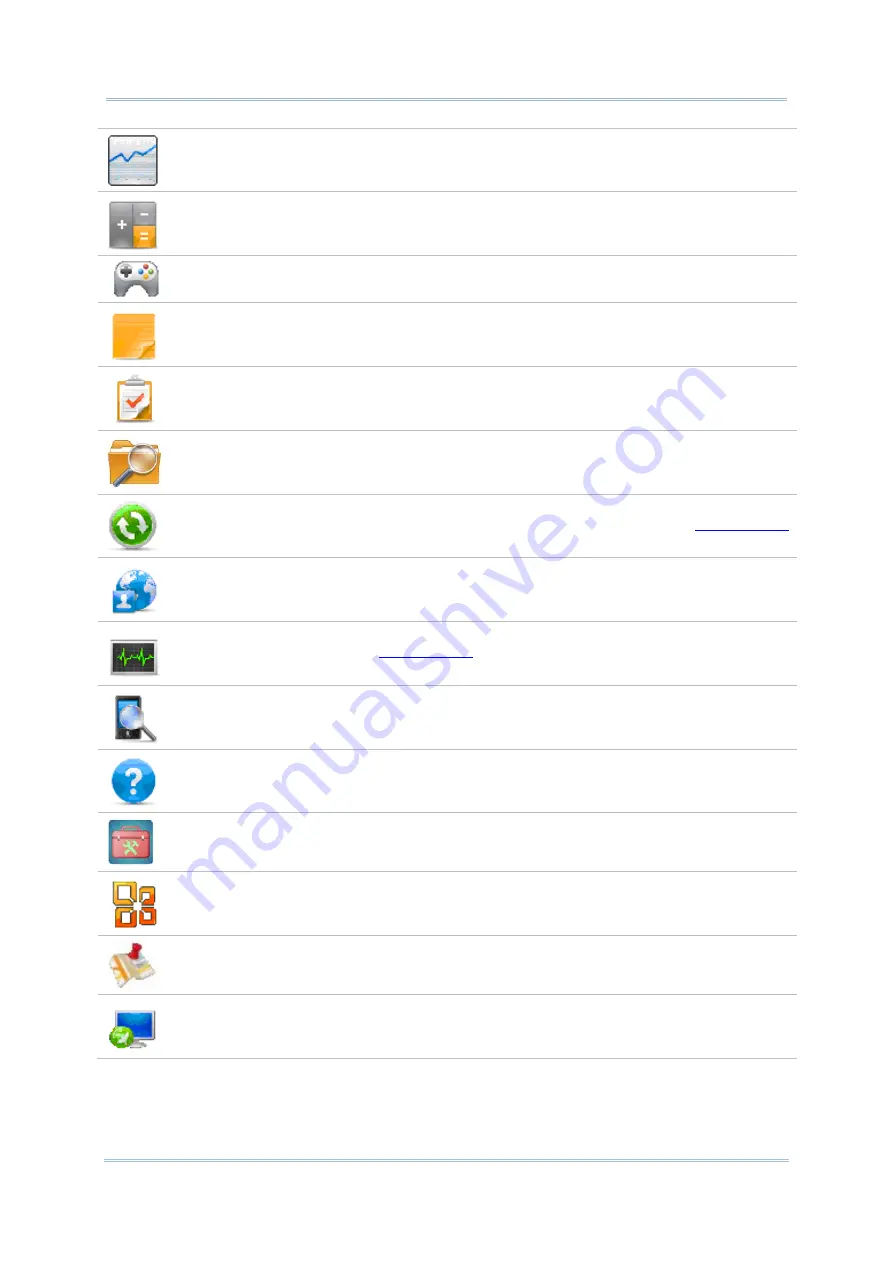
108
CP55 Mobile Computer
Reference Manual
MSN Money Checks stocks.
Calculator
Performs mathematical calculations.
Games
Mobile device games provided by Microsoft.
Notes
Creates notes by typing on the physical keypad or text entering on the
onscreen keypad.
Tasks
Creates, tracks, and manages tasks.
File
Explorer
Browses and manages the files on local storage.
ActiveSync
Synchronizes Microsoft Office Outlook data between the mobile computer
and another Windows-based computer such as your PC. See
and subsequent sections for more details
.
Internet
Sharing
Shares the mobile computer’s mobile data connection with another computer
through a USB cable, serial cable
or Bluetooth.
Task
Manager
Monitors the active applications and CPU/memory usage on the mobile
computer. See
.
Search
Phone
Searches contacts, files and other data on the mobile computer.
Help
Accesses OS online help.
CipherLab
Utilities
This folder contains more CipherLab-developed applications that are
preinstalled on the mobile computer and which strengthen the user’s system
management.
Office
Mobile 2000
Opens Microsoft Office suite applications including Excel Mobile, SharePoint
WorkSpace Mobile, OneNote Mobile, Word Mobile, and PowerPoint Mobile.
Google
Maps
Opens Google Map application.
Remote
Desktop
Mobile
Connects to a remote computer.
Содержание CP55
Страница 1: ...Windows Embedded Handheld 6 5 CP55 Mobile Computer WEH Version 1 00 ...
Страница 8: ...0700 ...
Страница 9: ...DECLARATION OF CONFORMITY ...
Страница 10: ...Version Date Notes 1 00 Nov 7 2014 Initial release RELEASE NOTES ...
Страница 16: ......
Страница 100: ...84 CP55 Mobile Computer Reference Manual ...
Страница 209: ...193 Chapter 7 More Applications 6 Signature utility is installed on the mobile computer s Start Screen ...
Страница 232: ...216 CP55 Mobile Computer Reference Manual ...
Страница 252: ...236 CP55 Mobile Computer Reference Manual ...
Страница 262: ...246 CP55 Mobile Computer Reference Manual ...
Страница 272: ...256 CP55 Mobile Computer Reference Manual ...
Страница 282: ...266 CP55 Mobile Computer Reference Manual ...
Страница 284: ...268 CP55 Mobile Computer Reference Manual ...
















































