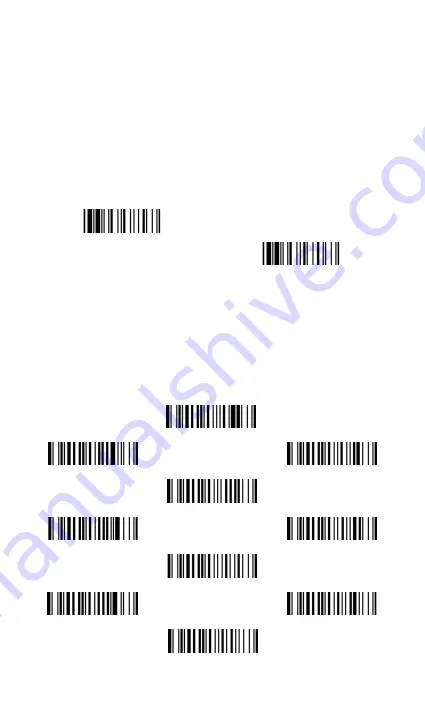
10
Batch Scanning (Inventory Mode)
Thanks to the specially designed Batch Scanning function, the scanner is
capable of storing up to
100,000
EAN-13 barcode data. It is an ideal
cost-saving solution for inventory applications.
Once you scan the “Enter Batch Scanning” command to activate this function,
all scanned barcode data will be stored into the memory storage, and the
status indicator of scanner will give
green blink
at regular interval during
batch scanning. You can scan and store the barcode data till the memory
storage is full. If the storage is full, you will hear 2 long beeps and the status
indicator will give 2 red blinks to indicate
out of storage
. To terminate the
batch scanning, please scan the “Exit Batch Scanning” command.
Enter Batch Scanning
Exit Batch Scanning
Use Quantity Feature
The scanner will support quantity feature when it enters batch scanning.
When you use quantity feature, the quanity information and scanned barcode
data will be stored into the memory storage together. You can enter the
quantity information from 1 to 9999 by scanning the following quantity
commands right after you had scanned the barcode data.
Quantity 3
Quantity 0
Quantity 7
Quantity 4
Quantity 1
Quantity 8
Quantity 5
Quantity 2
Quantity 9
Quantity 6


































