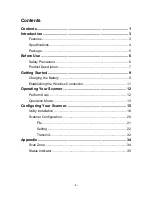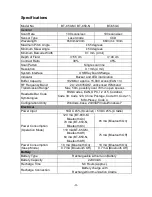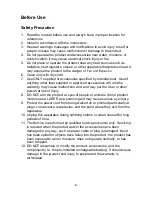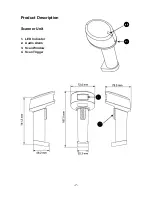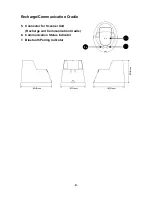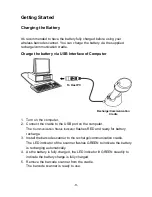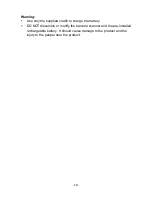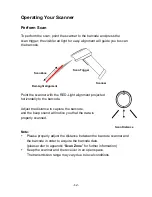Содержание BT-650-C
Страница 2: ......
Страница 4: ...2...
Страница 9: ...7 Product Description Scanner Unit 1 LED Indicator 2 Audio Alarm 3 Scan Window 4 Scan Trigger...
Страница 21: ...19 8 Wait for several seconds while the installation is processing 9 Installation completed Click Ok to exit...
Страница 36: ...34 Appendix Scan Zone BT 650 M BT 650 N based on 90 code 39 barcode BT 650 C based on 90 code 39 barcode...