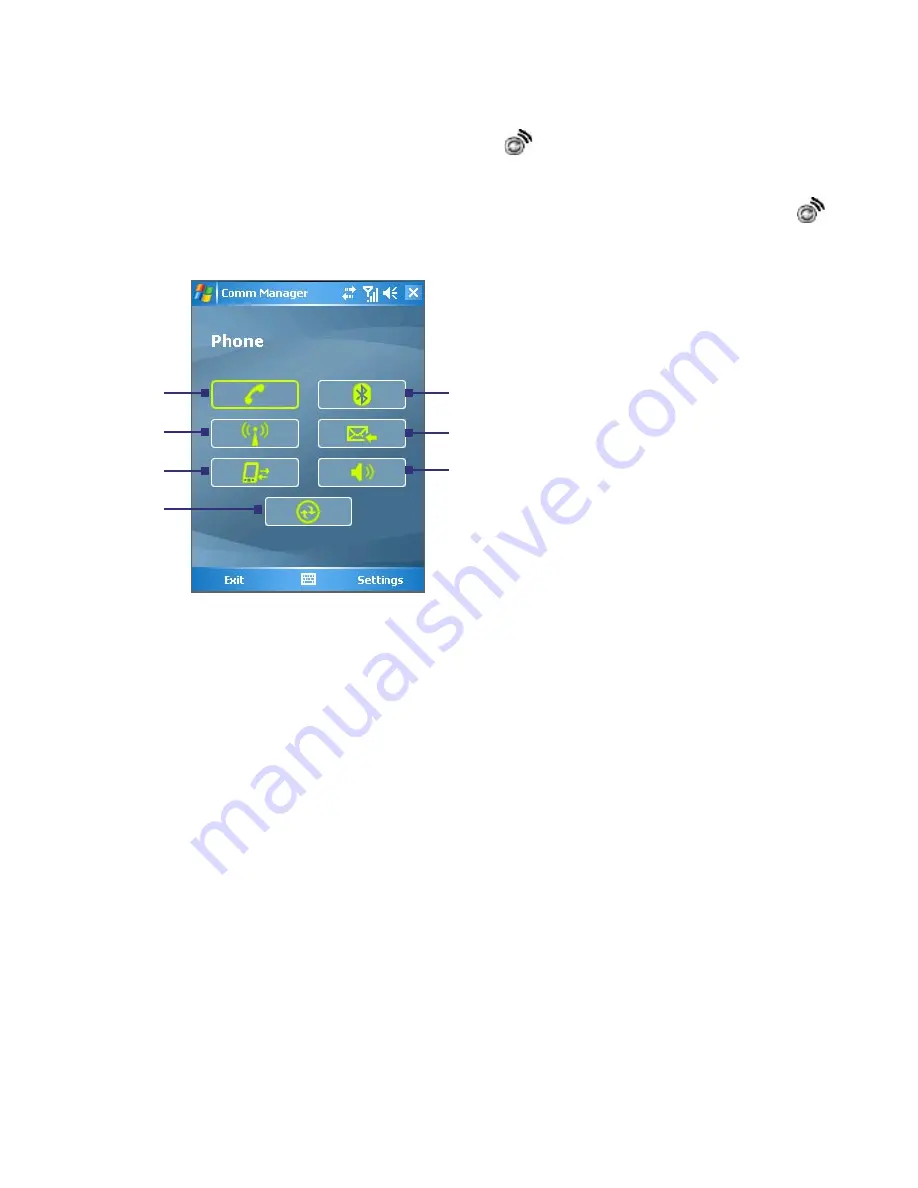
Getting Connected 95
To open Comm Manager
•
Tap the
Comm Manager
icon ( ) on the Today screen.
•
Press the Comm Manager button on your device.
•
Tap
Start > Settings > Connections
tab
> Comm Manager
( ).
Simply tap the corresponding button to enable or disable a feature.
1
Tap to toggle between enabling
or disabling the phone.
2
Tap to toggle between turning
on or off Wi-Fi. Tap
Settings >
Wi-Fi Settings
to configure Wi-
Fi on your device. See "Using
Wi-Fi" for details.
3
Tap to disconnect active data
services (e.g. UMTS/HSDPA).
You cannot reconnect data
services in Comm Manager.
4
Tap to open ActiveSync so you
can synchronize the device and
computer. For more information
about the configuration settings
for ActiveSync, see Chapter 4.
5
Tap to toggle between turning on
or off Bluetooth. Tap
Settings >
Bluetooth Settings
to configure
Bluetooth on your device. See
"Using Bluetooth" for details.
6
Tap to toggle between
automatically receiving (as items
arrive) or manually retrieving
Outlook e-mails. For more
information, see "Schedule
synchronization with Exchange
Server" in Chapter 4.
7
Tap to toggle between turning on
the phone's ringer or setting the
phone to vibration/mute mode.
1
2
3
5
6
7
4
Comm Manager screen
Содержание 8500
Страница 12: ...12 ...
Страница 17: ...Getting Started 17 18 19 20 21 22 23 24 25 26 31 30 28 32 27 29 ...
Страница 32: ...32 Getting Started ...
Страница 54: ...54 Using Phone Features ...
Страница 86: ...86 Managing Your Pocket PC Phone ...
Страница 116: ...116 Getting Connected ...
Страница 192: ...192 Using Other Applications ...
Страница 193: ...Appendix A 1 Regulatory Notices A 2 PC Requirement to Run ActiveSync 4 x A 3 Specifications ...
Страница 204: ...204 Appendix ...
Страница 205: ...Index ...






























