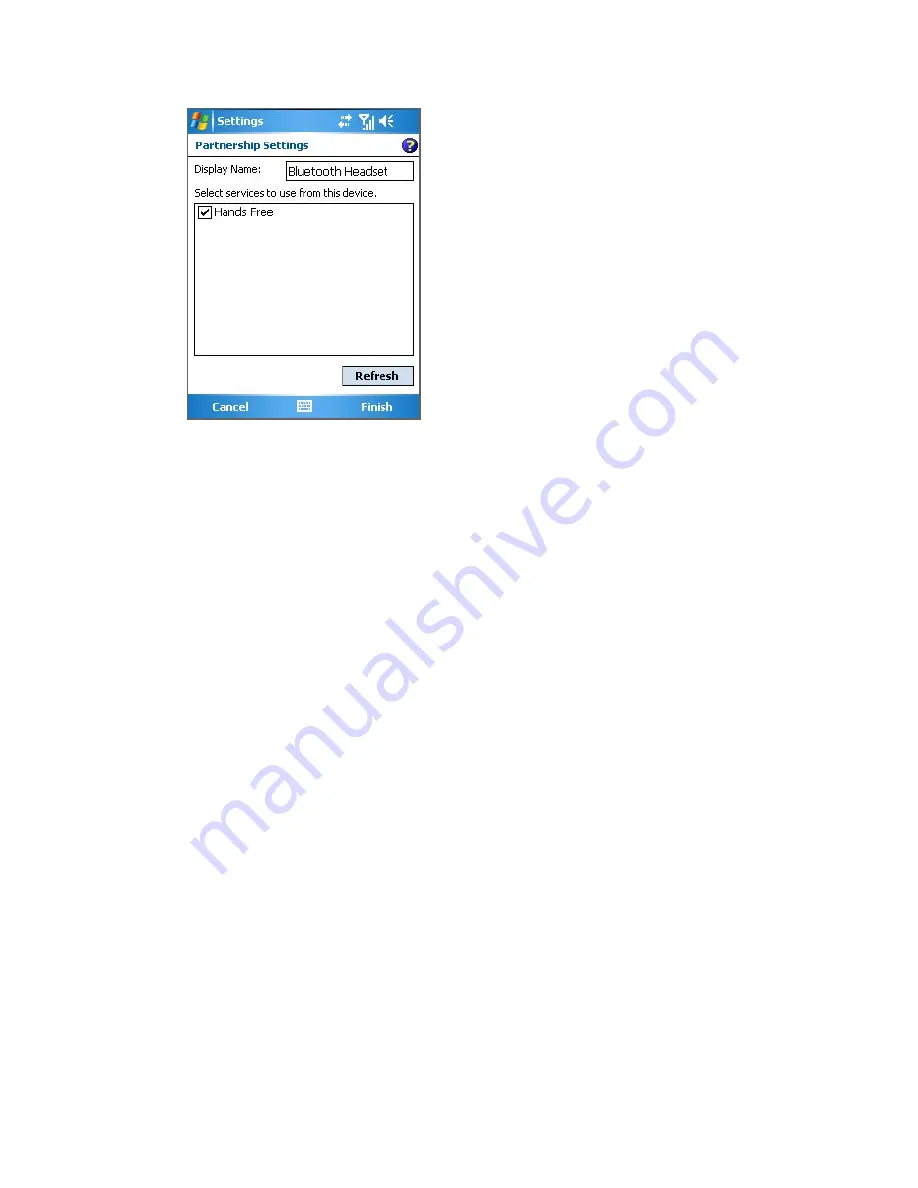
100 Getting Connected
Beam information using Bluetooth
You can beam information, such as contacts, calendar items, and
tasks, as well as files from your device to your computer or to another
Bluetooth-enabled device.
Note
If your computer does not have built-in Bluetooth capability, you need to
connect and use a Bluetooth adapter or dongle on your computer.
To beam information from your device to a computer
1.
Turn on Bluetooth on your device, and make your device
discoverable. For information about this, see “To turn Bluetooth
on and make your device discoverable”.
2.
You also need to set Bluetooth on your computer to discoverable
mode. Do one of the following:
•
If your computer has Windows XP SP2 and your computer’s
built-in or external Bluetooth adapter is supported by Windows
XP SP2, open
Bluetooth Devices
from the Control Panel.
Click the
Options
tab, then select the
Turn discovery on
and
the
Allow Bluetooth devices to connect to this computer
options.
•
If the Bluetooth adapter on your computer was installed
using a third-party provided driver, open the Bluetooth
software that came with the Bluetooth adapter. This software
varies by manufacturer, but in most cases, you will find a
Содержание 8500
Страница 12: ...12 ...
Страница 17: ...Getting Started 17 18 19 20 21 22 23 24 25 26 31 30 28 32 27 29 ...
Страница 32: ...32 Getting Started ...
Страница 54: ...54 Using Phone Features ...
Страница 86: ...86 Managing Your Pocket PC Phone ...
Страница 116: ...116 Getting Connected ...
Страница 192: ...192 Using Other Applications ...
Страница 193: ...Appendix A 1 Regulatory Notices A 2 PC Requirement to Run ActiveSync 4 x A 3 Specifications ...
Страница 204: ...204 Appendix ...
Страница 205: ...Index ...









































