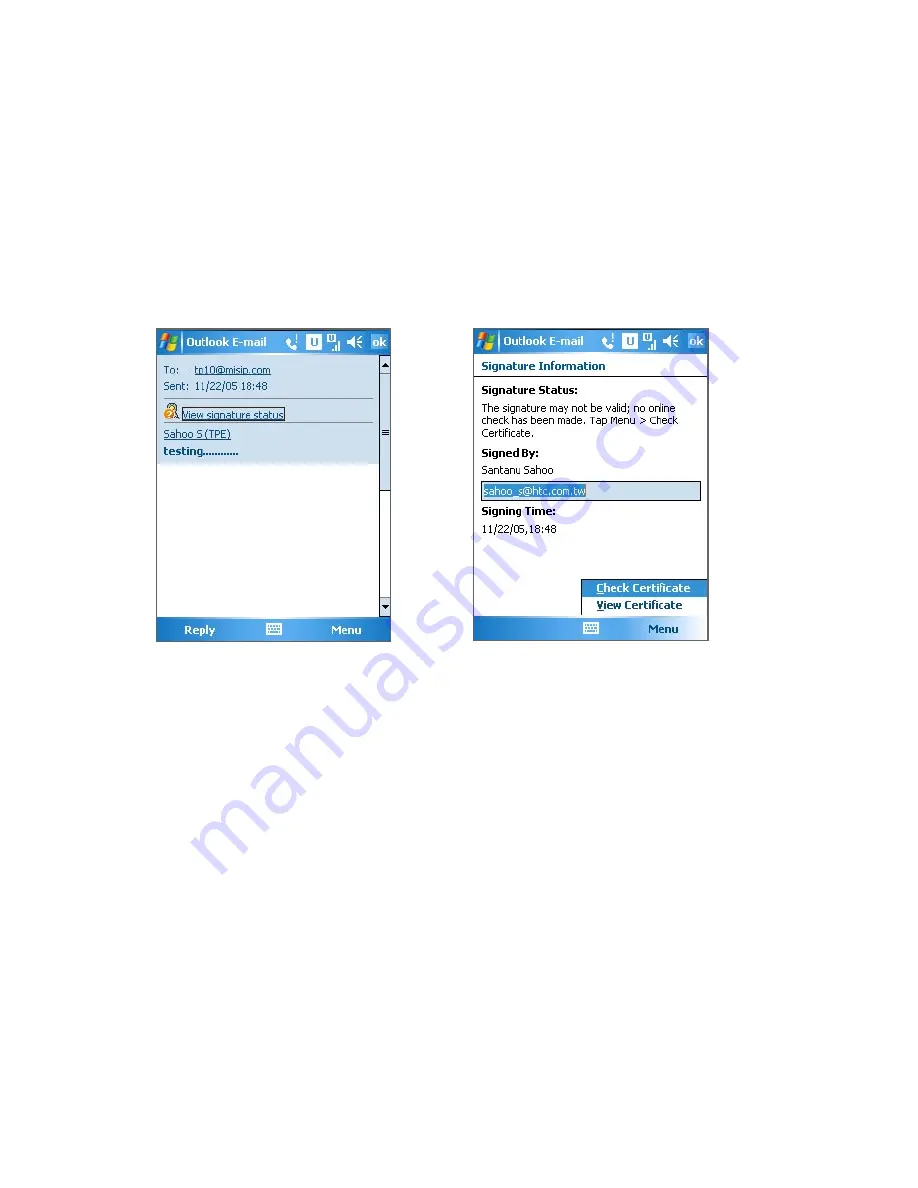
126 Mail and Messaging
Verify the digital signature on a signed message you
receive
To verify a digital signature in the message that you receive, do
the following:
1.
Open the Outlook e-mail message that has been digitally signed.
2.
At the top of the message, tap
View Signature Status
.
3.
Tap
Menu > Check Certificate
.
To view the details of the certificate in the message, tap
Menu > View
Certificate
.
Note
There can be several reasons why a digital signature is not valid.
For example, the sender’s certificate may have expired, it may have
been revoked by the certificate authority, or the server that verifies the
certificate is unavailable. Contact the sender to report the problem.
Manage folders
Each Messaging account has its own folder hierarchy with five default
Messaging folders: Inbox, Outbox, Deleted Items, Drafts, and Sent
Items. The messages you receive and send through the account are
stored in these folders. You can also create additional folders within
each hierarchy. The Deleted Items folder contains messages that
have been deleted on the device. The behavior of the Deleted Items
and Sent Items folders depends on the Messaging options you have
chosen.
Содержание 8500
Страница 12: ...12 ...
Страница 17: ...Getting Started 17 18 19 20 21 22 23 24 25 26 31 30 28 32 27 29 ...
Страница 32: ...32 Getting Started ...
Страница 54: ...54 Using Phone Features ...
Страница 86: ...86 Managing Your Pocket PC Phone ...
Страница 116: ...116 Getting Connected ...
Страница 192: ...192 Using Other Applications ...
Страница 193: ...Appendix A 1 Regulatory Notices A 2 PC Requirement to Run ActiveSync 4 x A 3 Specifications ...
Страница 204: ...204 Appendix ...
Страница 205: ...Index ...






























