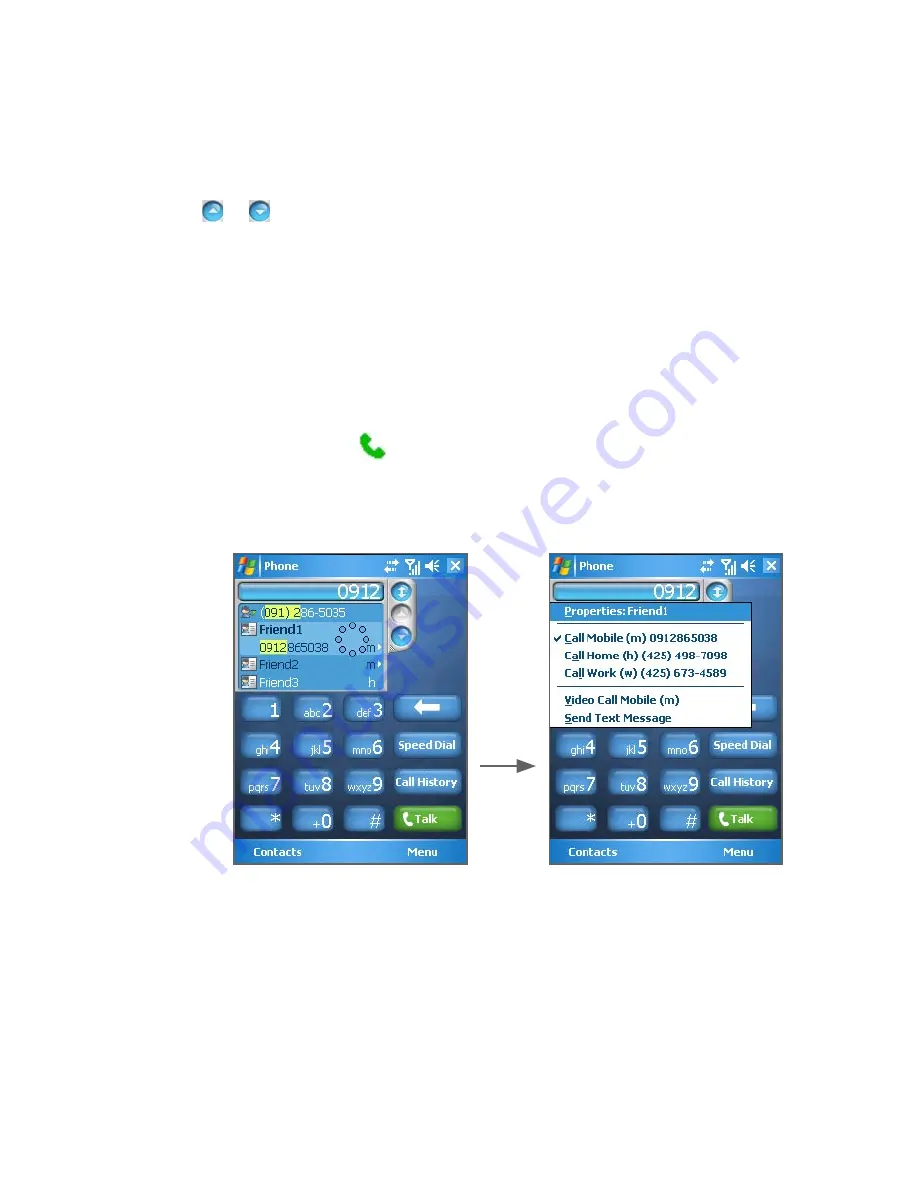
Using Phone Features 49
Make a call or send an SMS using Smart Dialing
1.
Begin entering the first few numbers or characters.
2.
In the Smart Dialing panel, browse the list by tapping the arrows (
/ ) or pressing Navigation Control up or down to select the
desired contact or phone number. When a contact is selected, it
expands to also show the corresponding phone number.
3.
The highlighted item will move one line when you press
Navigation Control up or down; the highlighted item will scroll one
page when you tap the arrows.
4.
Do one of the following:
•
When the correct contact is selected, tap
Talk
or press the
Talk button ( ) to make a call.
•
To call a different phone number associated with the selected
contact, tap and hold the selected contact, and tap the phone
number you want to call.
Tap and hold the contact to pop up the shortcut menu
•
To send an SMS or text message to the selected contact, tap
and hold the contact, and tap
Send Text Message
.
Tip
To view or edit information associated with the selected contact, tap the
contact’s name on the shortcut menu (applies only to entries stored in
Contacts on your device).
Содержание 8500
Страница 12: ...12 ...
Страница 17: ...Getting Started 17 18 19 20 21 22 23 24 25 26 31 30 28 32 27 29 ...
Страница 32: ...32 Getting Started ...
Страница 54: ...54 Using Phone Features ...
Страница 86: ...86 Managing Your Pocket PC Phone ...
Страница 116: ...116 Getting Connected ...
Страница 192: ...192 Using Other Applications ...
Страница 193: ...Appendix A 1 Regulatory Notices A 2 PC Requirement to Run ActiveSync 4 x A 3 Specifications ...
Страница 204: ...204 Appendix ...
Страница 205: ...Index ...
















































