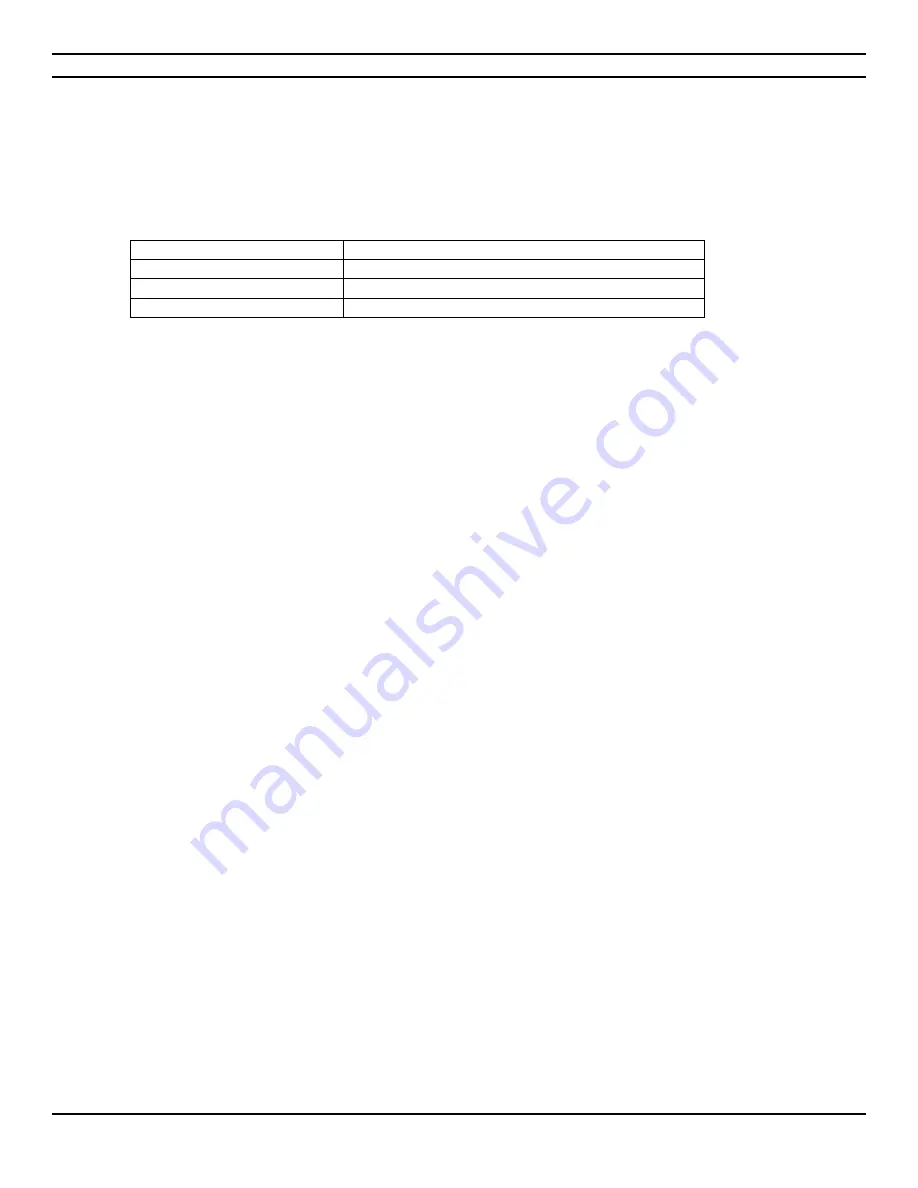
CIARA
Horizon D10500 / T10500
- 54 -
4.3.9.4 Changing the default boot device during POST
Pressing the <F8> key during POST causes a boot device menu to be displayed. This menu displays the list of available boot devices (as
set in the BIOS setup program’s Boot Device Priority Submenu). The following table lists the boot device menu options.
NOTE
All boot devices such as Optical, Removable and network will always appear in the <F8> boot menu unless an administrator password
has been set, even if Boot to Optical Devices, Boot to Removable Devices and Boot to Network have been disabled in the
BIOS Setup
program's Boot menu.
Boot Device Menu Function Keys Description
<
> or <
>
To move selection.
<
>
To select boot device.
<Esc>
To boot using defaults.
4.3.10 Adjusting boot speed
This factor affects system boot speed
• Selecting and configuring peripherals properly
4.3.10.1 Peripheral selection and configuration
The following techniques help improve system boot speed:
•
Select an optical drive with a fast initialization rate. This rate can influence POST execution time.
•
Eliminate unnecessary add-in adapter features, such as logo displays, screen repaints, or mode changes in POST. These
features may add time to the boot process.
•
Try different monitors. Some monitors initialize and communicate with the BIOS more quickly, which enables the system to
boot more quickly.
4.3.10.2 BIOS boot optimizations
Use of the following BIOS setup program settings reduces the POST execution time.
•
In the Boot Menu, set the hard disk drive as the first boot device. As a result, the POST does not first seek an optical drive,
which saves about one second from the POST execution time.
•
In the Peripheral Configuration submenu, disable the LAN device if it will not be used. This can reduce up to four seconds of
option ROM boot time.






























