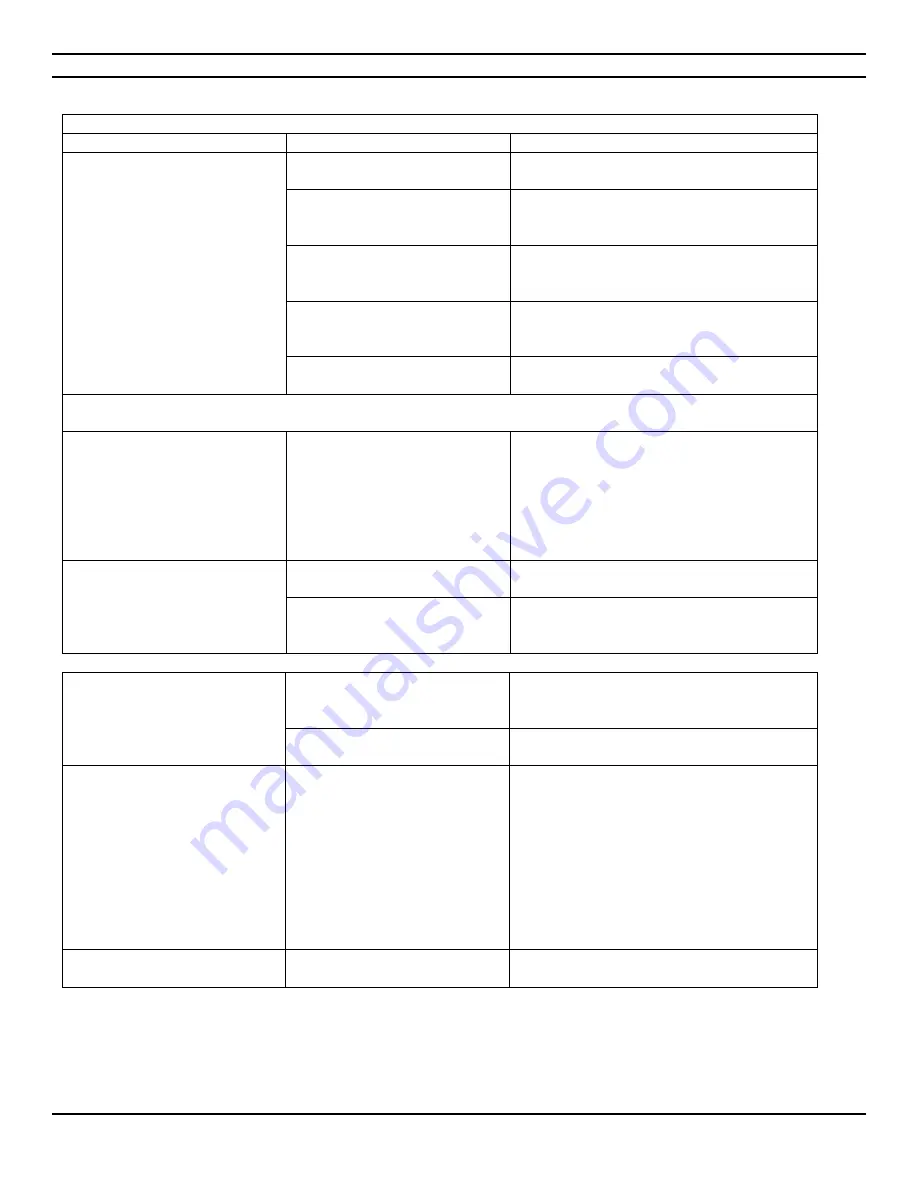
CIARA
Horizon D10500 / T10500
- 18 -
1.5.3 Solving display problems
Solving display problems
Problem
Cause
Solution
Blank screen (no video).
Monitor is not turned on and the
monitor light is not on.
Turn on the monitor and check that the
monitor light is on.
The cable connections are not
correct.
Check the cable connection from the monitor
to the computer and to the electrical outlet.
See section 1.3.
You may have a screen blanking
utility installed or energy saver
features are enabled.
Press any key or click the mouse button and, if
set, type your password.
You are using a fixed-sync
monitor and it will not sync at the
resolution chosen.
Be sure that the monitor can accept the same
horizontal scan rate as the resolution chosen.
Computer is in Last State mode.
Press the power button to resume from Last
State mode.
CAUTION : When attempting to resume from Last State mode, do not hold down the power button for more than four
seconds. Otherwise, the computer will shut down and you will lose your data.
Power LED flashes six times, once
every second, followed by a two
second pause, and the computer
beeps six times.
Pre-video graphics error.
For systems with a graphics card :
1.
Reseat the graphics card. Power on the
system.
2.
If the problem persists, contact CIARA
since the problem may necessitate the
replacement of the graphics card or the
motherboard.
Dim characters.
The brightness and contrast
controls are not set properly.
Adjust the monitor brightness and contrast
controls.
Cables are not properly
connected.
Check that the graphics cable is securely
connected to the graphics card and the
monitor. See section 1.3
Blurry video or requested
resolution cannot be set.
If the graphics controller was
upgraded, the correct graphics
drivers may not be loaded.
Install the video drivers included in the upgrade
kit.
Monitor is not capable of
displaying requested resolution.
Change requested resolution.
The picture is broken up, or it
rolls, jitters, or flashes.
The monitor connections may be
incomplete or the monitor may
be incorrectly adjusted.
1.
Be sure the monitor cable is securely
connected to the computer. See section
1.3
2.
In a two-monitor system or if another
monitor is in close proximity, be sure the
monitors are not interfering with each
other’s
electromagnetic field by moving
them apart.
3.
3. Fluorescent lights or fans may be too
close to the monitor.
High-pitched noise coming from
inside a flat panel monitor.
Brightness and/or contrast
settings are too high.
Lower brightness and/or contrast settings.
















































